Star G430S
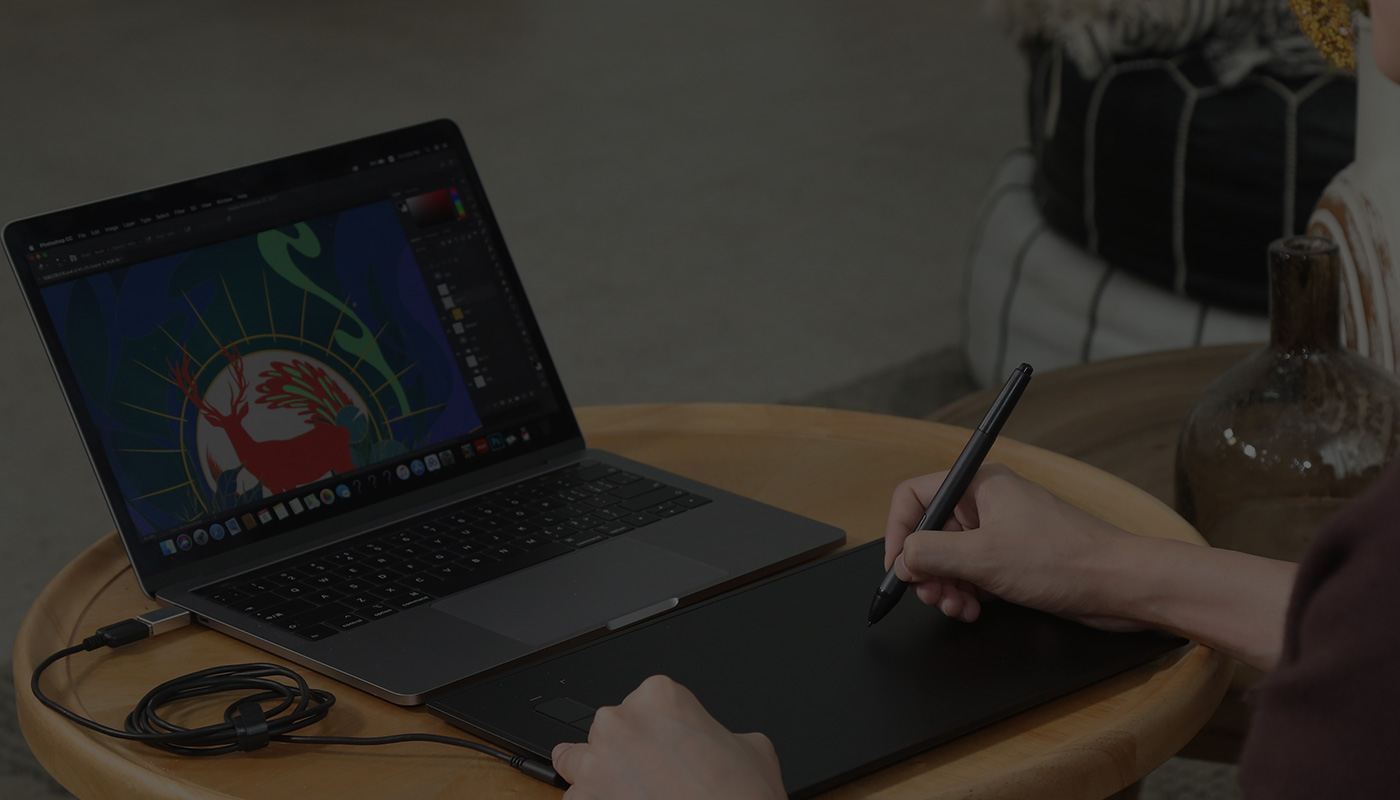
Getting started with your
XPPen Star G430S Pen Tablet.
Follow these steps to start creating on your
XPPen Star G430S Pen Tablet.
Follow these steps to start creating on your
XPPen Star G430S Pen Tablet.
Connect the cables
Star G960S, Star G960S Plus,
Star G640S, Star G430S, Star 06C, Star 03 V2
Star G640S, Star G430S, Star 06C, Star 03 V2
Connect the Star Series tablet to your computer via the USB Cable
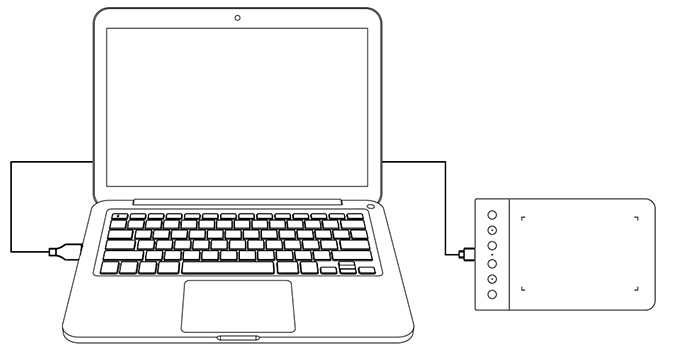
Star G430S
Connect the G430S USB cable into your computer’s USB port.
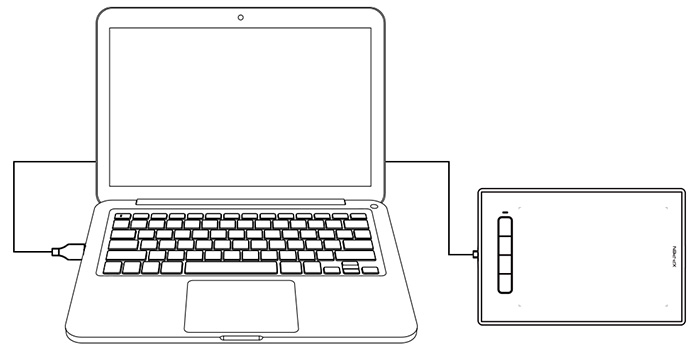
Star 06
Wireless connection
Wireless connection
a.With the Star 06 switched “Off,” insert the included USB wireless receiver into your computer’s USB port.
b. Place the Star 06 in range of the receiver.
c. Press and hold the K1 shortcut key while switching the Star 06 "ON" to activate the tablet.
d. If successful, the Star 06’ green wireless indicator light will light up and remain on. If the wireless indicator light does not light up, repeat steps a and c.
b. Place the Star 06 in range of the receiver.
c. Press and hold the K1 shortcut key while switching the Star 06 "ON" to activate the tablet.
d. If successful, the Star 06’ green wireless indicator light will light up and remain on. If the wireless indicator light does not light up, repeat steps a and c.
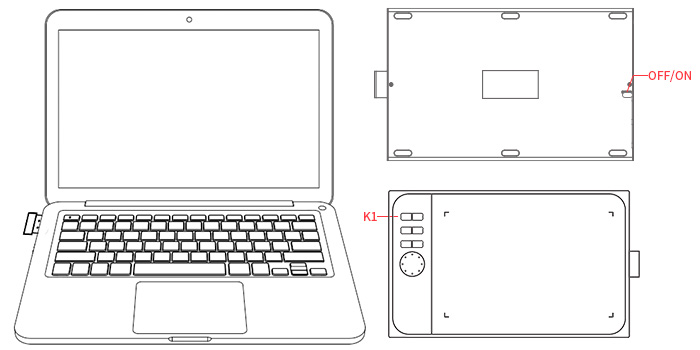
Wired connection
Connect the Star 06 to your computer via the USB Cable
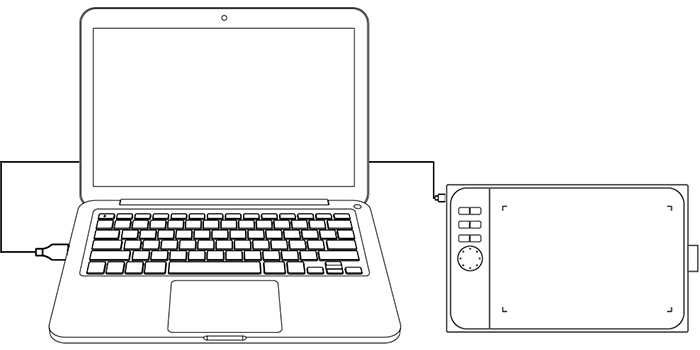
Star 05
Wireless connection
Wireless connection
a.Insert the included USB wireless receiver into your computer’s USB port.
b. Use a toothpick, needle, or other small object to press the reset button on the back of the Star 05.
c. While continuing to press the reset button, slide the on/off switch to the right to turn on the tablet.
d. If successful, the Star 05’s green wireless indicator light will light up and remain on. If the wireless indicator light does not light up, repeat steps b and c.
b. Use a toothpick, needle, or other small object to press the reset button on the back of the Star 05.
c. While continuing to press the reset button, slide the on/off switch to the right to turn on the tablet.
d. If successful, the Star 05’s green wireless indicator light will light up and remain on. If the wireless indicator light does not light up, repeat steps b and c.
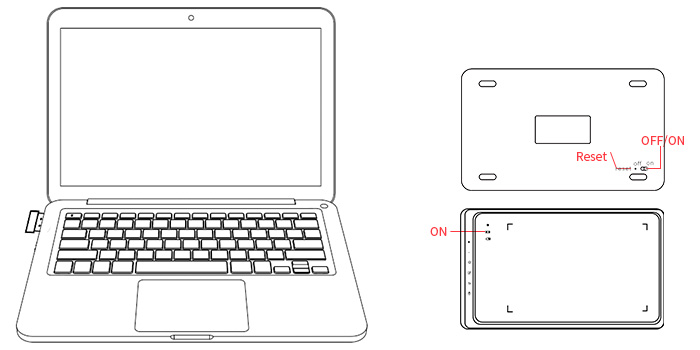
Wired connection
Connect the Star 05 to your computer via the USB Cable
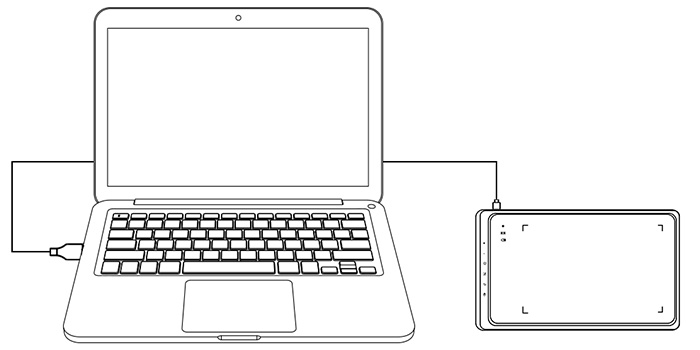
Videos
How to connect your
Star G430S Pen Tablet.

