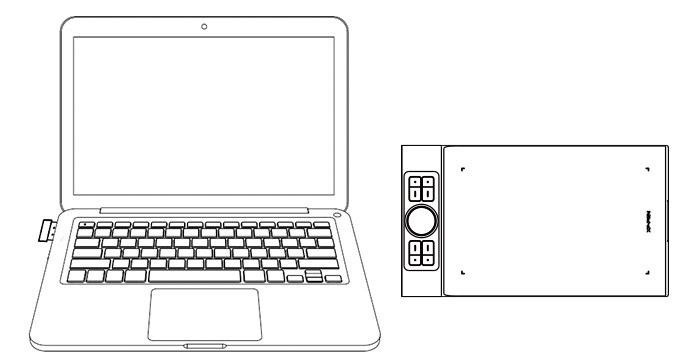Follow these steps to set up your Deco Pro pen tablet
Connection
Wired Connection
Available Models: Deco Pro S, SW, M, MW
Connect the pen tablet to your computer. The pen tablet will get started automatically.
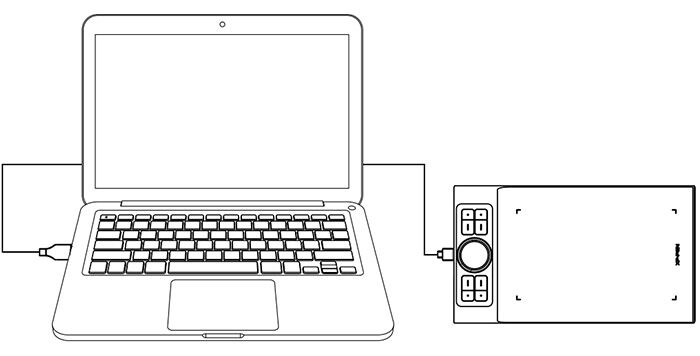
Wireless Connection
Available Models: Deco Pro SW, MW
A. Connection to the Bluetooth receiver
Plug the Bluetooth receiver into the computer and then toggle the power key to turn the pen tablet on.
B. Direct Bluetooth connection (Windows/Mac OS only)
1. Toggle the power key to turn the pen tablet on. Then long press the shortcut key on the top left for 3 seconds to enter Bluetooth pairing (with the blue indicator flashing quickly).
2. Turn on the Bluetooth on the computer, set up and add Bluetooth device, search for device name:Deco Pro SW/MW and complete Bluetooth pairing by clicking the device name (with the blue indicator always on).
3. Toggle the power key to turn the pen tablet off after use.
Plug the Bluetooth receiver into the computer and then toggle the power key to turn the pen tablet on.
B. Direct Bluetooth connection (Windows/Mac OS only)
1. Toggle the power key to turn the pen tablet on. Then long press the shortcut key on the top left for 3 seconds to enter Bluetooth pairing (with the blue indicator flashing quickly).
2. Turn on the Bluetooth on the computer, set up and add Bluetooth device, search for device name:Deco Pro SW/MW and complete Bluetooth pairing by clicking the device name (with the blue indicator always on).
3. Toggle the power key to turn the pen tablet off after use.