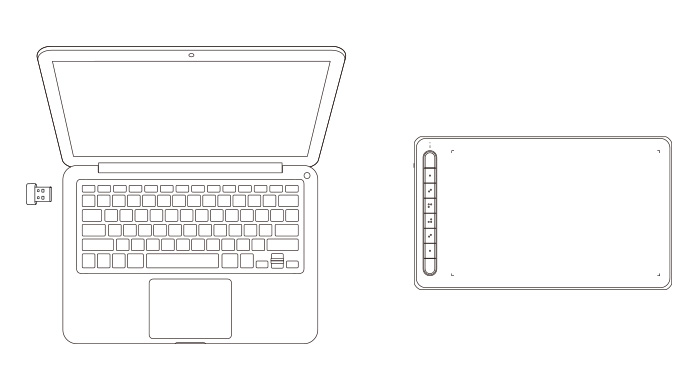Follow these steps to set up your
Deco L and Deco LW pen tablet.
Connect the cables.
Wired Connection
Connect the pen tablet to your computer and confirm that you can use the stylus to control the cursor.
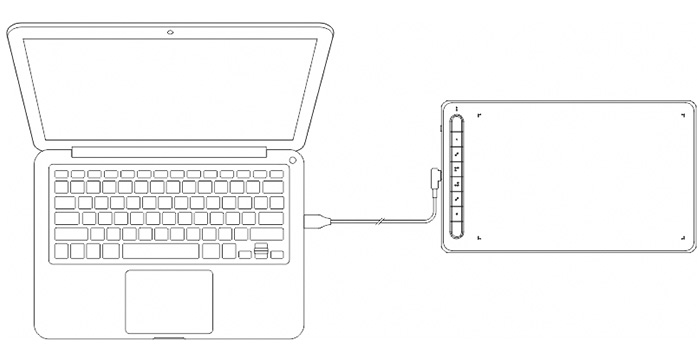
Wireless Connection (on models that support such function)
Method A
Connect via the Bluetooth receiver.
1. Plug the Bluetooth receiver into the computer.
2. Press and hold the power key for 3 seconds to turn the pen tablet on.
Method B
For a direct Bluetooth connection (Windows 10 or later, Mac OS X 10.10 or later).
1. Press and hold the power key for 3 seconds to turn the pen tablet on. Press the shortcut key on the top left for 3 seconds to enter Bluetooth pairing (the blue indicator light will flash).
2. Turn the Bluetooth of the computer on. Set up and add the Bluetooth device. Search for the device name and complete Bluetooth pairing by clicking the device name (the blue indicator light will always be on).
3. Press and hold the power key for 3 seconds to turn the pen tablet off.
Connect via the Bluetooth receiver.
1. Plug the Bluetooth receiver into the computer.
2. Press and hold the power key for 3 seconds to turn the pen tablet on.
Method B
For a direct Bluetooth connection (Windows 10 or later, Mac OS X 10.10 or later).
1. Press and hold the power key for 3 seconds to turn the pen tablet on. Press the shortcut key on the top left for 3 seconds to enter Bluetooth pairing (the blue indicator light will flash).
2. Turn the Bluetooth of the computer on. Set up and add the Bluetooth device. Search for the device name and complete Bluetooth pairing by clicking the device name (the blue indicator light will always be on).
3. Press and hold the power key for 3 seconds to turn the pen tablet off.