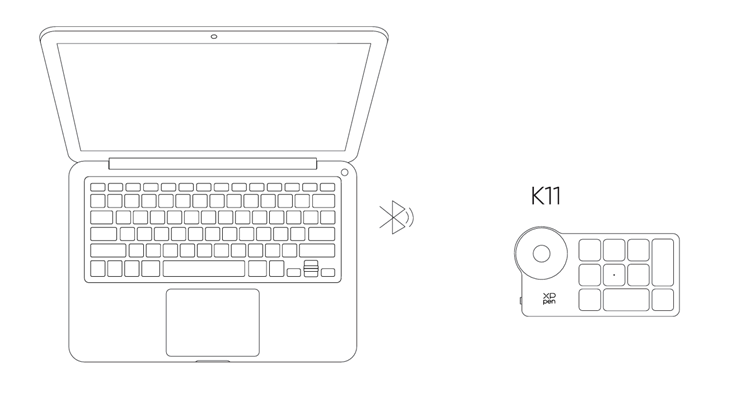Follow these steps to set up your XPPen Artist Pro 24 (Gen 2) 165Hz.
Product Connection
1. Carefully place the Artist Pro face down on a flat, clean surface.
2. Use the power cord and adapter to connect your device to power
3. Determine which ports are applicable to connect your computer and device:
USB-C: Use the USB-C to USB-C cable to connect your computer and device
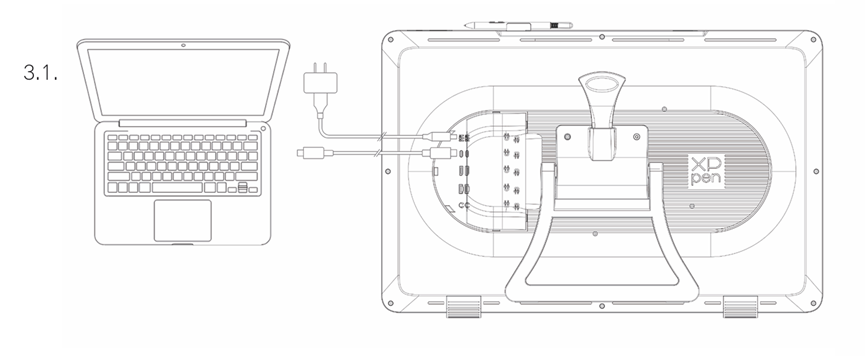
DisplayPort: Use the DisplayPort cable and USB-C to USB-A cable to connect your computer and device
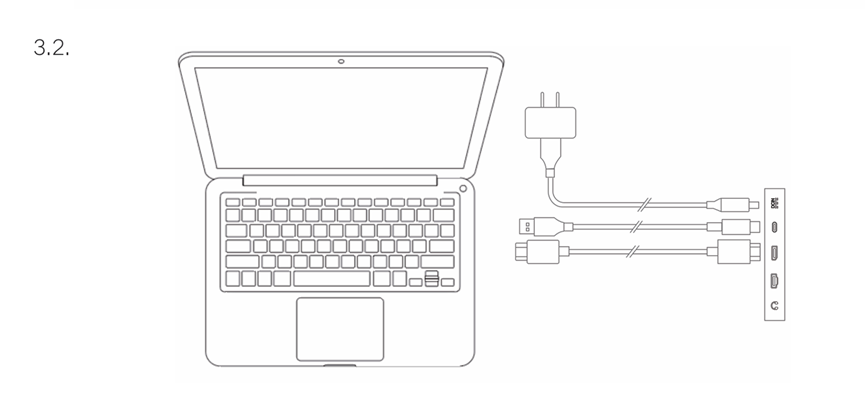
HDMI: Use the HDMI cable and USB-C to USB-A cable to connect your computer and device
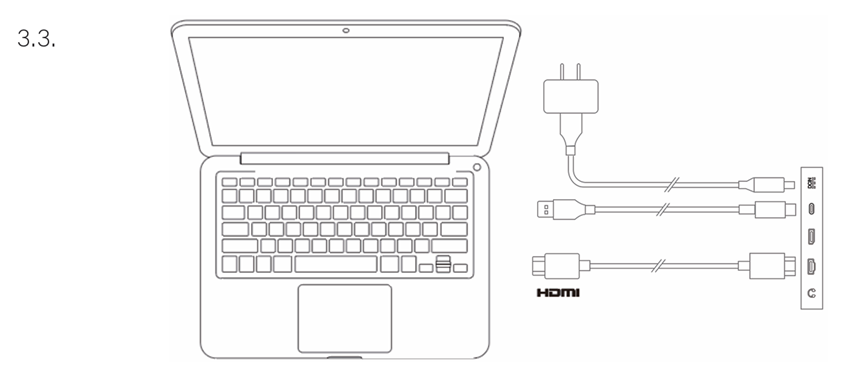
To ensure your device works properly, both video and data cables must be attached from your computer to the device. Connect the video cable through the video port on your computer, and connect the data cable through the USB port.
4. Once connected, you can close the cable cover
Connecting Android Phone or Tablet
1. Use the power cord and adapter to connect your device to power
2. Use the USB-C to USB-C cable to connect your Android device* and the drawing display
* For compatible phone models, please refer to the XPPen official website
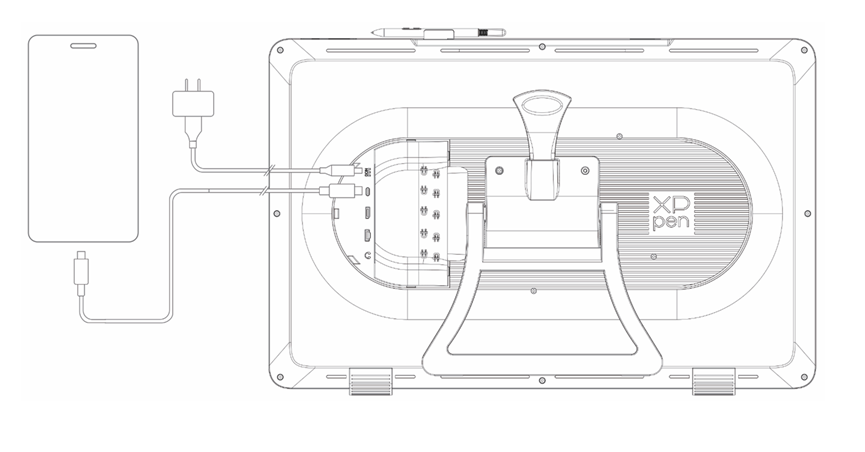
Wireless Shortcut Remote
1. Wired Connection: Use the USB-C to USB-A or USB-C to USB-C cable to connect your computer and the device.
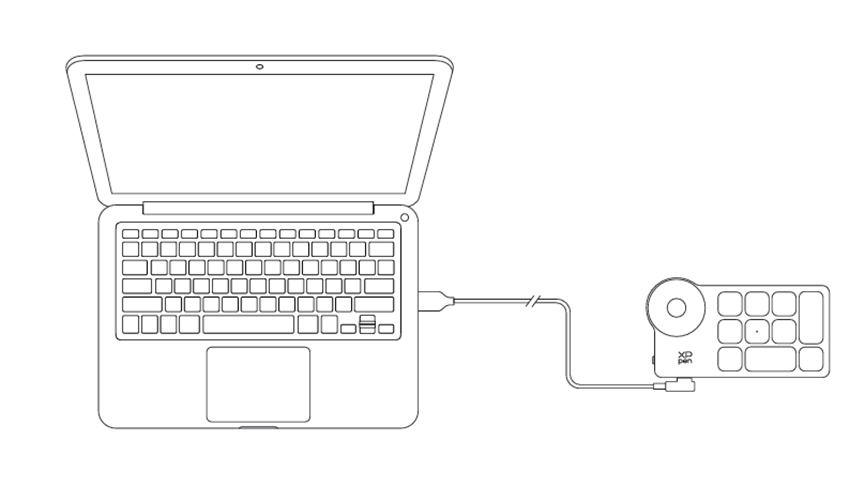
2. Bluetooth Receiver Connection: Insert the Bluetooth receiver into the computer, turn on the wireless shortcut remote power switch, the indicator light will be steady blue, and it will turn off after 30 seconds
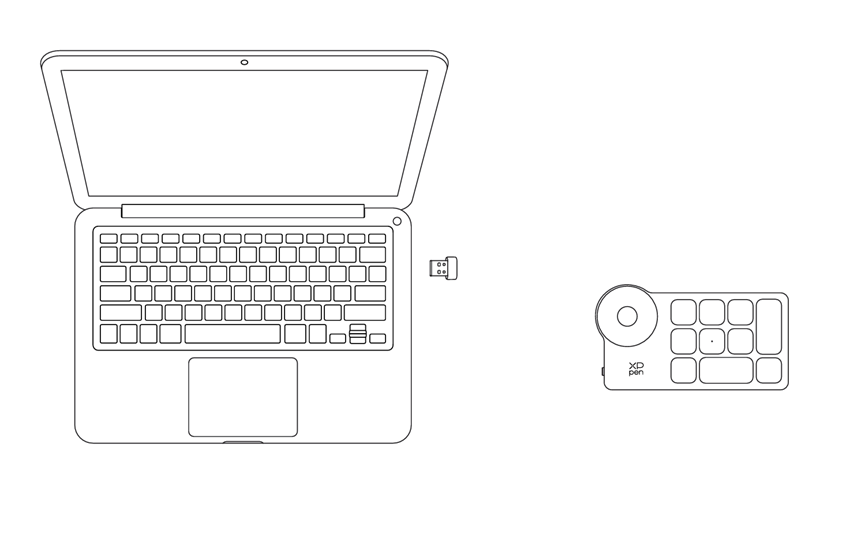
3. Bluetooth Wireless Connection:
3.1 Turn on the wireless shortcut remote power switch, the indicator light will slowly flash blue, press and hold the K11 key for 6 seconds to enter pairing mode, the indicator light will flash blue quickly
3.2 Turn on the Bluetooth function on your computer, add a Bluetooth device, search for the device named "Shortcut Remote", click to complete Bluetooth pairing, the indicator light will be steady blue; it will turn off after 30 seconds
3.2 Turn on the Bluetooth function on your computer, add a Bluetooth device, search for the device named "Shortcut Remote", click to complete Bluetooth pairing, the indicator light will be steady blue; it will turn off after 30 seconds