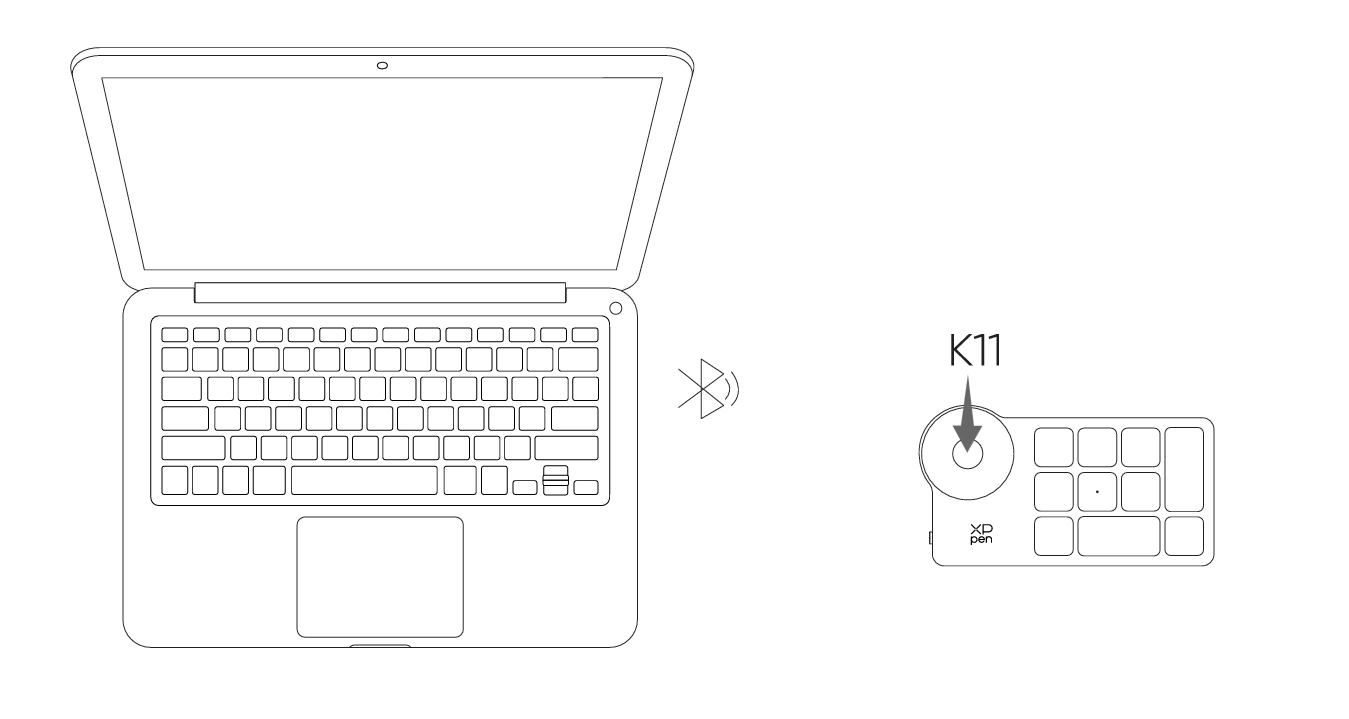Follow these steps to set up your XPPen Artist Pro 22 (Gen 2).
Drawing Display Connection
1. Connect your drawing display to the power supply using the power cord and power adapter as shown below.
2. To ensure the proper functioning of the drawing display, it is essential that both the video signal and data signal are connected simultaneously. Please select the corresponding connection mode according to the USB port type of your computer:
a) Full-Featured USB-C:
The fully functional USB-C port supports the simultaneous transmission of both video and data signals. Therefore, you only need to connect the USB-C to USB-C cable to the USB-C port on your computer and the drawing display.
The fully functional USB-C port supports the simultaneous transmission of both video and data signals. Therefore, you only need to connect the USB-C to USB-C cable to the USB-C port on your computer and the drawing display.
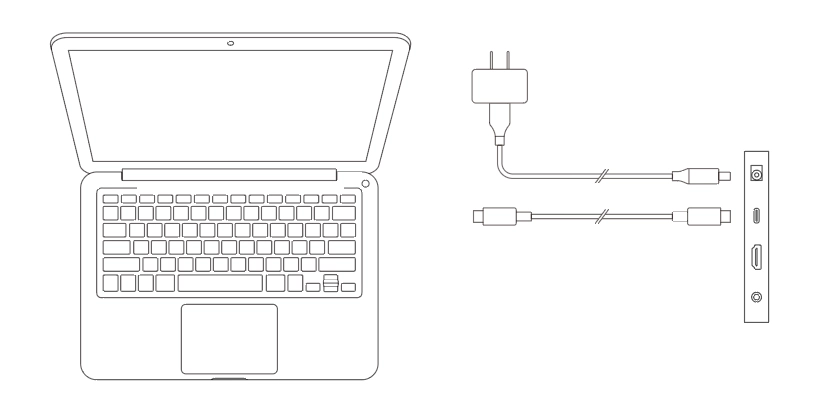
b) Non-full Featured USB:
As illustrated in the figure below, connect the HDMI cable to the HDMI port on your computer and the drawing display to transmit video signals. Additionally, connect either the USB-C to USB-A cable or the USB-C to USB-C cable to the USB port on your computer and the drawing display to transmit data signals.
As illustrated in the figure below, connect the HDMI cable to the HDMI port on your computer and the drawing display to transmit video signals. Additionally, connect either the USB-C to USB-A cable or the USB-C to USB-C cable to the USB port on your computer and the drawing display to transmit data signals.
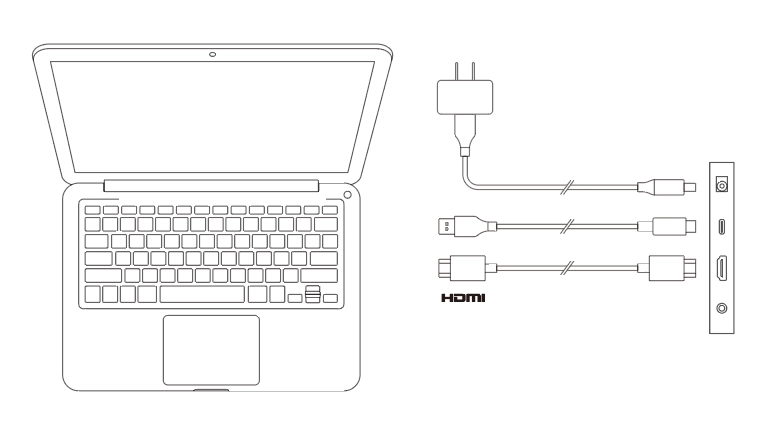
Wireless Shortcut Remote Connection
1. Wired connection
Use a USB-C to USB-A or USB-C to USB-C cable to connect your computer to your device.
Use a USB-C to USB-A or USB-C to USB-C cable to connect your computer to your device.
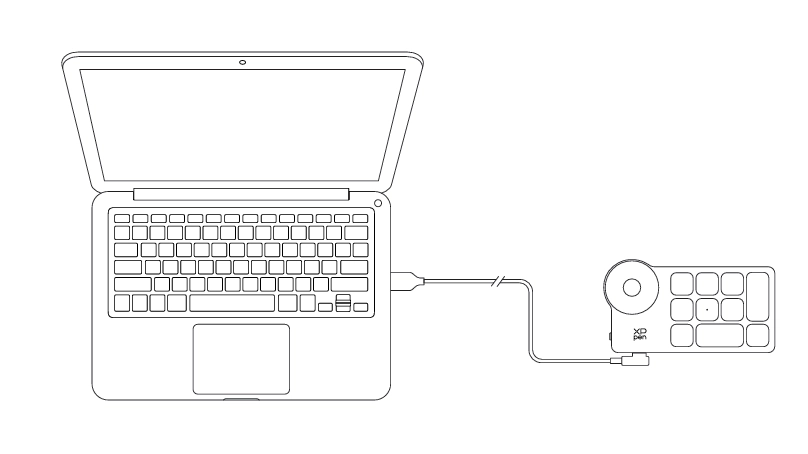
2. Bluetooth Receiver Connection
Plug the Bluetooth receiver into the computer and flip the power switch of the wireless keyboard. If the indicator light is blue and turns off after 30 seconds, the connection is successful.
Plug the Bluetooth receiver into the computer and flip the power switch of the wireless keyboard. If the indicator light is blue and turns off after 30 seconds, the connection is successful.
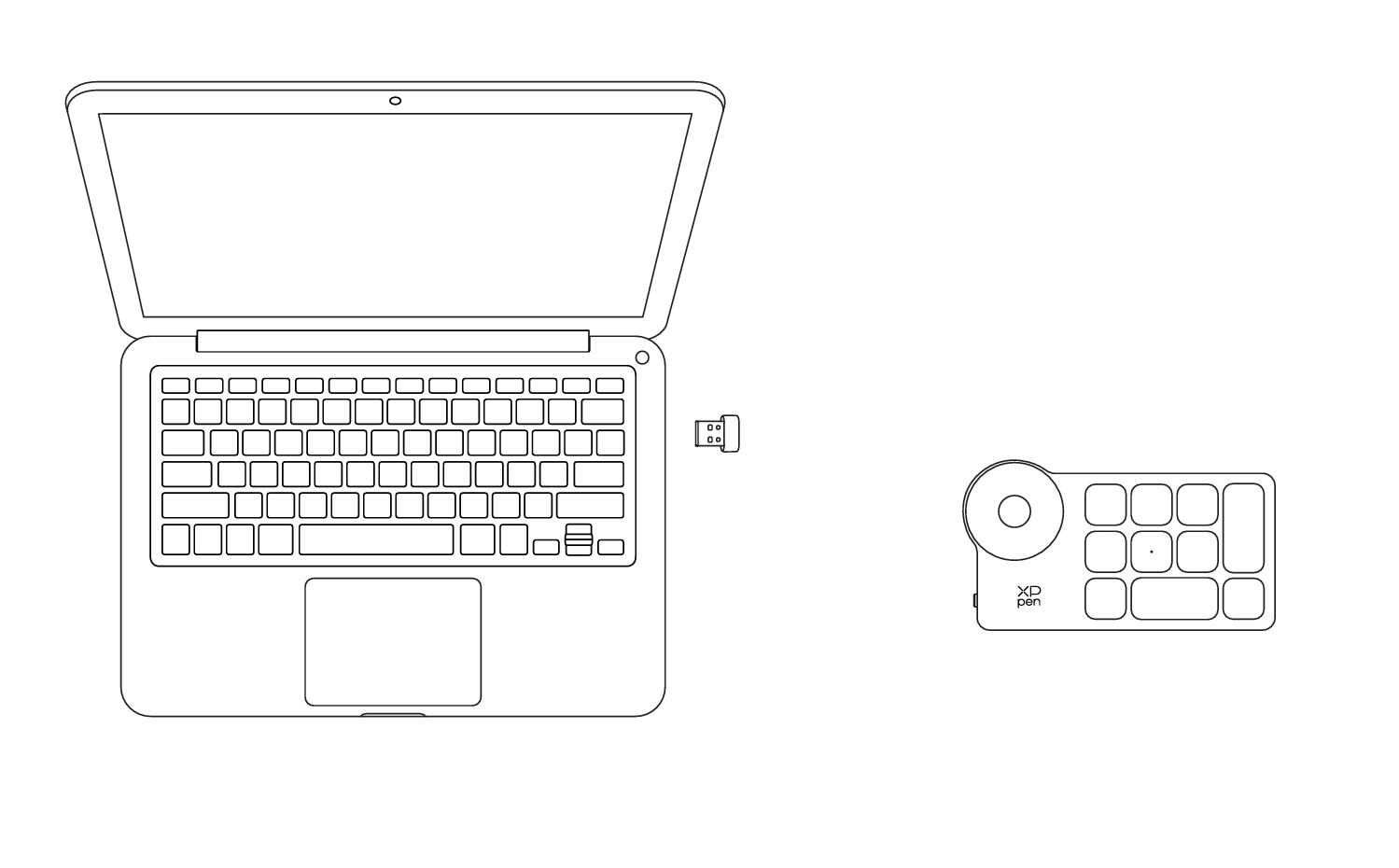
3. Bluetooth Wireless Connection
a) Turn on the wireless shortcut remote power switch, the indicator light will slowly flash blue. Press and hold the K11 key for 6 seconds to enter pairing mode, the indicator light will flash blue quickly.
b) Enable the Bluetooth function on your computer, add a Bluetooth device, and search for the device named "Shortcut Remote". Click to complete the Bluetooth pairing. The indicator light will remain steady blue and will turn off after 30 seconds.
b) Enable the Bluetooth function on your computer, add a Bluetooth device, and search for the device named "Shortcut Remote". Click to complete the Bluetooth pairing. The indicator light will remain steady blue and will turn off after 30 seconds.