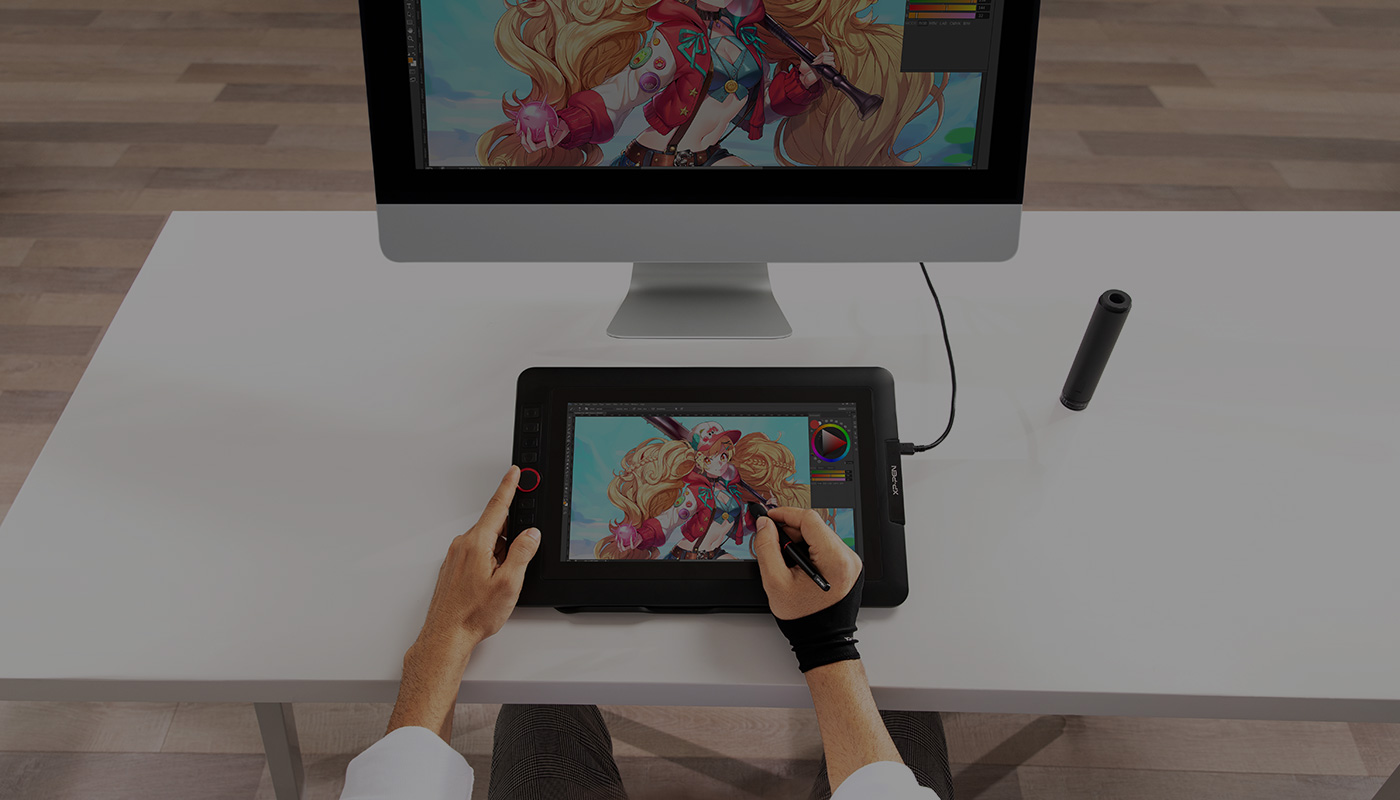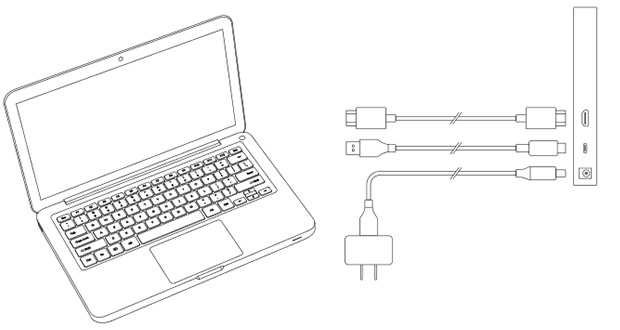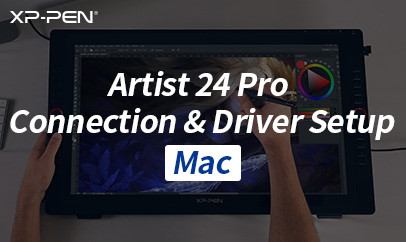Follow these steps to start creating on your
XPPen Artist 22R Pro Pen Display.
XPPen Artist 22R Pro Pen Display.
Connect the cables
Artist 22R Pro
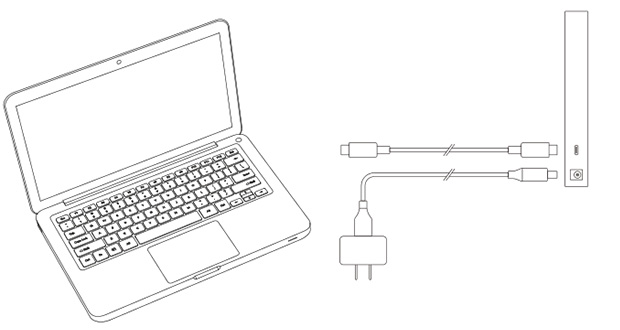
a. Connect the Artist 22R Pro to your computer via the USB-C cable and then connect power via the power adapter and power cord.
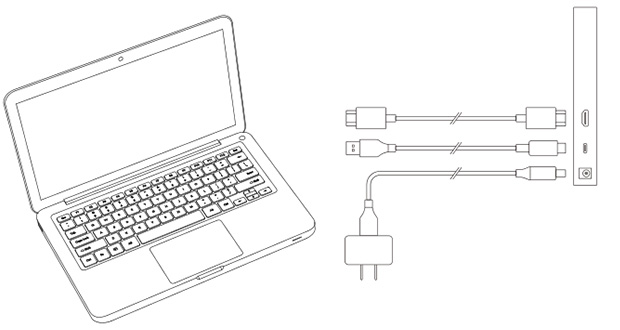
b. Connect the Artist 22R Pro to your computer via the HDMI, USB-A to USB-C Cable, and then connect to power via the power adapter and power cord.
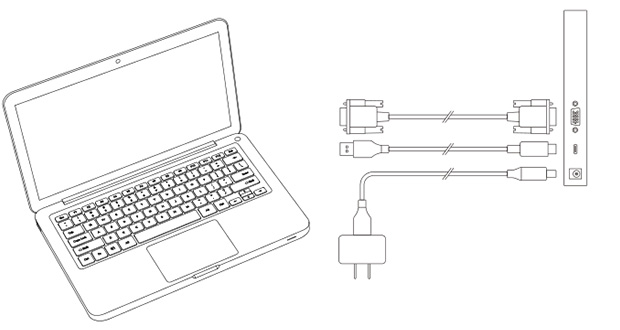
c. Connect the Artist 22R Pro to your computer via the VGA, USB-A to USB-C Cable, and then connect power via the power adapter and power cord.