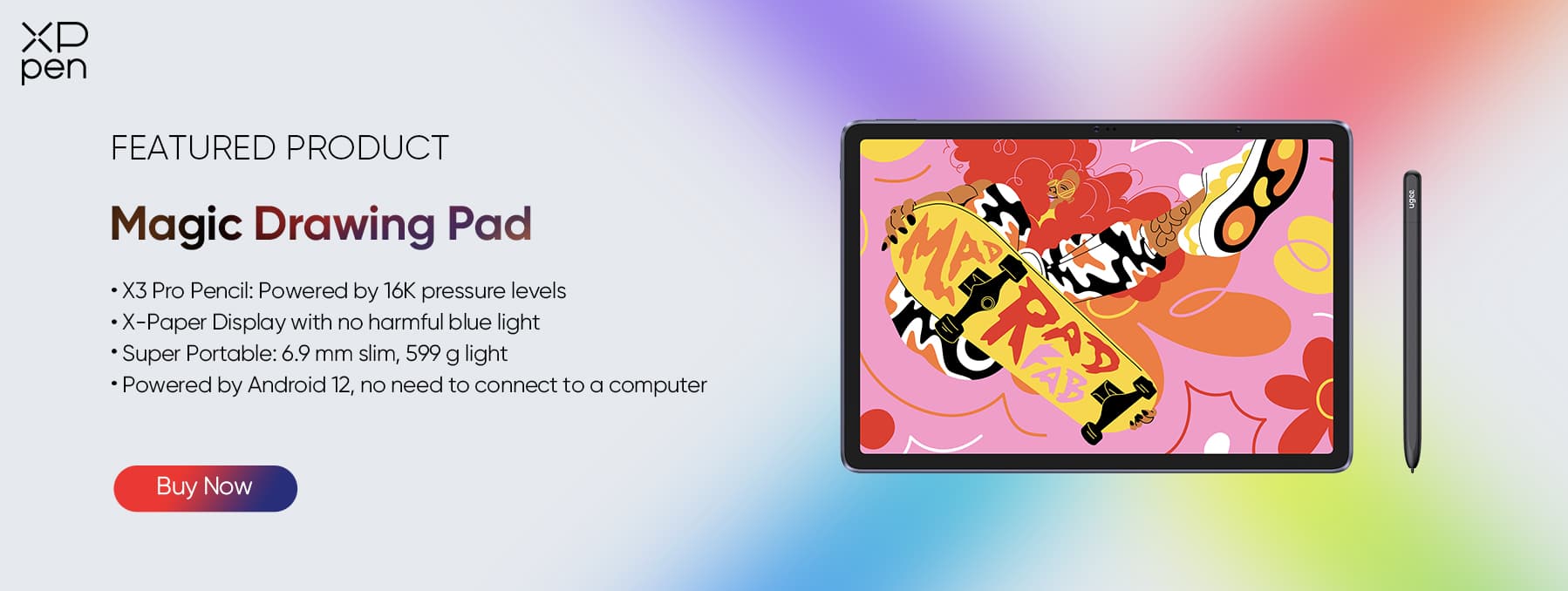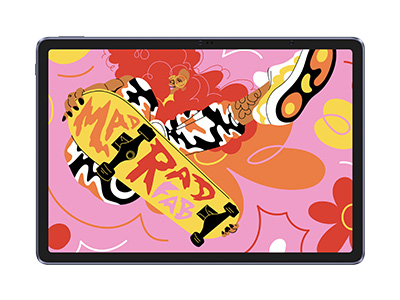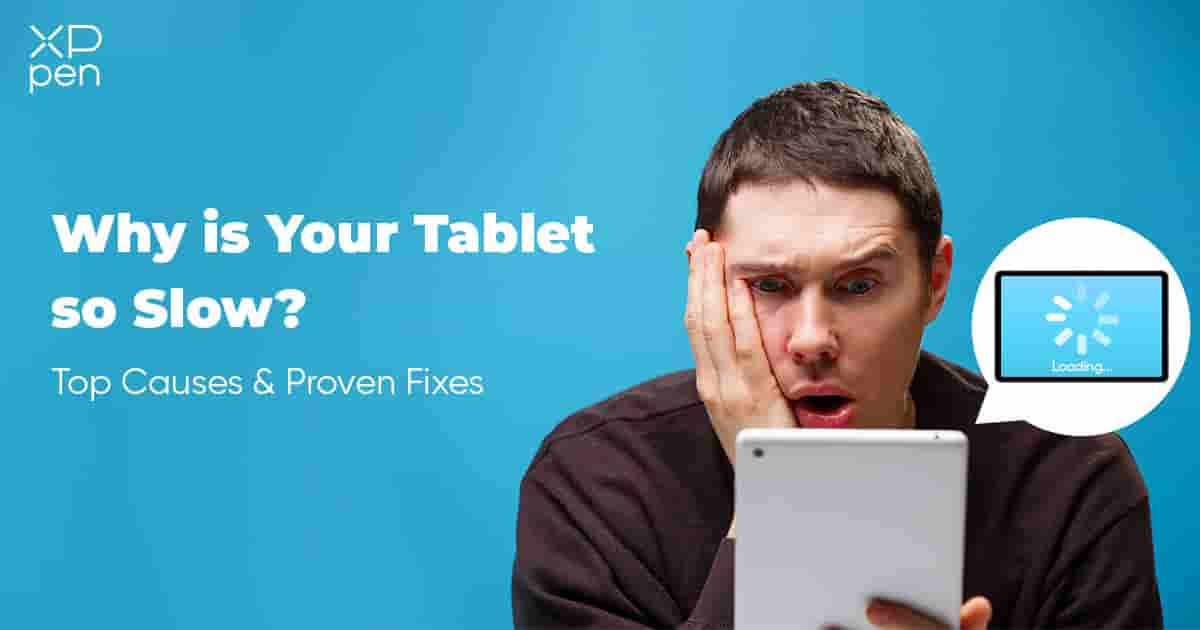
Why is Your Tablet so Slow: Top Causes & Proven Fixes
TIPSAre you currently experiencing a slow and laggy laptop? It is a frustrating feeling, but know that you are not alone. There are a lot of tablet users who also experience performance issues over time because tablets degrade and slow down naturally.
But what if we tell you that it should not be a problem? Use this trusty guide to optimize your tablets to make them long-lasting. Explore the causes that make tablets slow and discover solutions to get your devices back up to speed.
Sit back, relax, and read this comprehensive guide to find out the answer to “Why is my tablet so slow and laggy?”
Why Is My Tablet So Slow?
Cause 1: Insufficient Storage
One of the main reasons tablets are slow is insufficient storage space. Over time, tablets tend to pile up with apps, photos, videos, and other personal data, causing them to struggle to perform even the most basic tasks.
If your storage space is about to be full, the tablet’s operating system will have no space to store temporary files and cache data, which results in sluggish performance. This factor will also affect the tablet's ability to update applications and its own system.
Users should regularly check their storage space and free up their tablets from unnecessary data to improve the speed and overall performance of the device.
Cause 2: Outdated Software
Another common reason for slow tablets is outdated software. To improve the performance of tablets, manufacturers regularly release updates for their devices—these updates can fix existing bugs, enhance security, and improve the overall efficiency of the tablet.
If your tablet’s OS and apps are not up to date, this will lead to numerous issues, such as incompatibility with newer apps and services offered by the tablet and the main problem, which is the device's slowness.
Ensuring your tablet’s OS and applications are updated will give your tablet the latest performance improvements and patches that will resolve most of the speed-related issues. For example, if you have an Android tab, you should keep it up-to-date.
Cause 3: Resource-Intensive Apps
This may seem odd because they are made to make tablets valuable and efficient, but some apps can cause a tablet to run slow. Some applications are more demanding than others, meaning they can consume a significant amount of the tablet’s processing power and memory. If your tablet is filled with resource-intensive applications, this can slow down your device—that is why closing applications in the background is a mindful practice when not in use.
Suppose you are experiencing a sluggish tablet after installing specific apps. In that case, it might be wise to assess their impact on your device’s performance and find alternatives or limit using them to improve your tablet’s overall speed.
Cause 4: Malware or Viruses
Although malware or viruses may not be as common on tablets as they are on computers, tablets can still fall victim to this pesky problem. These malicious programs can run in the background of your device, slowly consuming resources and slowing it down.
These viruses can cause unexpected pop-ups, drain your battery, or, even worse, compromise your personal data. If your tablet suddenly becomes slow without any obvious reason, it is worth checking your device for possible malware infections.
Install a reliable antivirus app and scan your device regularly to detect and prevent this frustrating threat. Moreover, you should always avoid downloading files like MP3s, videos, and applications from a browser, as these are the main ways viruses get to your tablet.
Cause 5: Hardware Issues
External hardware problems can sometimes also cause a tablet's slowness. Like most things, tablets are subject to wear and tear as they age, and their components, such as batteries, processors, or storage, can degrade, leading to slow performance.
So, if you are wondering, “Why is my tablet charging so slow?” the reason could be a worn-out battery or a broken charging port. Other hardware issues could be overheating, which can cause the processor to reduce speed and lead to a laggy tablet.
Professional repair can resolve These hardware issues, but complex cases might require device replacement.
Cause 6: Excessive Notifications and Background Activities
Tablets are built so one can multitask freely on the go—but numerous background activities and apps being opened in the background at once can slow down your device. Excessive notifications from these apps, automatic updates, and the constant syncing of data can overwhelm your tablet’s resources.
This is because these processes consume battery life, data, and RAM which are vital to keep your tablet’s optimized speed. To avoid this problem, manage your notification settings, limit background refresh, and close unused applications.
6 Methods to Speed up the Slow Tablet
Method 1: Free up Storage Space
To answer the "Why is my tablet so slow" question, free up storage space first. Begin by uninstalling unnecessary applications and games you no longer use. Then, large files like videos and photos can be copied to cloud storage services or an external drive.
You can also clear the cache of commonly used apps that tend to swell data—usually browsers and social media apps. Also, empty your trash or recycle bin to remove deleted files permanently.
Lastly, you can use built-in storage analysis tools or third-party apps to find space-hogging items. For best performance, keep 10-20% of your storage free. This is because most modern-day devices use your device's fast storage to boost your tablet’s performance.
Method 2: Update Software
Software updates for your tablet are essential for speed and security. First, check for system updates in your tablet settings. These updates are crucial and must be installed because they typically include performance enhancements and bug fixes. After checking for the system update, all of your applications from the app store will be updated as well. Many apps have regular optimizations that can make them run faster on your device.
If your tablet has an old OS that cannot be updated, you should consider upgrading your device as well to avoid all the hassle. Many newer tablets are significantly faster and more advanced.
Method 3: Close Background Apps
You may speed up a slow and unresponsive tablet by closing down any background apps that are not in use. Go to the recent applications section on your tablet and close any apps that aren't in use.
The "close all" function included on most tablets makes it incredibly easy to close all open apps simultaneously, especially if you have many open. After closing your applications, go through your app settings and restrict or stop background refresh for the apps that don't require frequent updates.
Take note of social media apps, email, and news apps because these are the ones that usually have frequent refresh rates. Using the Developer Options, you may restrict the number of background processes on Android tablets.
Recall that some system operations are required, so give user-installed apps your full attention.
Method 4: Check for Malware
If you're still wondering, "Why is my tablet so slow," malware could be the culprit. To find out if it is the cause, you must first download good antivirus software from the official app store for your tablet. Use it to do a full system scan for any security holes.
If the app detects malware, eliminate it immediately using the methods given by the antivirus program. Aside from detecting malware, it is also good practice to go through all your installed applications and remove the ones you don't remember installing or don't recognize.
Lastly, you should also be selective about granting permission to applications, especially if they ask for personal information to avoid being a victim of scams
Method 5: Check for Hardware Issues
Hardware issues can sometimes make your tablet perform poorly. Firstly, check if your tablet is overheating during use. If so, ensure it has proper airflow and avoid the long-duration use of demanding applications.
To find out if you have accessory issues, try a different charger or USB cable for battery issues, such as a delay in charging. If your tablet has expandable storage, you should check if the SD card functions correctly because a slow card can make the system run slowly.
If your tablet continues to run slow, you can try backing up your data and factory resetting. If problems persist after a reset, consult an expert or consider a replacement.
Method 6: Perform a Factory Reset
If everything else fails, your slow tablet may speed up with a factory reset. Before proceeding to do this solution, make sure to back up all your crucial data, including documents, images, and app data.
To reset, find the reset option in your tablet's settings—it is typically located under the "Backup & Reset" menu. Select the reset option to return the device to its original factory settings, and by doing so, you delete all of the data.
This method will then give your tablet a fresh start by removing all of your installed apps and personal data. After restarting, you can move on to carefully reinstalling the apps you need. This can remove accumulated software bugs and greatly improve performance.
Unleashing Speed & Creativity: The Magic Drawing Pad Experience
Hardware Configuration: High-Performance Processor and Large Memory
There are a lot of sleek tablets in the market, but the XPPen Magic Drawing Pad boasts hardware designed to deliver aesthetics and a smooth creative experience. This tablet is built with a powerful 8-core MT8771 processor at its core, which ensures smooth performance even when you are running demanding drawing applications.
It also comes with 8GB of RAM for super-easy multitasking. The tablet has 256GB onboard storage that users can upgrade to 512GB with a MicroSD card, which gives users freedom when it comes to their storage needs. This powerful hardware setup means lag and storage constraints will never hinder your creative flow.
Software Optimization: Professional Painting Software Adaptation
XPPen’s Magic Drawing Pad has optimized software perfect for creating professional digital art. This tablet runs on Android and offers an intuitive and familiar user interface, providing users with easy access to a wide range of drawing applications.
The tablet also comes bundled with a free ibis Paint X membership, which is fantastic for beginners. The Magic Drawing Pad’s software is created to make the most of the tablet's hardware, making it responsive and intuitive to touch. It is also integrated with other professional drawing apps on Google Play, which further enables artists to choose the tools that best suit their workflow.
Professional painting function: High-Resolution Screen and Professional Pressure-Sensitive Pen
The Magic Drawing Pad's 12.2-inch high-resolution display also makes professional painting possible. With its 2160 x 1440 resolution, this tablet offers full gamut coverage for accurate and vibrant color rendering, perfect for creating lifelike drawings. It is also built with X-Paper Display technology that reduces glare and eye strain while drawing.
Aside from that, it also comes with the X3 Pro pencil with 16,384 pressure sensitivity settings. This allows for excellent shading and line work reminiscent of traditional media. The pen also boasts EMR technology for precise tracking that does not require charging, making drawing a breeze.
With all of these fantastic functions, efficiency and productivity are guaranteed.
Summary
XPPen’s Magic Drawing Pad represents a significant leap in digital art. With its perfect combination of powerful hardware, software, and drawing capabilities—it has become the ideal tablet for artists on the go. This tablet’s high-performance processor and excellent memory promise smooth operation, while its expansive storage space can keep your drawing portfolio easily accessible at your fingertips.
Aside from that, the tablet’s software optimization, specifically its ability to adapt to professional painting applications, gives one a seamless experience. Whether you are a professional artist, a hobbyist, or just someone looking for a fast and efficient tablet—try XP-PEN’s Magic Drawing Tablet and experience speed unlike before!
About Us
Originated from 2005, XPPen is now one of the top brands under HANVON UGEE, integrated with digital drawing products, content and service as a globally notable digital brand of digital art innovation.
Learn moreRecommended Articles
ROUNDUPS Best Tablets with Keyboards and Pens in 2025 FOCUSED The Best Cheap Android Tablet with a Full-Size USB Port FOCUSED Best Tablet Keyboard with Touchpad for Magic Drawing Pad – XPPen Smart Keyboard