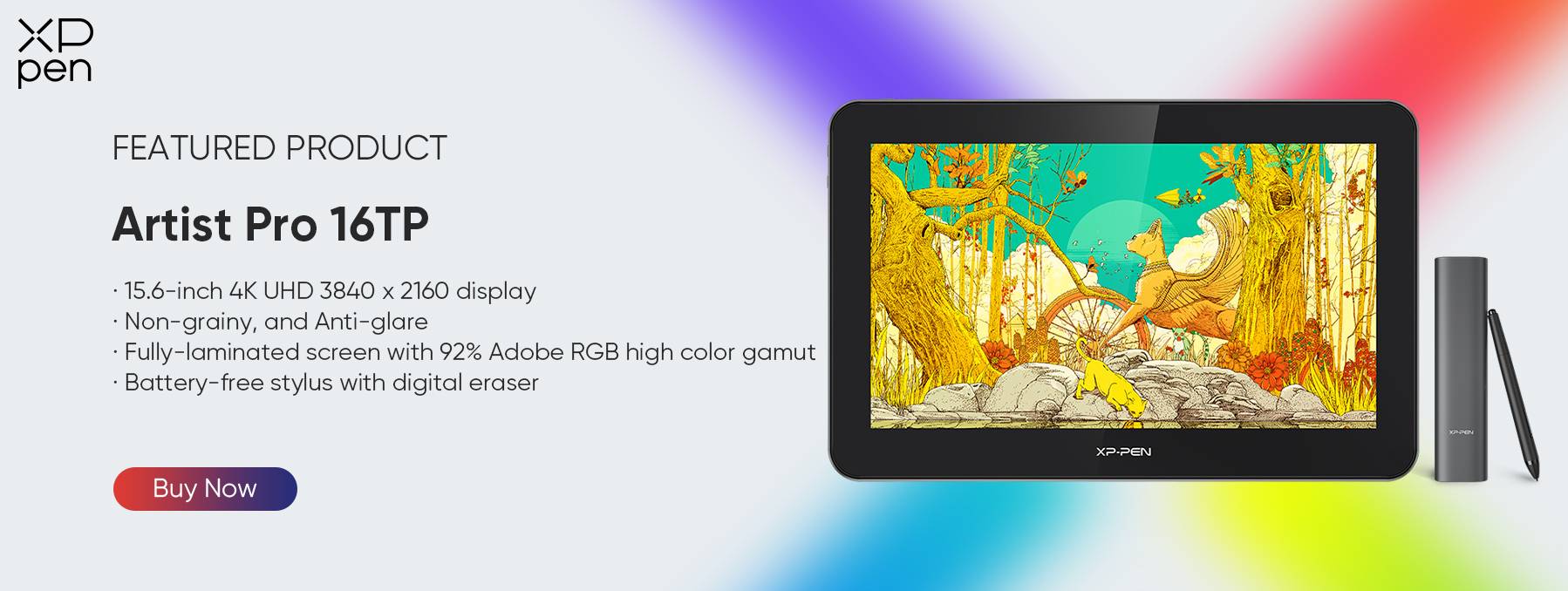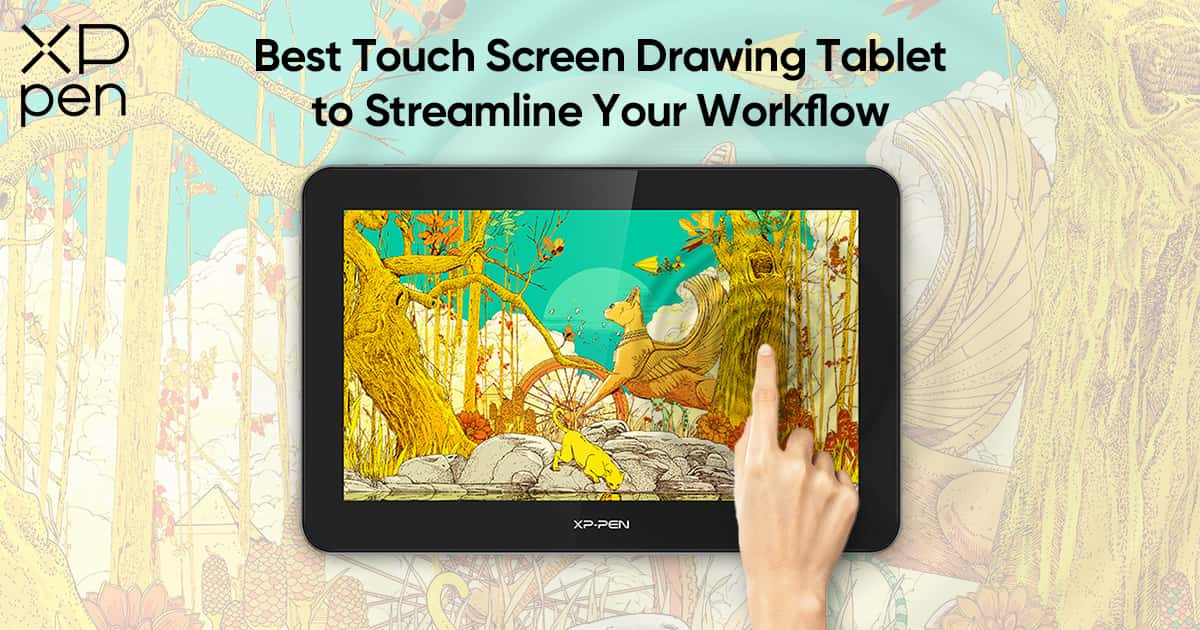
Best Touch Screen Drawing Tablet to Streamline Your Workflow
FOCUSEDHave you ever wanted to design a beautiful work of art using nothing more than a stylus and tablet? What about crafting the perfect digital view of a new building or selling a client an elaborate mascot design all with the power of your mind and an advanced touch screen? If not, now is the perfect moment to upgrade your gear!
A drawing tablet with touch screen capabilities can boost the power of design and illustration workflows magnificently. New worlds of creativity are suddenly unlocked and tasks that would have taken months to accomplish can now be easily finished from the convenience of your tablet – no matter where you are in the world on any given day.
The only challenge left to illustrating a brand-new comic or creating a high-selling work of art is to figure out which drawing tablet with touch screen features is right for you. And we are here to help you with that. But before revealing our top pick, let’s explore some essential features to consider.
Touch Screen Drawing Tablet: Which Type Should I Get?
The challenge with finding a remarkable touch screen drawing tablet perfect for your daily use is focusing on those features most likely to benefit you the most. An excellent place to start is considering traditional touch screen technology versus a multi-touch environment.
Traditional Touch Screen
With a more traditional touch screen, you interact with the tablet by swiping your finger or utilizing a stylus to take action. This straightforward and versatile system encourages basic drawing techniques, gameplay, and navigation on regular apps like word processors or image management.
Multi-Touch
A multi-touch screen drawing tablet is significantly different. Here, you can support numerous points of contact with the tablet screen, at the same time. Suddenly, how you interact with the software and the touch screen's capabilities allow for far more refined features like pinch-to-zoom, rotating images, and swiping through various programs.
Key Features to Look for In a Multi-Touch Screen Drawing Tablet
If a multi-touch drawing tablet with touch screen features seems to be the better choice for your unique needs, there are some crucial features you’ll need to consider when making a purchase. These will help you weed through the options available to land on the best touch screen drawing tablet supporting your visual goals.
Effective Touch Area
The width, length, and depth of your touch area determine how much tablet screen you can utilize when creating an action. The larger this touch area, the more room you have for creative freedom.
This range also helps foster a more manageable workflow. For example, moving through multiple windows or apps with a larger touch screen area is much easier.
Touch Response
How quickly and accurately the best touch screen drawing tablets react to your inputs is essential to creating incredible visuals and media. You want a screen that will not sacrifice capabilities related to how well it responds.
Experiencing too much lag or feeling like the screen is reacting adjacent to your touch harms your output. You want a tablet that mirrors your actions effectively on the display, reflecting your desires and goals.
Display Resolution and Brightness
The higher the definition of the display, the easier it is to make out individual pixels at a finer resolution. The same is true for brightness. You must see the various shades, colors, and textures to complete your work accurately.
Look for a touch screen drawing tablet with at least 4K resolution and adjustable brightness levels that will illuminate the screen in low light or compensate for a bright glare.
Best Touch Screen Tablet for Drawing
Save yourself endless searching online through sales and targeted marketing and go with the best touch screen drawing tablet available right now. The XPPen Artist Pro 16TP offers a wealth of benefits that ensure a smooth screen interaction with all the productivity features you could want, whether a hobbyist or a professional designer.
With an impressive 8192 pressure sensitivity level that captures your stylus's subtle movements, you’ll be transported into your screen as you design and imagine all kinds of creations. This drawing tablet with touch screen capabilities features a full array of color coding, including 92% Adobe RGB and 124% sRGB. You get way more vibrant and accurate color representation. Combine all those features with a 60-degree pen tilt, and you have a naturally responsive tablet perfect for any occasion.
Just look at some of the other supportive features of this groundbreaking tablet.
Multi-Touch
The Artist Pro 16TP is considered in the “multi-touch” class of tablets. You can easily pinch to zoom, rotate visuals, and navigate a website or digital canvas with only minor gestures. This streamlines workflows and allows you to customize touch patterns that best suit your style.
Fully Laminated 4K Display
Discover immersive colors and visual textures you will not find on other tablets when using the fully laminated 4K display from the Artist Pro 16TP. There is no gap between the glass and the screen, allowing for a reduced parallax environment that ensures smoother and more accurate cursor positioning - as if you were drawing on paper.
Lightweight Battery-Free Pen
Say goodbye to heavy and bulky stylus pens from other tablets. The Artist Pro 16TP uses a PH2-D stylus that is exceptionally lightweight and doesn’t include a battery. You get an exceptionally durable system with a lower weight, placing much less strain on your hands and wrists while creating a much more convenient drawing system based on a full 60 degrees of stylus tilt support.
Specially Designed Package
The XPPen team made the Artist Pro 16TP to ensure all clients have an aesthetically pleasing experience. Even the packaging relays a story of creativity and inspiration, adding a sense of artistry to the unboxing experience creators of all types will appreciate.
To see the Artist Pro 16TP in action, check out a recent video review by seasoned and professional illustrator Michael Clarida. He has over 23 years of illustration experience working and designing toys for famous companies like Disney, Warner Bros., and Harry Potter.
In the unboxing review, you will learn about how to set up the Artist Pro 16TP and the results of basic line tests. You will also see how Michael Clarida uses the tablet to create a super adorable cartoon character.
Drawing Tablet Accessories: Bells & Whistles for Seamless Workflow
To supercharge your workstation, getting just a drawing pad is not enough. Having a few drawing tablet accessories around can improve your workflows and creativity in an unexpected way. Let's take a look at which accessories work best with XPPen Artist 16TP to boost your gesture and drawing interactions.
XPPen AC19 Shortcut Remote
Creators, designers, and illustrators are no strangers to shortcut keys. With the XPPen AC19 Shortcut Remote, you get a streamlined device with a customizable system for creating personalized shortcuts.
Suddenly, copying, pasting, and creating macros of movements become way more manageable. Considering how many artists prefer tailoring all tools to fit their needs, this is a "must-have" accessory.
XPPen Stand
Not every creator wants to work with a touch screen drawing tablet that is lying flat on a table. With the XPPen Stand, you get a far more immersive experience utilizing an angle perfect for your drawing style.
This accessory creates a much more ergonomic environment when using a digital tablet. With so many design tasks happening from remote teams and individuals, having a more manageable angle to complete work is extremely helpful.
FAQs
What touch features can I use with Artist 16TP?
The Artist Pro 16TP is designed to be a multi-touch system. You can create and customize using advanced gestures like pinch-to-zoom, rotating media, swiping different apps, and controlling a more immersive navigation experience.
How do the multi-touch features work on a Mac?
To get started, simply connect the included wire, set up the driver, and follow the on-screen instructions. You can then customize the different features of the XPPen or Artist Pro 16TP as you see fit based on your favorite multi-touch gestures. The Pen Display comes with free software to ensure you are maximizing the interaction between this incredible tablet and your Mac device.
How to protect a touch screen drawing tablet?
The best way to protect your drawing tablet with touch screen is to use a screen protector, never drop objects (especially sharp ones) near the screen, avoid water exposure, and store it in a padded case. If you can keep the tablet out of extreme heat or cold, that will also help prolong battery life.
How do I adjust the brightness of Artist 16TP?
Adjusting the brightness of your new Artist Pro 16TP is easy. Simply enter the tablet’s settings menu and select the brightness level most appropriate to your surrounding lighting conditions.
Wrapping It Up!
XPPen is well-known in the design space for its commitment to innovative technologies. You’ll receive exceptional after-sales services and support, so when you unbox your brand-new tablet and begin exploring all the benefits, you’ll have a trusted team ready to answer any questions that may crop up.
Finding the best touch screen drawing tablet doesn’t have to be a complex decision. The Pen Artist Pro 16TP offers the perfect balance of features and capabilities essential to many creators across industries of all sizes. Explore your imagination using a cutting-edge touch screen drawing tablet and purchase the Pen Artist Pro 16TP today!
About Us
Originated from 2005, XPPen is now one of the top brands under HANVON UGEE, integrated with digital drawing products, content and service as a globally notable digital brand of digital art innovation.
Learn more