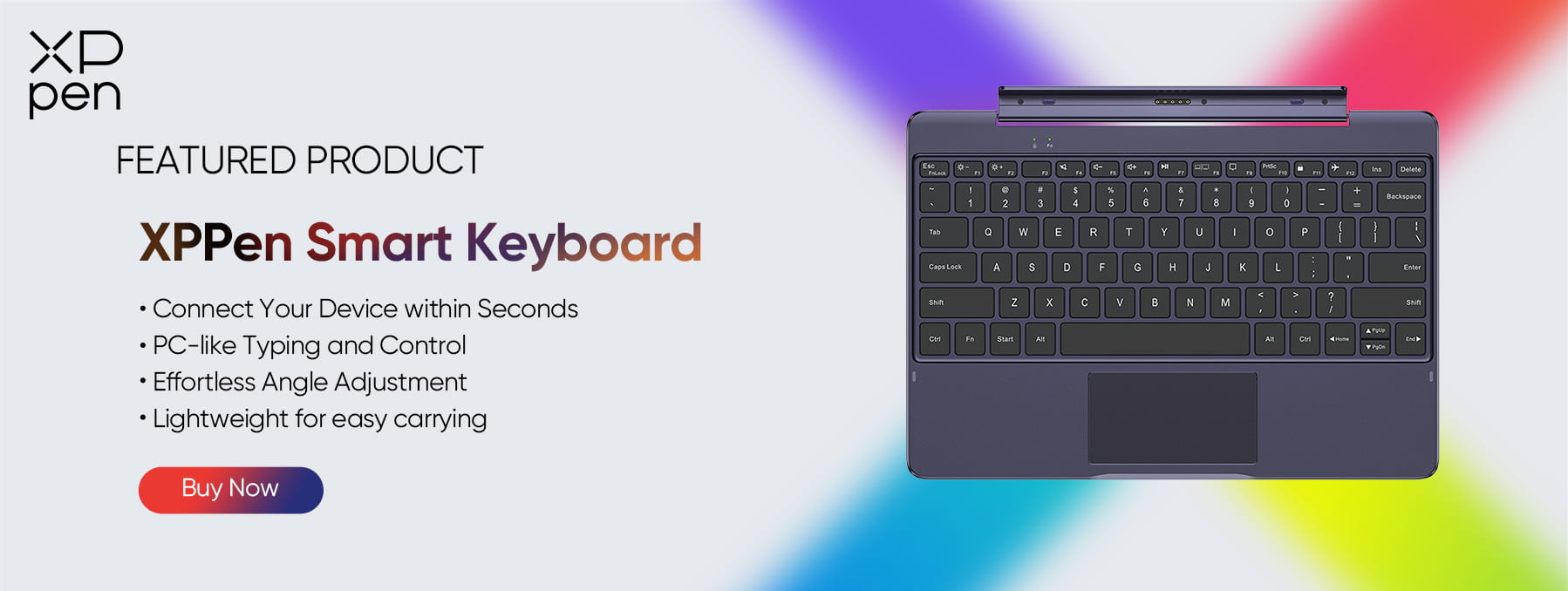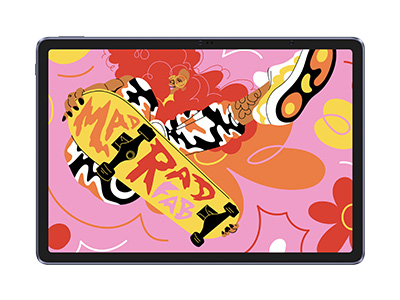Best Tablet Keyboard with Touchpad for Magic Drawing Pad – XPPen Smart Keyboard
FOCUSEDDo you get frustrated by the frequent typos when typing on your drawing pad, or are you just used to typing with a PC-size keyboard? If you answered yes to any of these queries, XPPen will cover you with its recent release of the XPPen Smart Keyboard. This amazing product can be attached to your Magic Drawing Pad to enhance your typing and drawing experience. Just plug it in and enjoy another level of ease.
Just move your fingers over the touchpad rather than the drawing pad’s screen to get those precise strokes. Additionally, the XPPen Smart Keyboard comes with customizable shortcut keys, making it easy to access your most-used functions with just a tap. This feature is designed to streamline your workflow, saving you time and reducing the hassle of navigating through menus.
Whether you're an artist, designer, or just someone who loves to doodle, this keyboard will revolutionize how you interact with your Magic Drawing Pad. Are you curious to know more about the XPPen Smart Keyboard for Magic Drawing Pad- the best tablet keyboard? Hop inside this ultimate guide to find out!
What Would Happen if You Added a Keyboard to the XPPen Magic Drawing Pad?
Before delving into what the XPPen Smart Keyboard is, let’s explore what would happen if you added a wireless keyboard for the tablet to the XPPen Magic Drawing Pad!
Boosted Productivity
With a keyboard attached to your XPPen Magic Drawing Pad, you can seamlessly switch between typing and drawing, boosting productivity. This dual functionality can prove exceptionally helpful for digital artists, graphic designers, etc. In addition, multiple drawing apps utilize keyboard shortcuts for commands and tools. With XPPen Smart Keyboard, artists can access these shortcuts, streamlining their workflow.
Enhanced User Experience
The combination of Magic Drawing Pad and keyboard offers great convenience. With it, you can work more practically without needing to switch between multiple devices. It's like a mini-PC with a full-size lightweight keyboard that’s also portable. This means that if you often spend time on the go or are on a trip, you must get an XPPen Smart Keyboard.
Versatile Applications
Though the name might confuse you about the XPPen Magic Drawing Board, it's much more than just being a drawing buddy. On it, you can take lecture notes, draw diagrams, and even type text with the keyboard. Designers can draw and type annotations or commands. Even engineers and architects can benefit from this combo, benefitting from the integrated functionalities. This makes them more efficient with detailed drawings and quick text input.
XPPen Smart Keyboard Brief Introduction
By now, you have explored the basic perks that you will get to enjoy by adding the XPPen Smart Keyboard to the XPPen Magic Drawing Pad. Let’s now delve more into the specific details of the XPPen Smart Keyboard.
Plug and Play, All-Time Productivity
XPPen understands the immense issues most users face when connecting their devices via tablets. That said, they have ditched Bluetooth technology and adopted connections via the Pogo pin interface. This means you can just plug and play your keyboard without any Bluetooth pairing, which is a must for Bluetooth tablet keyboards. Aside from this, the keyboard's lightweight, about 615g, is also an impressive aspect, as you can easily take it wherever you go to switch to PC mode instantly.
PC-Like Comfort Typing
XPPen Smart Keyboard is full-size with a 41.5 cm² large touchpad. With it, you can skip struggling with the drawing pad's in-built keyboard and restore a PC-level input feel whenever you want. Precise controlling and comfortable rebound are also worth mentioning features that improve overall efficiency and give your productivity that much-needed boost.
Effortless in Different Angles
Lastly, we have effortless adjustment. You can adjust this keyboard for Android tablets at different angles, ranging from 0° to 175°. Just adjust it in different positions until you find the most comfortable angle for your creation and work. This can also ease the viewing or reading of designs.
Here are some of the preferred screen angles for certain activities. Though it's up to your ease, you can refer to them as optimal choices:
When gaming, the bottom of the monitor should be tilted upwards at about 15° angle.
When drawing, lay your screen at a comfortable 30° angle.
When typing, the center of the drawing pad screen should be around 17° to 18° below the eye level.
XPPen Smart Keyboard Key Features
Let’s now explore some key features of the XPPen Smart Keyboard!
| Aspects | Details |
|---|---|
| Connection method | connected via POGO pin. |
| Communication protocol | serial port plug-and-play |
| Power supply | tablet powered |
| Keyboard layout | 79 keys |
| Touchpad Size | 41.5 cm² |
| Weight | Only 615g |
Connection Method: As mentioned earlier, you won't need to pair it with Bluetooth; you can simply plug it into your keyboard via a POGO pin.
Communication Protocol: It enables serial port plug-and-play; no Bluetooth pairing is required.
Power Supply: The tablet keyboard with the touchpad is tablet-powered, i.e., it doesn't require a built-in battery to perform its function.
Keyboard Layout: A total of 79 keys, including 14 function keys, which can be used for volume, brightness adjustment, video play/pause, quick screen projection, screenshot, screen lock, start flight mode, etc.
Large Touchpad: The XPPen Smart Keyboard has a 41.5 cm² large touchpad for ease of movement. With it, you can draw larger stocks without any hassle.
Easily Portable: This amazing keyboard is easily portable, weighing only 615g and measuring 280mm x 195mm. You can carry it in your hand or place it in your bag for more convenience.
Enhanced Tips: Tablet Keyboard Connection Solutions
When it comes to connecting a keyboard to your tablet, you have several options, each with its own set of advantages and disadvantages. Here’s a look at the most common solutions and why the POGO pin connection stands out as the best choice.
Bluetooth Connection
Bluetooth is a popular choice for connecting keyboards to tablets because it is wireless and widely compatible. It allows for a clutter-free workspace and easy pairing with multiple devices. However, Bluetooth connections can sometimes suffer from latency issues, interference from other wireless devices, and the need for regular battery charging, which can be inconvenient for users who rely on their keyboards for extended periods.
USB-C and Other Physical Connectors
Physical connectors like USB-C offer a stable and reliable connection with low latency, making them a good choice for serious typing or gaming. They are also versatile, allowing for data transfer and charging simultaneously. The downside is the need for cables, which can create clutter and limit the keyboard’s mobility. Additionally, not all tablets have USB-C ports, which can restrict compatibility.
POGO Pin Connection
The POGO pin connection is an excellent solution for tablet keyboards, combining the best features of both wireless and wired connections. Here’s why it stands out:
Stable and Reliable Connection: POGO pins provide a direct physical connection between the tablet and the keyboard, ensuring a stable and reliable connection with virtually no latency. This is crucial for tasks that require precision, such as typing long documents or gaming.
No Charging Required: Unlike Bluetooth keyboards, POGO pin-connected keyboards draw power directly from the tablet. This means you never have to worry about charging the keyboard, making it a hassle-free option for users.
Ease of Use: POGO pin connections are typically designed for easy attachment and detachment. Magnets often assist in aligning and securing the keyboard to the tablet, making the setup process quick and straightforward.
Durability: POGO pins are built to withstand repeated connections and disconnections. They are less prone to wear and tear compared to traditional USB connectors, making them a durable choice for frequent use.
Wireless Connection
Wireless connections, such as those that use proprietary technologies or Wi-Fi, offer similar benefits to Bluetooth, such as a clean, cable-free setup. They can provide faster data transfer rates and longer ranges compared to Bluetooth. However, like Bluetooth, they can be susceptible to interference and require battery management.
Wrapping It Up!
Long story short, the XPPen Smart Keyboard is indeed an ideal purchase for every user. Whether an artist, designer, or student, the addition of a keyboard to XPPen Magic Drawing Pad will surely boost their productivity and enhance their working experience. From a lightweight and large touchpad to no need for Bluetooth pairing and more, this keyboard has a plethora of impressive features. Visit XPPen’s official website for more details.
About Us
Originated from 2005, XPPen is now one of the top brands under HANVON UGEE, integrated with digital drawing products, content and service as a globally notable digital brand of digital art innovation.
Learn more