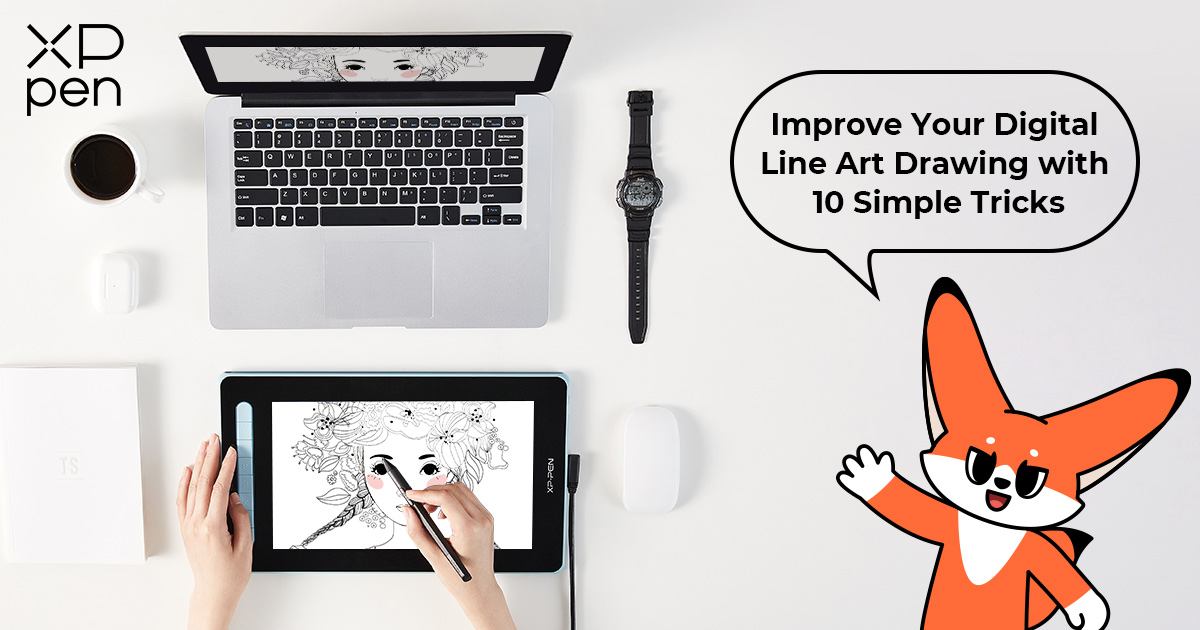
Improve Your Digital Line Art Drawing with 10 Simple Tricks
TIPSOne of the fundamental aspects of digital art is line art. And if you're looking to hone your line art drawing skills to improve the overall quality of your artwork, let's explore 10 simple tricks that can take your line art technique to the next level.
What is digital line art?

If you have been sketching with a traditional pen and paper, you might know what line art means. Line art (line drawing or line work) refers to the process where you intentionally draw defined lines usually as a part of the final illustration using digital drawing devices like drawing tablets and stylus.
The digital line art is typically drawn on top of a sketch layer. When you first create a sketch, you polish the lines using another layer where you draw line art. It requires precise vision, including the details and elemenets in your mind while drawing the lines.
Click on the video below to see how to improve your line art work with some simple tricks.
You can also elevate your line art work with these 10 simple tricks:
Trick 1: The right tool is important
Choosing the right drawing tablet is the first step in creating good digital line art. Most digital artists have their own drawing tablet like an XPPen tablet in their arsenal of must-have gadgets. It makes drawing more manageable than using a mouse because you can draw directly on your computer screen, offering greater control and precision when drawing. Using a mouse for line drawing is also not recommended since it can be detrimental to your hand health and may lead to carpal tunnel syndrome.
Trick 2: Don’t forget the drawing software
Digital artists also need suitable software to create their line art. You should give yourself some time to try different painting programs and decide which one works best for you. Some popular options include Adobe Illustrator, Krita, Procreate, Clip Studio Paint, and so on. These programs offer all kinds of tools and features that make it easy to create and edit digital line art. There are many options and features accessible in digital art software, so don't be hesitant to try out different brushes, pens, and shading techniques to see what works best for you.
Trick 3: Start with a rough sketch
Once you get your drawing tablet and software, you may begin producing your line art. You can start by creating a rough sketch of your artwork, which will assist you in getting a sense of the composition, proportions, and overall look of your drawing. Once you have your beautiful sketches in place, you can begin adding the lines. Smooth, clear lines can be achieved with a pen or brush tool. You can change the weight and thickness of the lines to give more depth and dimension to your drawing. After you've drawn your lines, you can also apply shade to your drawing. To increase contrast, use a brush tool to create subtle gradients or more dramatic shadows.

Trick 4: Be mindful of the composition
Digital line art is no different from any other type of artwork. Composition is crucial because it organizes visual components in your digital drawing which affects the way it is understood. Consider your subject's placement, the balance of positive and negative space, and the drawing's overall flow. To produce visually appealing compositions, you can utilize compositional strategies like the rule of thirds, symmetry, or asymmetry.
Trick 5: Change the line weights you use
Using multiple line weights in a drawing can serve to separate distinct elements of the composition and give a sense of depth. To add minute details or shade lines, use pens or digital brushes of several sizes: a medium thickness for the main lines, a thicker one for emphasis, and a thinner one for shading lines. You can also use different line weights to create contrast. Contrasting line weights can help generate visual interest by directing the viewer's attention to various parts of the composition.
Trick 6: Pay attention to overlapping lines and tangents
In drawing line art, overlapping lines and tangents can be utilized to add depth, dimension, and interest to a composition. Tangents make a drawing appear flat and make it unclear to the observer whether one object is in front of or behind another. Overlapping lines provide a 3D effect that adds depth to your drawing. This sense of depth aids in differentiating each object from the others.
Overlapping lines can also be used to convey movement, as in the example of a succession of overlapping lines resembling the motion of a running animal or a flowing river. Your art will look lifeless and boring if you use simple, plain lines rather than overlapping ones.

Trick 7: Rotate your drawing tablet as you move
Drawing strokes away from your body rather than pulling your hand toward yourself as you draw results in smoother lines in your drawings. People find it more difficult to draw lines in the opposite direction of their dominant hand and easier to draw descending lines than upward lines. Therefore, the angle at which it is easier to draw varies from person to person. You may utilize rotation and inversion to produce stunning line drawings at an easy-to-draw angle.
Trick 8: Use reference images
If you're having trouble creating a specific shape or design, don't hesitate to look for reference photos. Having to look at reference photos can help you gain a better understanding of the proportions and forms required to make your drawing. Use a reference image as a guide rather than a strict template when sketching from it. Pay attention to the subject's proportions, angles, and shapes in easy line art drawings. Allow yourself to make changes as needed to produce a cohesive and visually appealing composition.
Trick 9: Be patient
You may need time to get used to different drawing tablets, drawing software, brushes, etc. So don't lose patience and don't give up immediately when you encounter a little difficulty in digital painting. Once you get used to digital drawing, these powerful drawing tools will take your digital line art drawings to the next level.

Trick 10: Keep practicing
Digital line art, like any other skill, takes practice to master. Set aside time each day to practice your drawing talents, and don't be hesitant to try out new approaches and styles. Keep your designs simple when you're starting out and just practice. Concentrate on drawing clean, precise lines with light shading to give your drawing depth.
Excellent drawing tablets for line art drawing
Drawing tablets are useful tools for drawing line art. They have several benefits over traditional pens and paper. These gadgets provide fine control over line weight, form, and location, which is critical for producing clean, precise line art drawings. Drawing tablets can speed up the process of drawing line art and allow artists to easily modify their line art drawings by adjusting the sensitivity and pressure of their pen. They can also select from a variety of brushes and tools and customize the layout of their workspace.
1. Deco Pro (Gen2)
This drawing tablet costs $179.99. Its high-cost performance is greatly welcomed by users. For users with lower budgets, this drawing tablet is the most suitable choice. Deco Pro (Gen2) stands out among other products due to its high quality.
Paper-like surface: The paper-like surface of Deco Pro (Gen2) provides you with immersive creation. Take your work to the next level with the smooth, imitated paper surface, without buttons or slits.
16K pressure levels:Deco Pro (Gen2) has the world's first 16K pressure levels. Pressure sensitivity at higher levels allows for more refined line thickness, which is suggested for professional creative work.
Portable: You can always carry this exquisitely designed drawing tablet with you. It has a slim body, and you can take it with one hand easily.
Long battery life:You don't have to worry about interrupting your painting work due to insufficient battery life. Deco Pro (Gen2) comes with a high-capacity lightweight battery. You can work continuously for more than 10 hours without being affected by battery power.
Highly compatible:Deco Pro (Gen2) is compatible with Windows 7 (or later), Chrome OS 88 (or later), macOS 10.10 (or later), Android 10.0 (or later), and Linux. Its strong compatibility ensures smooth and convenient drawing work.
2. Artist 24 Pro
This drawing display costs $674.99 and has received strong support from users. Artist Display 24 Pro has powerful functions and outstanding designs. Let's take a look at the advantages of this drawing tablet.
High resolution: The Artist 24 Pro offers a creative experience that defies all bounds, with twice the resolution of FHD displays and unmatched vibrancy. Equipped with 2560 X 1440 pixels, the Artist 24 Pro fulfills all your drawing needs.
Customizable shortcut keys: You must be surprised that this drawing tablet has 20 customizable shortcut keys. These shortcut keys are distributed on both sides of the product, which is very convenient to use.
Excellent connections: The USB-C to USB-C connection is one of the highlights of this drawing tablet. You can connect this drawing display to your Mac Book Pro, iMac, or Windows computer without an adapter.
Intelligently designed stylus: The Artist 24 Pro is equipped with PA2 Battery-Free Stylus to help you draw ultra-smooth lines. Sixty degrees of tile function bring your stylus experience closer to a real pencil.
User-friendly design: The Artist 24 Pro's adjustable stand helps you change the angle of the product at any time for easy creation. A specially designed pen slot gives you quick access to the Stylus.
Conclusion
Digital line art drawing is a rewarding and enjoyable artistic process with limitless creative potential. Line drawing is useful for anyone who wants to better their ability to depict light and shapes in their art. Whether you're an experienced digital artist or an amateur just getting started, there are a variety of tools and techniques at your disposal to help you create easy line art drawings. So take your drawing tablet, launch your software, and get to work!
Related Posts
About Us
Originated from 2005, XPPen is now one of the top brands under HANVON UGEE, integrated with digital drawing products, content and service as a globally notable digital brand of digital art innovation.
Learn more






