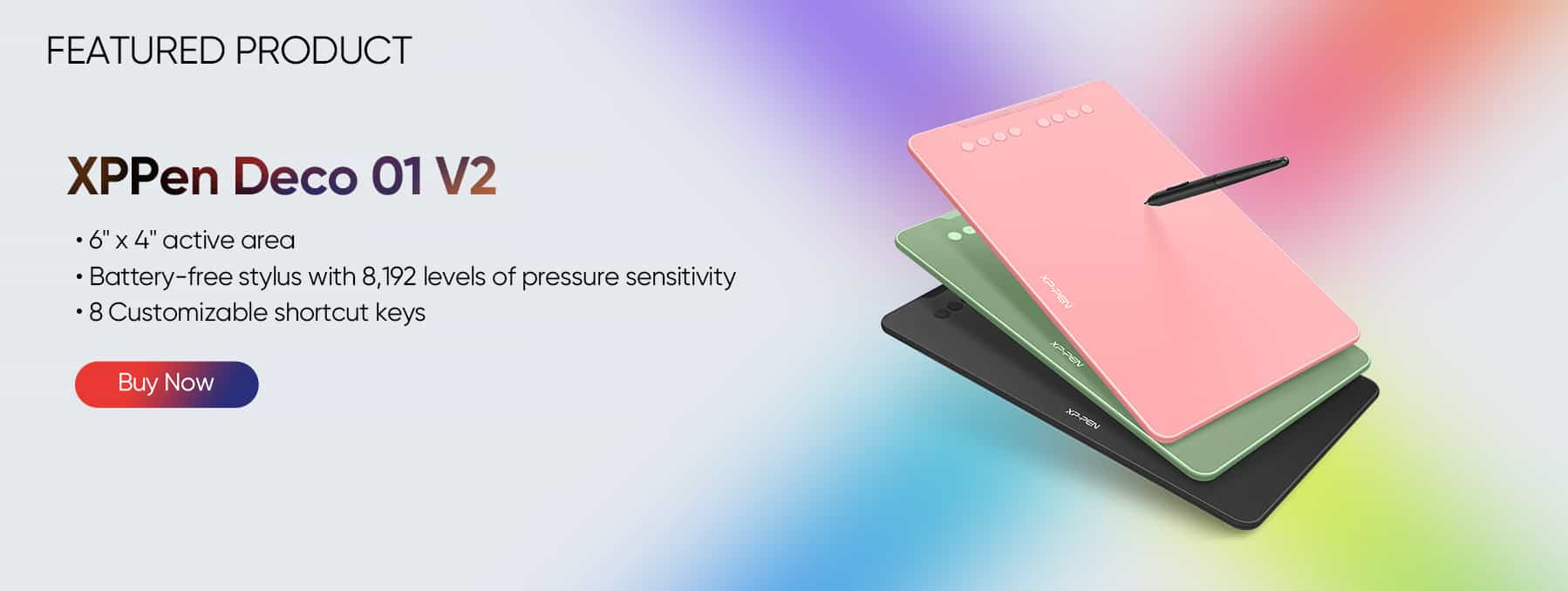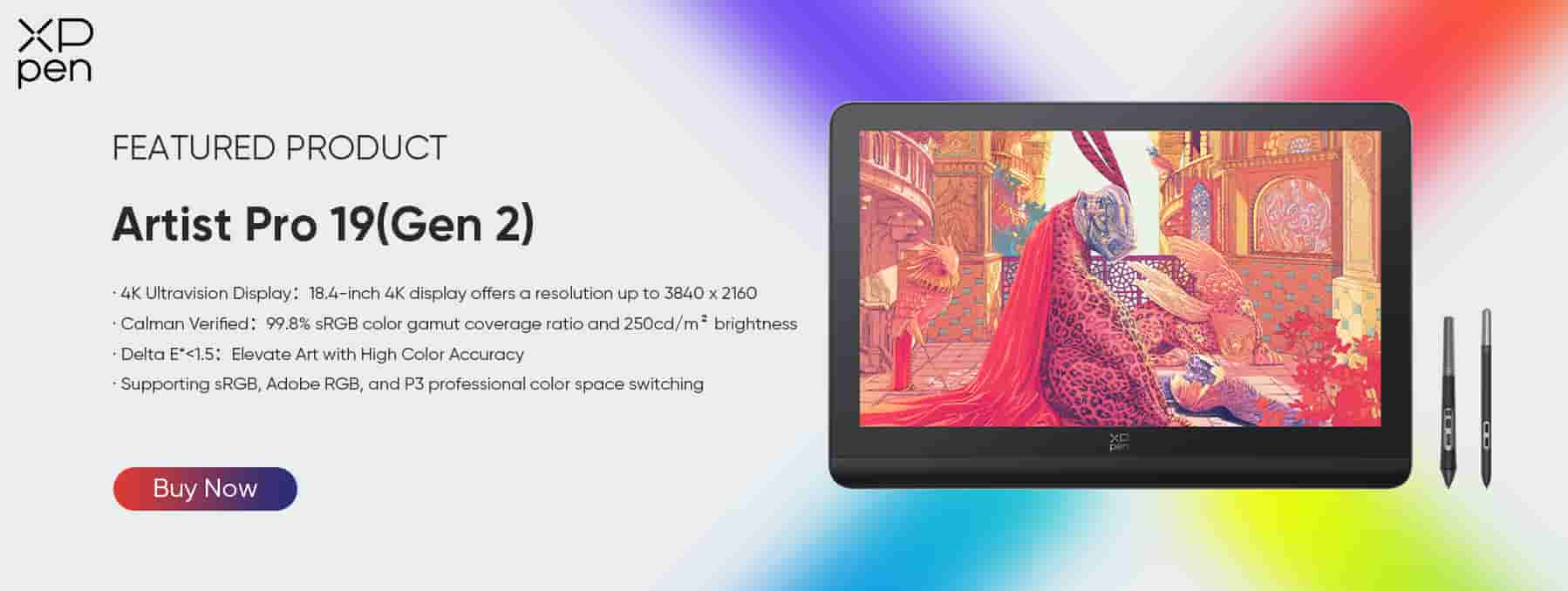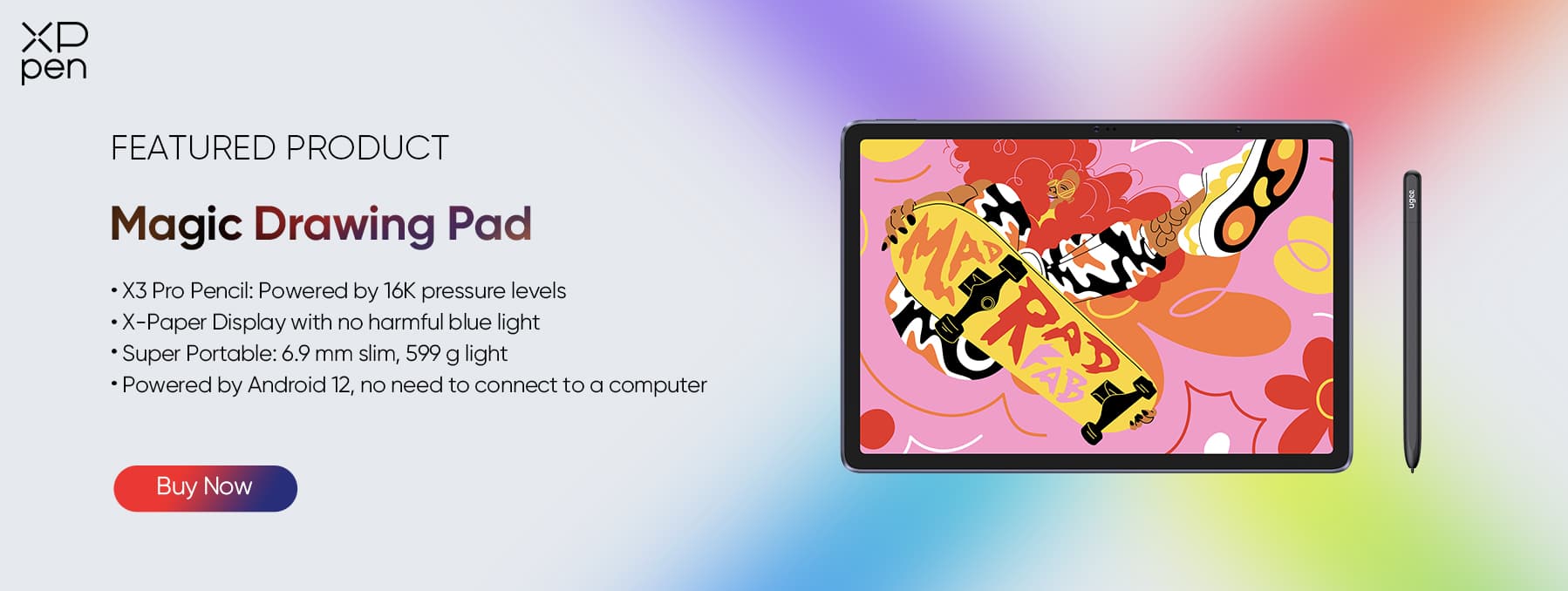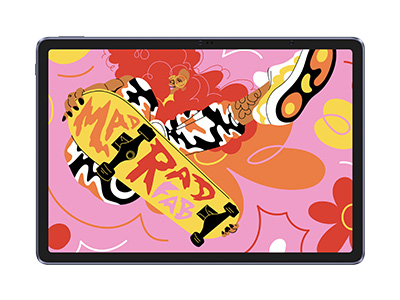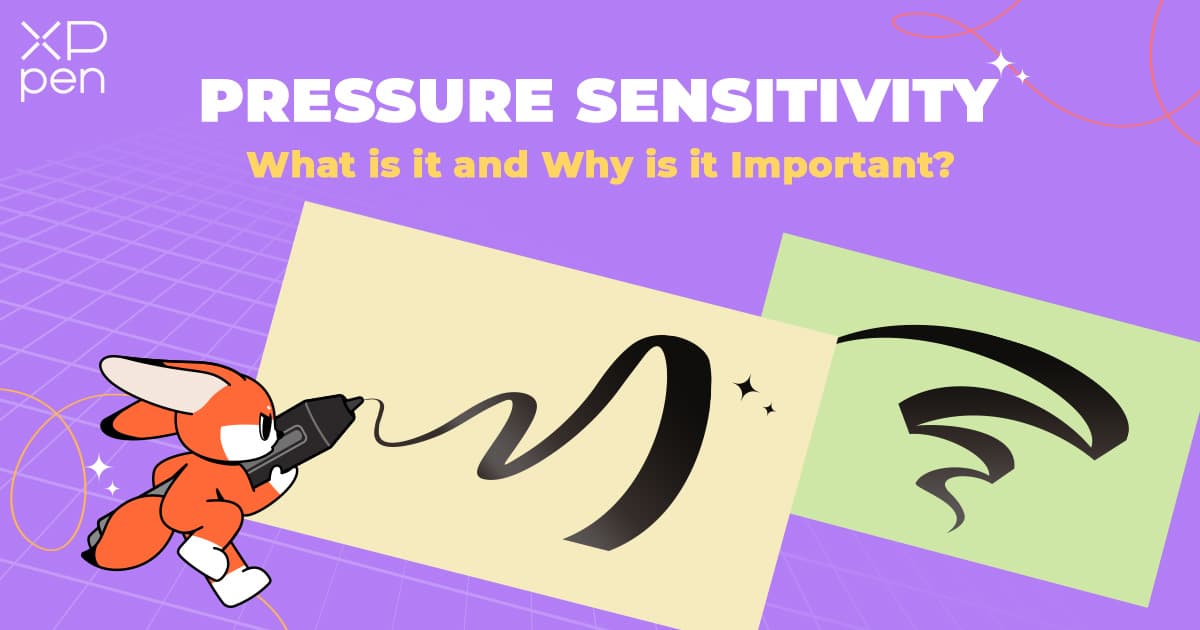
What is Pressure Sensitivity for Drawing Tablets and Why is it Important?
KNOWLEDGEWhat is Pressure Sensitivity?
Pressure sensitivity is the ability of devices like drawing tablets, styluses, and touchscreens to sense how hard a user presses down on them. This lets people add variations to their digital creations such as lines, deeper shading, or different brush strokes based on the pressure applied. For artists, designers, and digital creators pressure sensitivity is an essential tool that enriches their creative workflow by providing a more subtle and organic way to engage with their digital canvas.
Devices that are sensitive to pressure can sense different amounts of force, usually between 2,048 and 8,192 levels or even more. The more pressure sensitivity levels a device can handle the better control the user has over their input. For instance, XPPen X3 and PXX series styluses offer up to 8,192 pressure sensitivity levels while certain models go up to 16,384 levels giving users enhanced precision and control for their digital creations.
Comparing it to the Mouse
A regular computer mouse works by giving a binary input. When you click a button, it’s either on or off, there’s no variation in pressure or sensitivity. This limits the mouse to tasks such as pointing, clicking, dragging, and dropping.
In contrast, pressure-sensitive stylus tablets provide a smoother interaction between the user and the device. This enables swift and fluid adjustments in brush sizes, opacity, or texture for digital art resembling the nuances that an artist can achieve using a real brush or pen.
The Benefits of Pressure Sensitivity
Pressure sensitivity enables artist, note-takers, and game players to have a more responsive, expressive, and natural feel to any of their works.
Natural Variation in Strokes: Pressure sensitivity enables artists to adjust the size, thickness, and opacity of their lines by applying varying levels of pressure. This feature replicates conventional drawing and painting methods allowing for more genuine and expressive artwork. For instance, a gentle press can produce intricate delicate details, while a firmer press yields thicker strokes.
Dynamic Brush Control: In digital painting programs like Adobe Photoshop, Corel Painter, or Procreate, the sensitivity of pressure can influence various features of a brush like its size, flow, and texture. This allows artists and users to mimic the qualities of traditional art supplies like watercolors or oil paints more accurately, bringing an element of realism and depth to their digital artworks.
More Natural Writing Experience: For people who use gadgets to jot down notes, the pressure sensitivity can replicate the sensation of writing with a pen or pencil on regular paper. This adds a touch to the experience of taking notes digitally making it more engaging and pleasant easing the learning process and boosting efficiency.
Efficient Sketching and Diagramming: By using a pressure-sensitive stylus, architects, designers, and engineers can quickly sketch ideas or produce drawings with varying line thicknesses. This ability to effortlessly change the weight of lines improves the visual appeal and clarity of sketches removing the necessity for switching tools or constantly tweaking settings.
Responsive and Immersive Gameplay: In rhythm-based games like osu!, pressure sensitivity can significantly enhance the gaming experience. Players can adjust their taps and strokes based on the beat's intensity or rhythm, providing a more responsive and immersive experience.
Choosing the Right Pressure-Sensitive Device
When selecting a pressure-sensitive device, it’s important to think of the specific needs, whether you are an artist, designer, note-taker, or gamer. Different devices offer varying levels of pressure sensitivity, features, and form factors to cater to a wide range of users.
Apple Pencil: 4,096 Levels of Pressure Sensitivity
The Apple Pencil boasts an impressive 4096 levels of pressure sensitivity and is designed exclusively for use with iPads. Although its sensitivity levels may not match those of specialized drawing tablets, the Apple Pencil’s pressure sensitivity is more than adequate for typical digital drawing and note-taking activities. With its responsiveness and minimal lag, the Apple Pencil proves to be a choice for Apple and iPad enthusiasts.
XPPen X3 and PXX series: 8,192 Levels of Pressure Sensitivity
Suppose you are looking for the best Apple Pencil alternative with pressure sensitivity. In that case, the XPPen X3 and PXX series styluses offer an impressive sensitivity with 8,192 levels making them a standard choice for drawing tablets.
This degree of sensitivity enables more precise control which is beneficial for digital artists and designers seeking inputs with intricate details. The heightened sensitivity guarantees that even the gentlest touch is registered accurately. If you are looking for a good drawing tablet to start with, you can check the Deco 01 V2 which is versatile and budget-friendly.
XPPen X3 Pro series: 16,384 Levels of Pressure Sensitivity
The X3 Pro series, which includes the X3 Pro Slim, X3 Pro Roller, and X3 Pro Smart Chip, boasts an impressive sensitivity with a staggering 16,384 levels of pressure sensitivity—setting a new standard in the industry. With advancements in responsiveness and durability, the X3 Pro series is designed to withstand usage making these stylus pens perfect for artists and professionals alike.
For those considering an upgrade, here are a few recommendations that we can suggest! The Artist Pro 19 (Gen 2) is one of our top suggestions. With a large Calman Verified 4K display, users can be sure of accurate and poppy colors.
The Magic Drawing Pad can also be a great fit! A portable and also affordable option for beginners to start their creative journey with.
Tips for Using Pressure Sensitivity in Drawing
Adjust Settings: To enhance your drawing experience, start by personalizing the Procreate pressure sensitivity, Krita pressure sensitivity, Photoshop pressure sensitivity, or Clip Studio Paint pressure sensitivity settings depending on the software that you are using. Each of these applications offers options to tailor the stylus response based on varying pressure levels. Fine-tuning these preferences, to align with your unique artistic style can greatly enhance your precision in line thickness, shading, and transparency. For example, if you favor strokes you might consider modifying the sensitivity so that it takes pressure to achieve the desired result. Investing time in calibrating your stylus can lead to a smoother and more enjoyable drawing experience allowing you to concentrate on creativity rather than technical tweaks.
Practice the Controls: Take time to experiment with how hard you press down on your stylus when using Procreate pressure sensitivity, Krita pressure sensitivity, Photoshop pressure sensitivity, or Clip Studio Paint pressure sensitivity. Try adjusting the pressure while you draw to bring life to your lines making them go from thin and gentle to thick and striking. This exercise is crucial for perfecting your shading skills since it lets you create subtle transitions and richness by managing the pressure. The more you do it the more instinctively these variations will flow into your work enhancing the authenticity and expressiveness of your digital artistry. Whether you're doodling inking or painting, getting a grip on pressure control will give an edge to your creations.
Use the Tilt Functionality: If your stylus supports tilt recognition, make the most of it when using Procreate, Krita, Photoshop, or Clip Studio Paint. The tilt feature lets you adjust the angle of the stylus for strokes that mimic the way you would hold a pencil or brush in traditional art. It's especially handy for shading as tilting the stylus creates softer strokes that blend together more smoothly. You can also use tilting to mimic textures and effects adding depth to your artwork. By grasping and using tilt effectively you can infuse your digital creations with a touch of authenticity and naturalness.
Explore Different Brushes: Applications like Procreate, Krita, Photoshop, and Clip Studio Paint offer a wide variety of brushes that respond differently to pressure sensitivity. Take some time to check out these choices and see which ones suit your style and the project at hand. For instance, certain brushes may get more textured when you press harder while others might adjust in size or transparency. By playing around with different brushes you can uncover techniques and effects that aren't achievable with traditional art materials. This experimentation can also help you develop a distinct and individual style as you discover tools that truly reflect your creative vision.
Enable Pressure Sensitivity: Make sure to enable pressure sensitivity in your drawing app. It may seem like a step, but it's essential for getting the most out of your stylus. If you forget to activate this feature your stylus will function more like a standard mouse without any variations in line thickness or opacity. Turning on pressure sensitivity in Procreate, Krita, Photoshop or Clip Studio Paint improves your drawing experience by offering smoother transitions and giving you better control over your artwork. For XPPen stylus users, enabling this feature lets you fully leverage the sensitivity levels provided by your device—making your digital creations look more lifelike and detailed.
FAQS on Pressure Sensitivity
Q1: What does pressure sensitivity do in a stylus?
With pressure sensitivity, a stylus can check the pressure a user applies whether it's a firm or gentle press. This translates into changes in line thickness, transparency, and various other effects in digital artwork. It replicates conventional drawing methods—providing greater precision and creativity.
Q2: Is 4,096 pressure sensitivity good?
4,096 levels of pressure sensitivity are good for a tablet, but for a professional drawing tablet, 8,192 or even 16,384 levels would be a better choice.
Q3: What is considered good pen pressure sensitivity?
In general, 8,192 levels of pressure sensitivity are seen as a great level of sensitivity. It provides a great level of accuracy and control. Professionals who require intricacy in their tasks tend to favor this level. Nevertheless, for many users, even 4,096 levels can be sufficient.
Q4: What does pressure sensitivity do in a stylus?
The sensitivity of a stylus adds to the drawing experience by enabling interactions with digital tools. It allows for a variety of artistic effects, such as gentle strokes or bold, thick lines, based on the pressure you exert.
Summary
Pressure sensitivity is an important aspect of devices such as styluses and drawing tablets. It enables users to change the thickness of lines, shading, and brush strokes by varying the pressure they apply.
This capability is essential for artists, designers, and individuals involved in digital art as it boosts creativity and control making the digital experience closer to traditional drawing techniques.
Be sure to explore our other blogs for more insights, tips, and guides on maximizing your digital creativity and productivity.
About Us
Originated from 2005, XPPen is now one of the top brands under HANVON UGEE, integrated with digital drawing products, content and service as a globally notable digital brand of digital art innovation.
Learn moreRecommended Articles
KNOWLEDGE What Is Fully Laminated Screen? Fully Laminated Display vs. Non-Laminated Display KNOWLEDGE EMR Technology: What is it and which tablets use it?