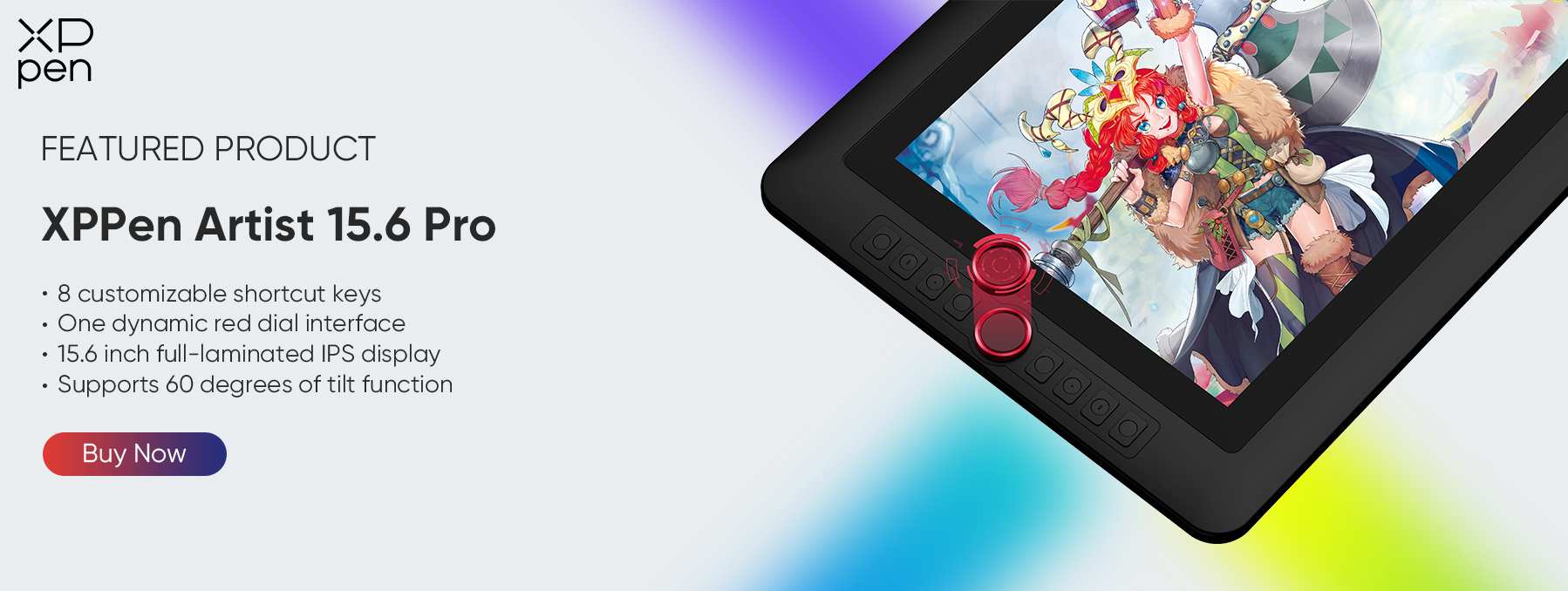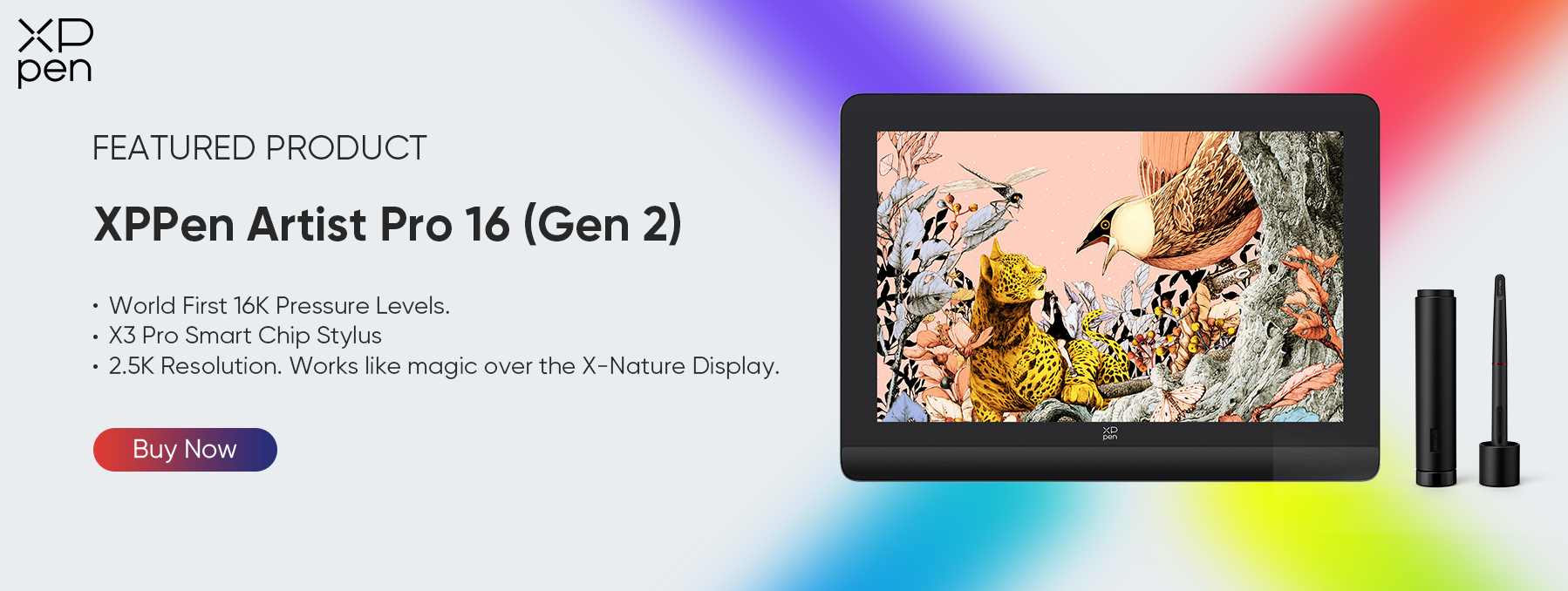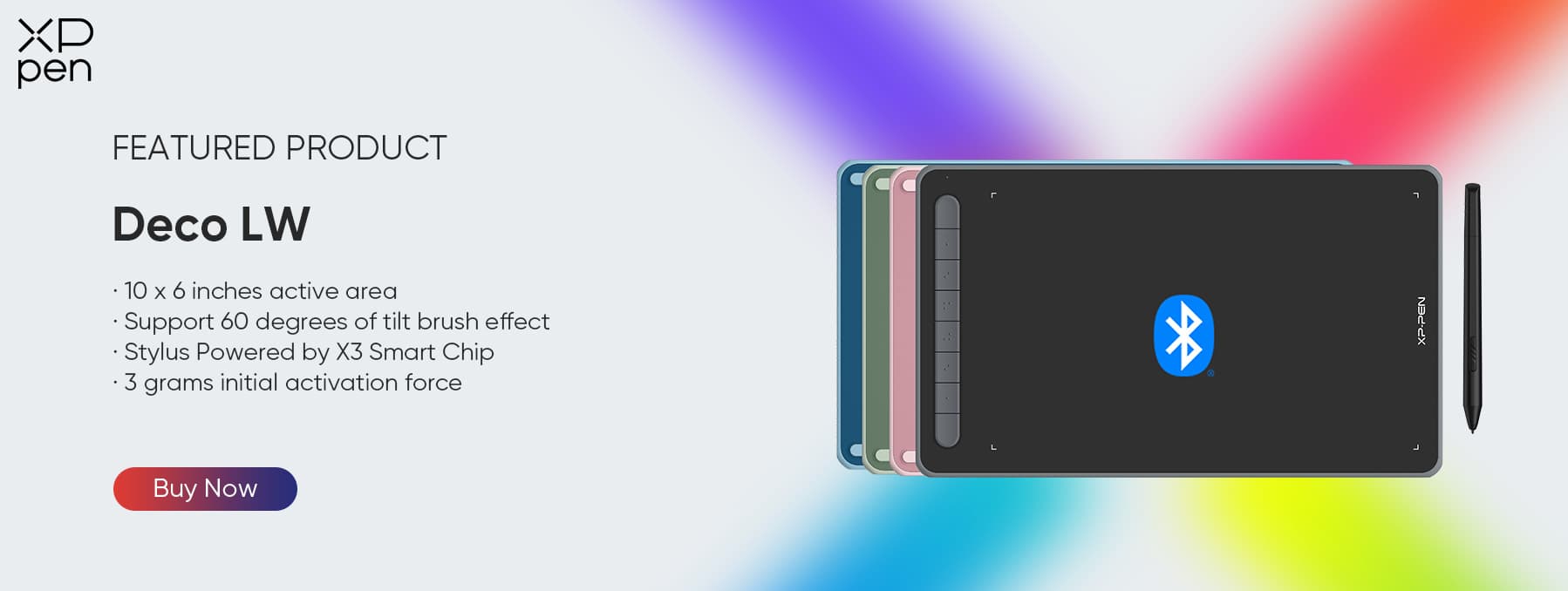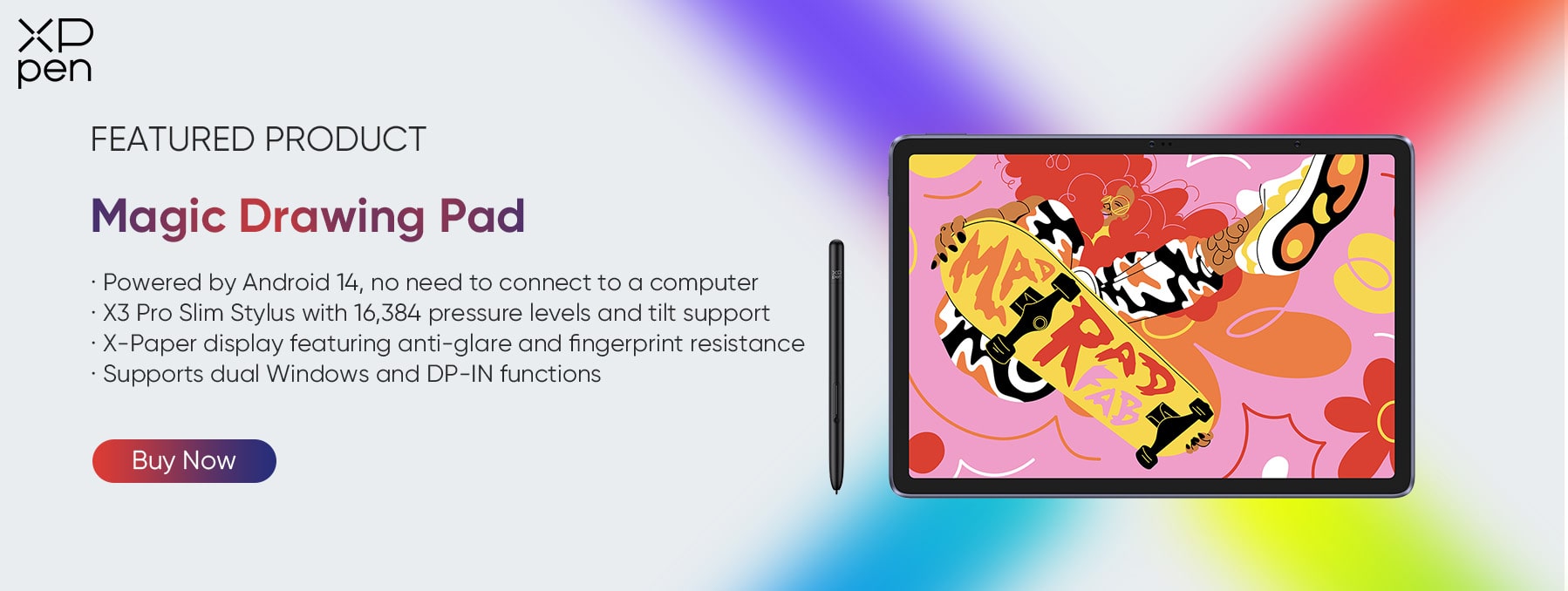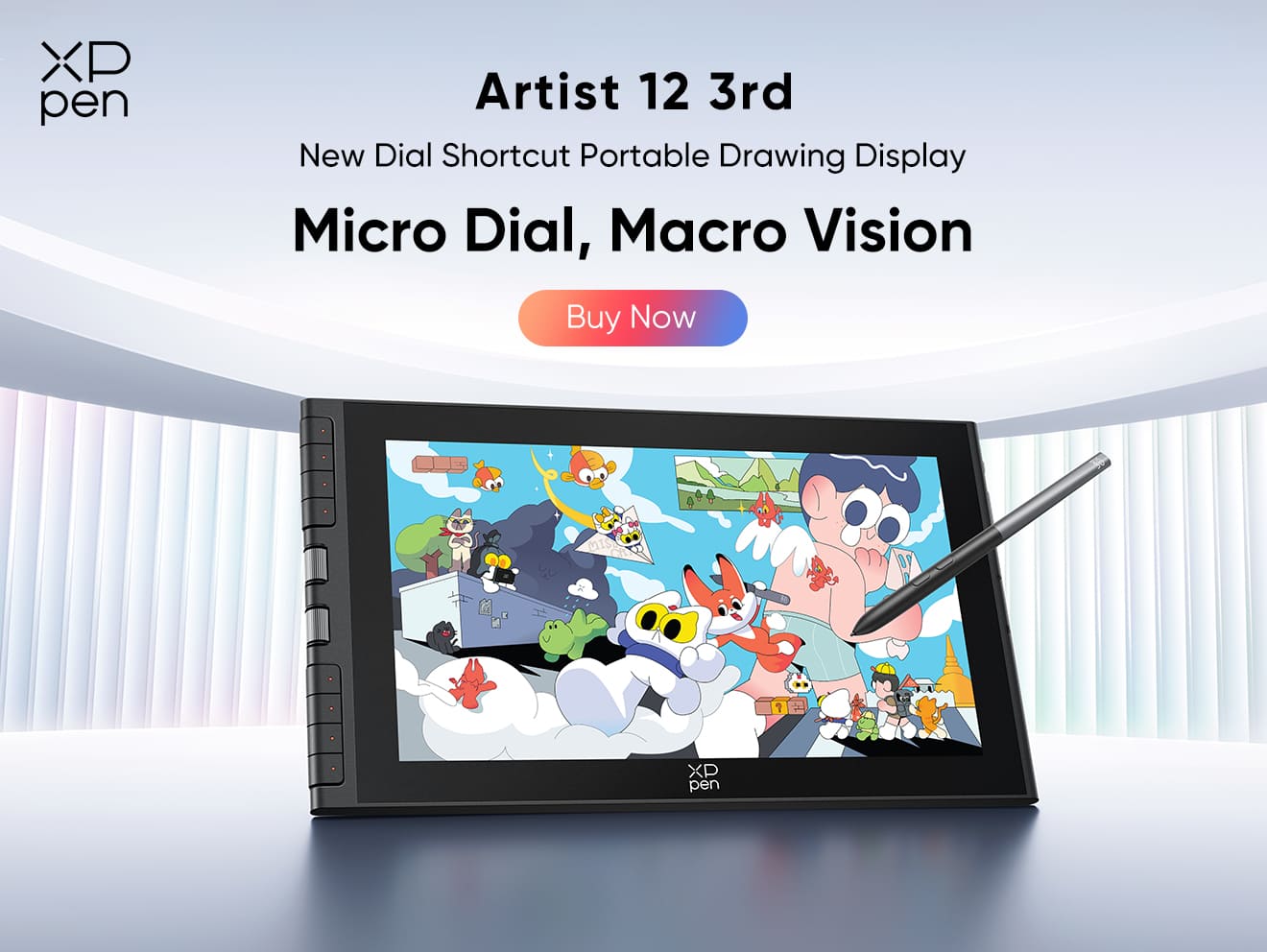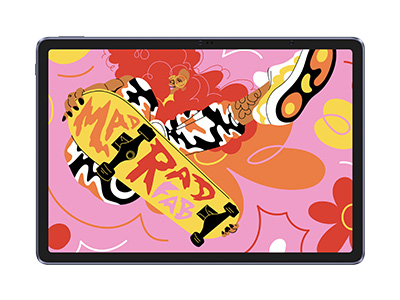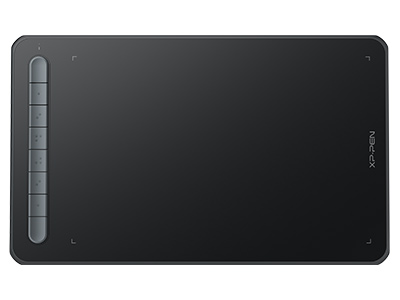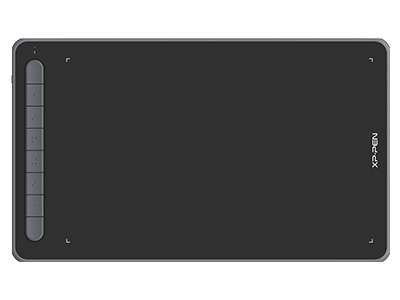5 Best Drawing Tablets for Left-handed Artists & Setup Tips
ROUNDUPSFinding the best drawing tablet for left-handed artists does require a little more work than a right-handed person might realize. As any left-hander will know, in a world where around 90% of the population is right-handed, designers often fail to consider how people who are left-hand dominant will use their devices.
What is the best drawing tablet for left-handers? We’ve compiled a list of products, including a Good Design Winner. They will show you the difference made when left-handed use is integral from the very start of the design process. Thanks to considered design, and easy settings options, left-handed users can benefit from a leading range of drawing tablets without having to compromise.
Drawing tablet features for a left-hander artist
There should be no such thing as a left-handed drawing tablet. Just like using the pen or pencil and paper they emulate, drawing tablets can be used with either hand. It just takes a few minor settings changes. However, you might find some tablets have features that make left-handed use awkward. Here are a few things to consider.
Tablet design and shape
The tablet might have raised features, for example, buttons, preventing use as a left-handed drawing tablet. The location of these may create a problem if the tablet’s software doesn’t allow rotation.
Location of additional controls
Many tablets feature shortcut buttons and dials. If the software doesn’t allow rotation, check these are in a convenient location, not hidden behind or even under your hand position.

At XPPen, we're committed to making our products accessible to a wide range of users. Designed with left-handed artists in mind, our symmetrical layout features shortcut keys on both sides of the panel, enabling a streamlined workflow.
An excellent example is our 22-inch drawing tablet with 20 shortcut keys-an ultimate companion for digital art aficionados.
Input type and software
If the tablet has capacitive input, then your skin can trigger an input. The best drawing tablets for left-handed use have software that can distinguish between intentional and unintentional contact, regardless of hand.
Physical connection
Wireless tablets can, of course, go anywhere, but if you have a wired device, make sure the cable is in a convenient position to use as a left-handed drawing tablet.
5 Best Drawing Tablets for Left-handed Artists
Although there aren’t any specifically left-handed drawing tablets, there are many products that have been carefully designed with left-handed users in mind. That means that you can benefit from their features whichever hand you use.
Here’s our run-down of some of the best.
1. Artist 15.6 Pro: Best Affordable with Screen and 8 Shortcut Keys
One of the best drawing tablets for left-handed users (and right-handed users too) with a screen you can buy.
The Artist 15.6 Pro features a set of customizable buttons and a dial along one side, but it can be rotated 180º (or 90º or 270º, if you need a portrait orientation). These mean you can orient the device how you want, leaving the buttons easily accessible for quick and easy access by your non-dominant hand.
You’ll also benefit from some of the extras that are included. It comes with a stand, so you can position it in your ideal drawing position, and a universal drawing glove, helping you avoid accidental markings when used as a left-handed drawing tablet.
2. Artist 16 Pro (Gen 2): Best with 16K Pressure Sensitivity Levels
The Good Design Award winner, the Artist 16 Pro (Gen 2) is for you if you prefer a sleek and streamlined design. There are no custom shortcut buttons or dials around the drawing area. So you can use it in the same orientation whether you are left- or right-handed.
No built-in shortcut keys don't mean shortcut control is impossible. Instead, custom controls are through a compact and wireless shortcut remote. The remote, which features function buttons and a dial, can be used in any orientation, so it can match not just your handedness, but your exact preferences.
It’s not just one of the best drawing tablets for left-handed artists, it’s one of the best tablets for drawing on the market, with industry-leading 16K pressure sensitivity levels and the XPPen Simulation X-Nature display. It even features screen and drawing tablet modes, so you can set it to work exactly how you need it.
3. Artist Display 22R Pro: Best Large Screen Drawing Tablet (20 Shortcut Keys)
Designed to be used as a left-handed drawing tablet as easily as a right-handed one, the incredible display of Artist 22R Pro makes it the best drawing tablet with a screen for left-handed artists.
The biggest feature is, of course, the 21.5-inch HD screen. However, the customizable buttons and dials run down both sides, with the same configuration on both sides. This means you don’t need to compromise, and can assign essential functions to your non-dominant hand, while still having spare buttons on the other side for less frequently used functions.
But it’s not just the symmetrical design that makes it a good left-handed drawing tablet. Every aspect of the tablet has been considered, so even the pen holder can be moved to be on the side that you prefer.
4. Deco LW/MW: Best Budget, Screenless, and Wireless
If you are just looking for a drawing tablet for left-handed use, then the Deco MW and Deco LW are ideal choices.
The devices are identical, apart from size (the MW has an 8” x 5” active area, compared to the LW’s 10” x 6”), and feature a row of eight shortcut keys along one side. As you would expect, the devices can be rotated by 180º to ensure that the shortcut buttons are always easily accessible.
It’s also a wireless device, using Bluetooth 5.0 to ensure a reliable, fast connection to your computer. That means that wherever you have it in your set-up, and whatever the orientation, you won’t have a cable to get in the way. It also has a 10-hour battery, so you can work all day without having to worry about charging.
5. Magic Drawing Pad: Best Standalone
And if you want to break free of your desk, then the Magic Drawing Pad is your best option. With a familiar tablet design, the Magic Drawing Pad’s screen leaves only a small bezel around the edge, and that means it’s the best digital drawing tablet for left-handers in any orientation.
It also comes with the features you find on a typical tablet. Based on the Android operating system, you can install the apps you rely on, so you don’t need to take another device with you when you are drawing.
It comes with all the high-quality features you expect from XPPen, including a paper-like experience, and over sixteen thousand pressure levels and tilt support, giving you unbelievable control in a tablet. And with Wi-Fi and Bluetooth built in, and unto 512GB of memory, you can draw with no constraints.
Comparison Table
| Features | Artist 15.6 Pro | Artist 16 Pro (Gen 2) | Artist Display 22R Pro | Deco LW/MW | Magic Drawing Pad |
|---|---|---|---|---|---|
| Screen resolution | 1920 × 1080 | 2560 × 1600 | 1920 × 1080 | Depends on the connected device. | 2160 × 1440 |
| Drawing resolution | 5080 LPI | 5080 LPI | 5080 LPI | 5080 LPI | 2540 LPI |
| Pen pressure | 8192 levels | 16384 levels | 8192 levels | 8192 levels | 16384 levels |
| Shortcut keys | 8 keys, 1 wheel | None, X-Remote Control (10 keys, 1 wheel) included | 20 keys, 2 wheels | 8 keys | None. Compatible with a keyboard. |
| Connection type | USB | USB | USB | Bluetooth | Wi-Fi, Bluetooth, and USB |
How to use a drawing tablet left-handed?
Setting up a tablet for left-handed use is easy. With some devices, like the Magic Drawing Tablet, you can just use it. And even when not, it’s a simple settings change. You can find manuals for your specific tablet on our website which show exactly how to use a drawing tablet left-handed, but the process will be similar, and as simple, as the following example from the Artist 15.6 Pro.
First, you’ll need to open the tablet’s settings. To do this on Windows, click on the driver’s system tray icon. On a Mac, you can open the PenTabletSettings app in the Applications folder.
On Windows
Click on the Display Settings button.
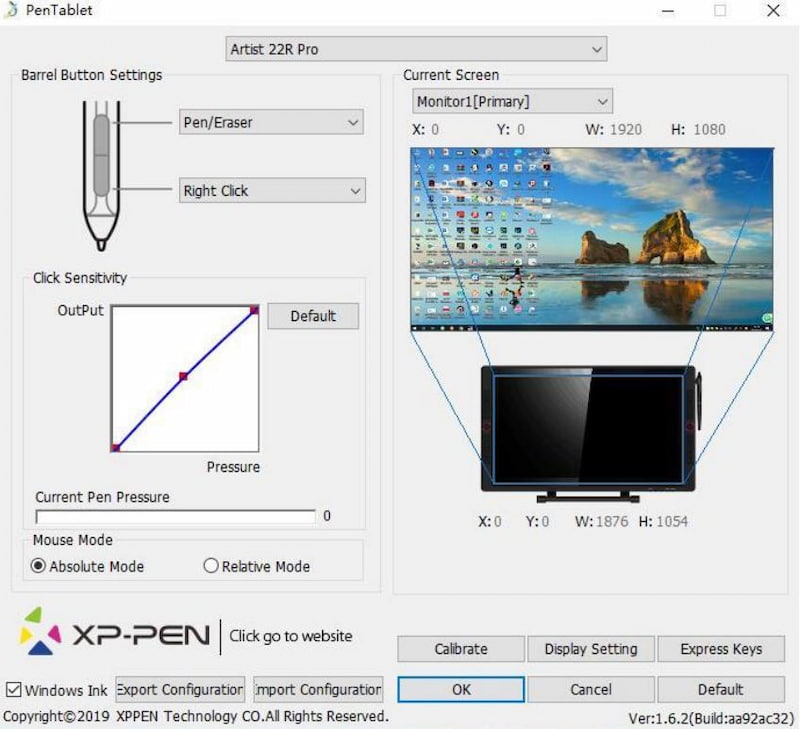
In the Display Setting dialog, select the rotation you require, 0º, 90º, 180º, or 270º.
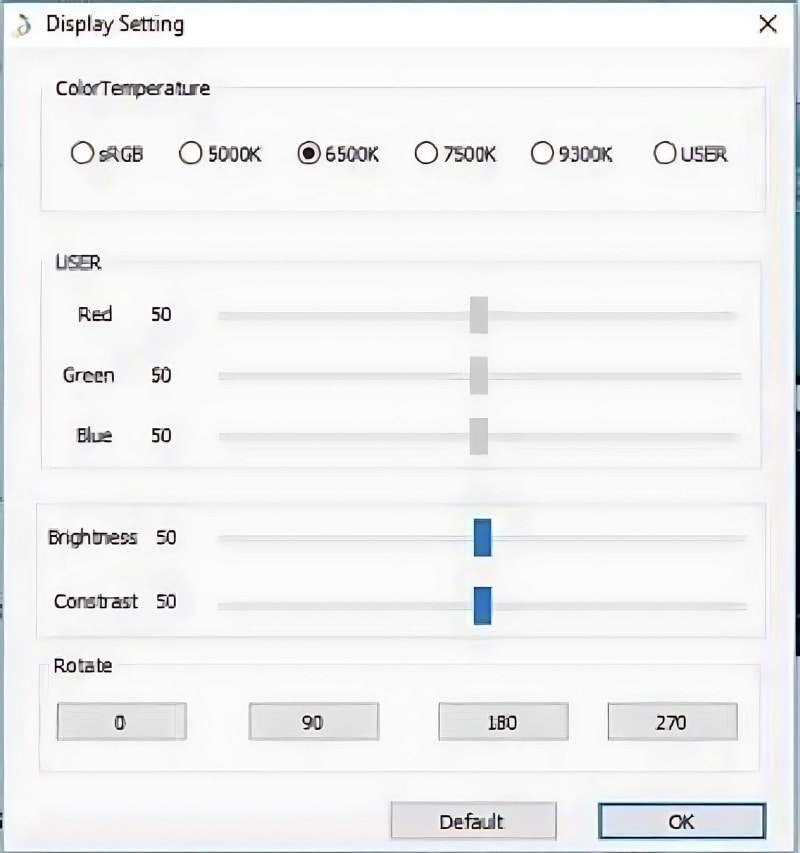
On Mac
In the PenTabletSettings app, click on the Calibration tab.
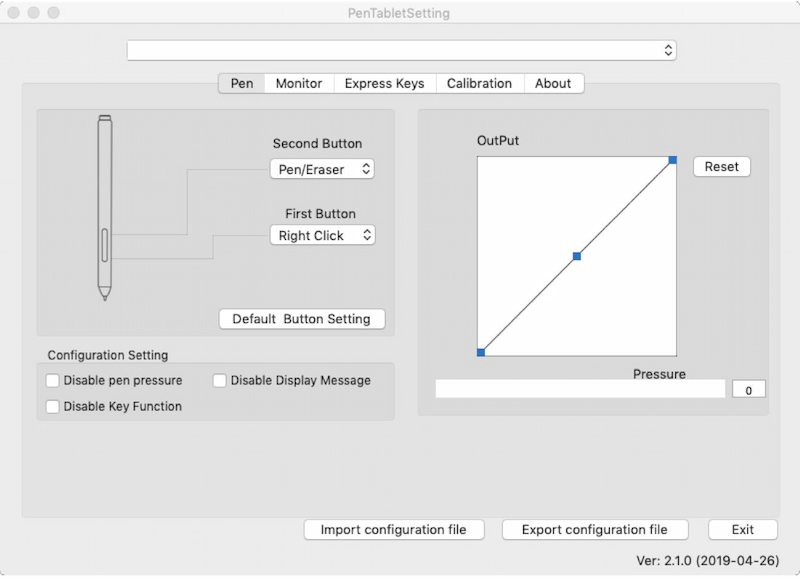
In the Calibration tab, click on the rotation you require.
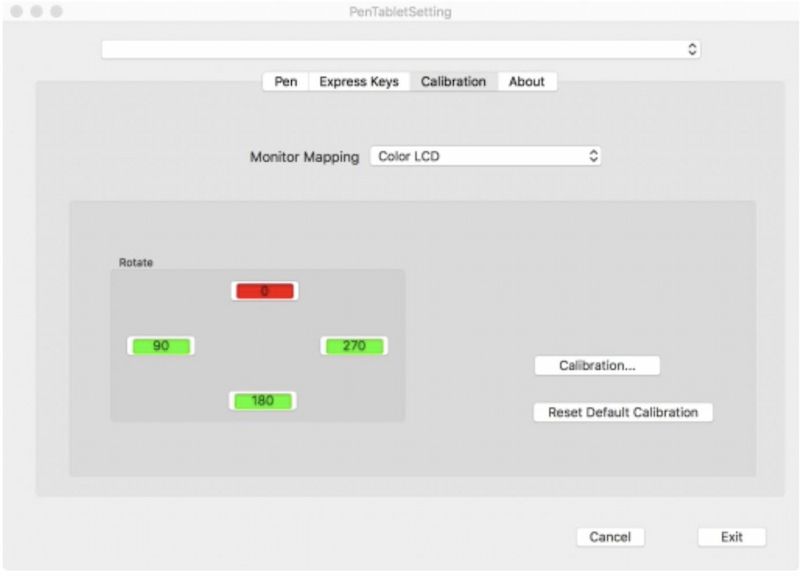
Conclusion
If you are left-handed, you will already know that there are lots of small design features that can make using a product difficult, or even impossible. However, virtually all drawing tablets can be used left-handed, and some tablets, like those in XPPen’s range, are carefully designed to be the best drawing tablet for left-handed and right-handed artists.
With a good drawing tablet, the hand you use will never affect your creativity.
FAQ
Are there any left-handed digital art gloves?
Although anyone can benefit from a drawing tablet glove, left-handed users often benefit most. XPPen offers several gloves in the tablet accessories lineup. While we offer different sizes to ensure a good fit, they are all universal gloves, designed to go on both the left and right hand.
How difficult is it for a traditional left-handed artist to transition to digital art?
If you choose a suitable tablet, the hand you use will make no difference to how you transition to digital art, apart from, perhaps, requiring a few seconds to change your tablet orientation.
Will I rotate the computer screen when rotating the drawing tablet screen?
No. The rotation of your tablet and your screen are controlled by separate settings on your computer. People are sometimes confused because they use the wrong display settings when trying to change orientation, however, as long as you use the XPPen settings correctly, it will only change the tablet orientation. However, if you are working in portrait, you might want to consider changing your monitor orientation to match.
About Us
Founded in 2005, XPPen is a leading global brand in digital art innovation under Hanvon UGEE. XPPen focuses on the needs of consumers by integrating digital art products, content, and services, specifically targeting Gen-Z digital artists. XPPen currently operates in 163 countries and regions worldwide, boasting a fan base of over 1.5 million and serving more than ten million digital art creators.
Learn moreReady to invest in the right tools?
Get expert buying advice, unbiased reviews, and exclusive deals on drawing tablets, and accessories.