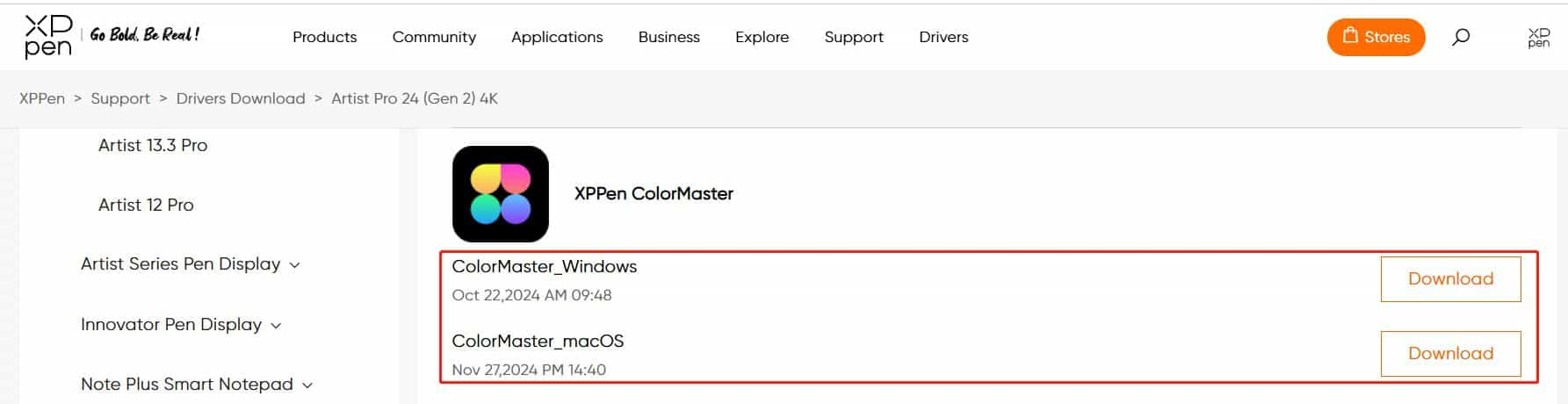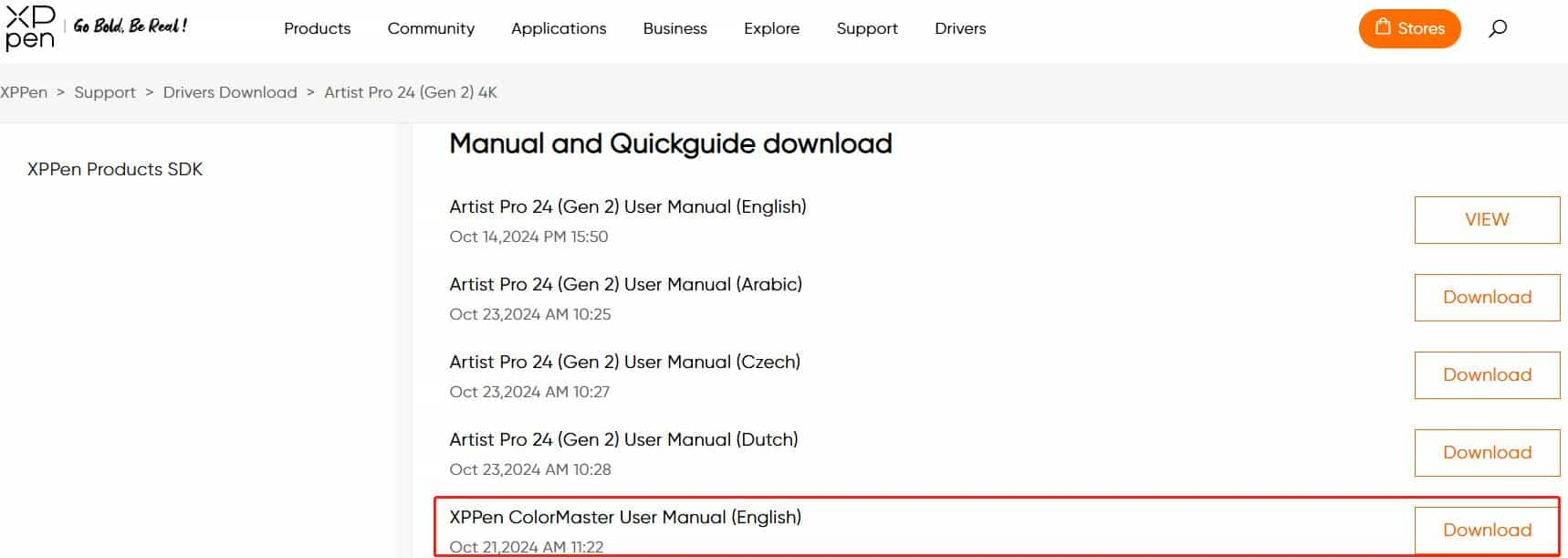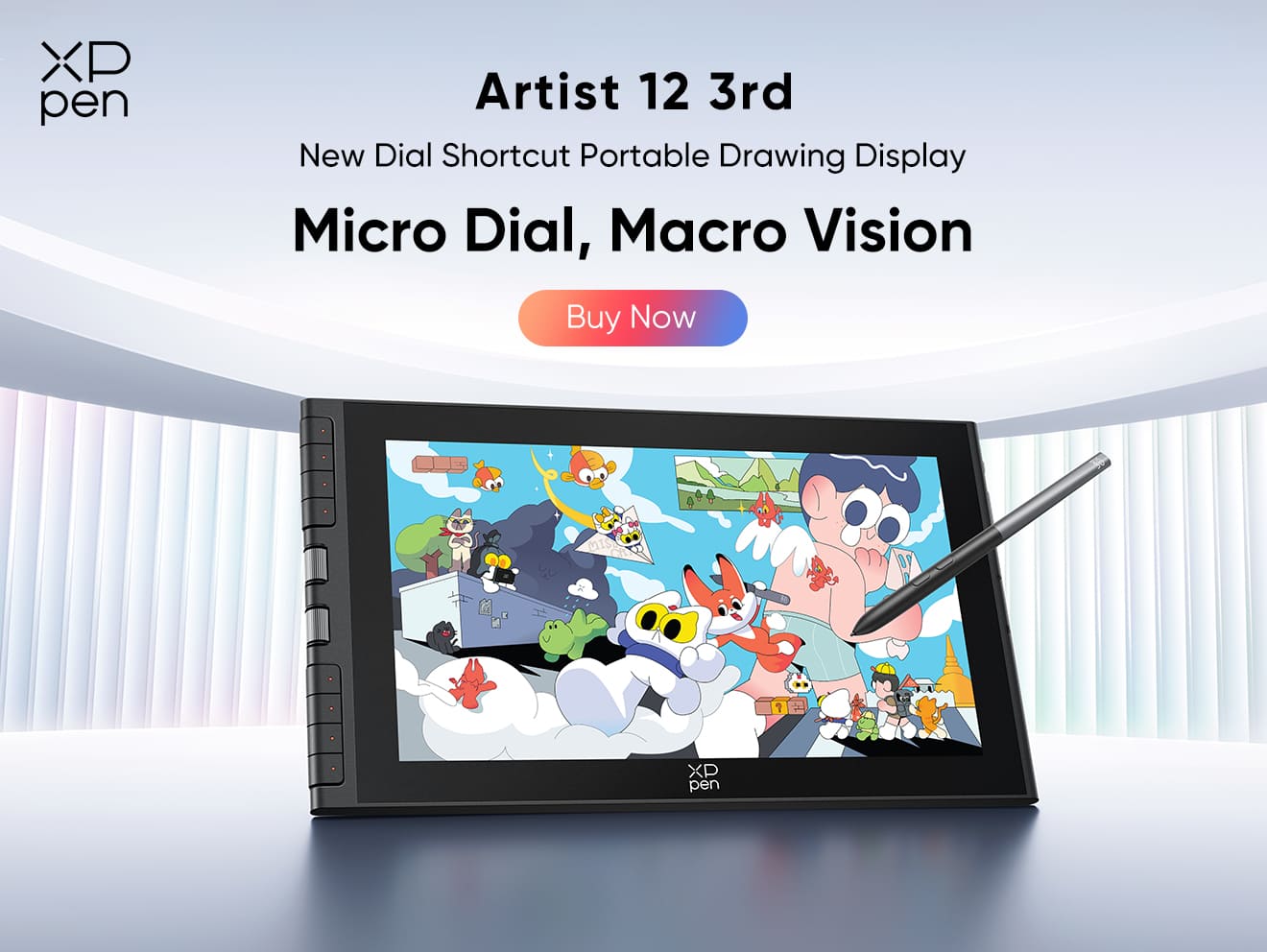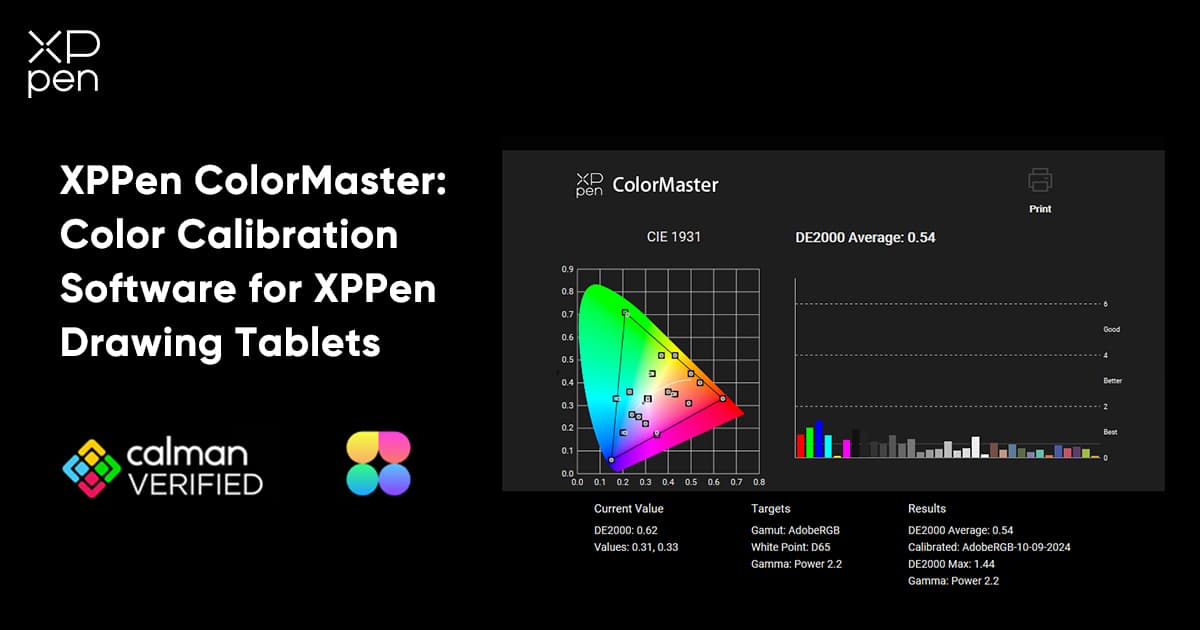
Free Color Calibration Software for XPPen users- XPPen ColorMaster Tutorial
TIPSWe are thrilled to announce that we have partnered with Calman to launch a free color calibration software called XPPen ColorMaster for our users.
Now, let’s try to completely break down everything. What can XPPen ColorMaster do, and how do you use it?
All About XPPen ColorMaster
What is the XPPen ColorMaster?
When it comes to creative works like digital art and design, color calibration is critical to ensure that your artwork translates in a perfect momentum from your screens to the final results.
Color consistency is what artists and designers have all been trying to attain. That’s why, designed specifically for XPPen, it introduces the newfound free color calibration application that supports the guesswork out for color accuracy manipulations for you, the XPPen ColorMaster.
By integrating XPPen’s innovative drawing display with Calman's color expertise, artists have the high-performance experience in turning visions and their creative thoughts into reality.
How different is it from other generic calibration tools? XPPen ColorMaster is exclusively established for XPPen digital technology devices only. It gives a smoother and effortless flow with the drawing tablet’s usual settings delivering superior color precision performance.
What can XPPen ColorMaster do?
The XPPen color calibration software offers a comprehensive list of features you might want to check out. It was designed according to an artist’s preferences in regard to the actual, consistent, and precise manifestation of their work.
It goes beyond the basic color adjustments, implementing a more high-quality and proficient-grade experience of color accuracy across diverse creative assumptions and outlines. To summarize what essential functions it can do, here’s a closer look at how vital XPPen ColorMaster is:
Real-Time Adjustments
With this free color calibration software, you can manipulate the color settings in real-time and adjust them based on your preferences. This gives you the capability to make quick and rushed decisions without the need for trial and error.
Moreover, the immediate response and changes enable you to observe how each of the changes affects the display. This feature ensures that what you achieve is the color output you need for your tasks, without any delay.
This XPPen color calibration software is best used during fast-paced projects, while it can also improve efficiency in the long run. With this, adjustments are presented with lesser technical troubleshoots.
All-in-one Integration with XPPen Display Settings
As XPPen ColorMaster is specifically optimized for XPPen drawing tablets, it can work harmoniously with your device’s built-in display settings, ensuring the best performance for your tablet. Unlike some third-party calibration software, XPPen ColorMaster was designed with XPPen devices in mind, operating with compatibility for smooth workflow transitions.
With the use of XPPen ColorMaster, you can show the real prowess of your art, with consistency and great quality. This assures artists and designers work with the expectation that their digital input would represent colors in a precise manner.
What are the Applicable Systems?
Significantly, this XPPen color calibration software is also designed to be versatile and fully compatible with both Windows and Mac operating systems. This factual compatibility works to provide artists with the flexibility and convenience they need.
Available drawing tablet Models
Meanwhile, the XPPen ColorMaster is primarily designed to integrate smoothly with XPPen drawing tablets and XPPen is still considering adding support to other devices. As of now, the available model supported by this software is the Artist Pro 24 (Gen 2), which can utilize the XPPen ColorMaster for free.
The Artist Pro 24 (Gen 2) is known for its high-quality and high-resolution color accuracy which further achieves a professional-grade Delta E<1 in sRGB. Having these hardware features ensures a seamless pair with the said color calibration software in bringing out the best in every digital artwork. Aside from this, there is also a transition existing between Display P3 color spaces, and Adobe RGB, sRGB, which further secures consistent color displays across different devices.
How does the XPPen ColorMaster work?
The XPPen ColorMaster simplifies the complex process of achieving perfect color calibration for a digital display. This ensures that your XPPen drawing tablet will consistently display true-to-life color gradings that can help you in your creative works. The following is the step-by-step process to guide you through the installation, calibration, and utilization of the XPPen ColorMaster to match its optimal potential and performance.
Step 1: Install Software from the Driver Download Page
The Installation Guide installing XPPen ColorMaster is a simple, easy, and user-friendly experience, even for those who may not be that familiar with technical setup processes.
Download the XPPen Color Calibration Software: First, visit the XPPen website and proceed to the driver download page.
When choosing what version of the software to download, make sure to select the version compatible with your operating system may it be Windows or Mac.
2. Install and Set up the XPPen Color Calibration Software: After successfully downloading the compatible software, open the downloaded executable file. From there, follow the on-screen reminders of the installation wizard to install XPPen ColorMaster. On that note, the installation process is also built-in.
Step 2: Follow our User Manual
After the installation is complete, the next step is to calibrate your XPPen drawing tablet to optimize the color output. Below is the following process:
1. Connect to a Compatible Colorimeter: For a more accurate and concise calibration, you will need to connect a supported colorimeter. For your information, A colorimeter is a device that allows you to measure and compare the amount of light that passes through a standard color.
Remember, this step is crucial for ensuring that your color calibration results are precise and are what you prefer.
Colorimeter compatibility list:
Portrait Displays: C6 HDR2000, C6 HDR5000
X-Rite: i1Display Pro/Plus
Klein Instruments: K10
Calibrate: ColorChecker Display Pro/Plus (HL)
2. Run the Calibration Process: Once you have your colorimeter ready, launch the XPPen ColorMaster and initiate the calibration procedure.
If you need assistance, the included user manual provides detailed instructions to help you avoid issues as well as provides you with a smooth set-up process.
Video Tutorial
Conclusion
XPPen ColorMaster is designed to simplify the usual and ever-complex calibration process from installation to performance experience, making it accessible and convenient for artists at any level.
Do not let inaccurate colors disrupt your artistic flow, download XPPen ColorMaster for free from the XPPen driver page now, and elevate your digital artistry to new heights.
About Us
Founded in 2005, XPPen is a leading global brand in digital art innovation under Hanvon UGEE. XPPen focuses on the needs of consumers by integrating digital art products, content, and services, specifically targeting Gen-Z digital artists. XPPen currently operates in 163 countries and regions worldwide, boasting a fan base of over 1.5 million and serving more than ten million digital art creators.
Learn moreRecommended Articles
ROUNDUPS 4 Best 24 inch 4K Ultravision Monitors of 2025: Price, Spec, Pros and Cons ROUNDUPS Best 24-inch 165Hz Monitors: Top Picks & In-depth ReviewsLooking for the Best Drawing & Design Apps?
Discover essential drawing techniques, expert tips, and the best app recommendations to boost your creativity and master digital art.