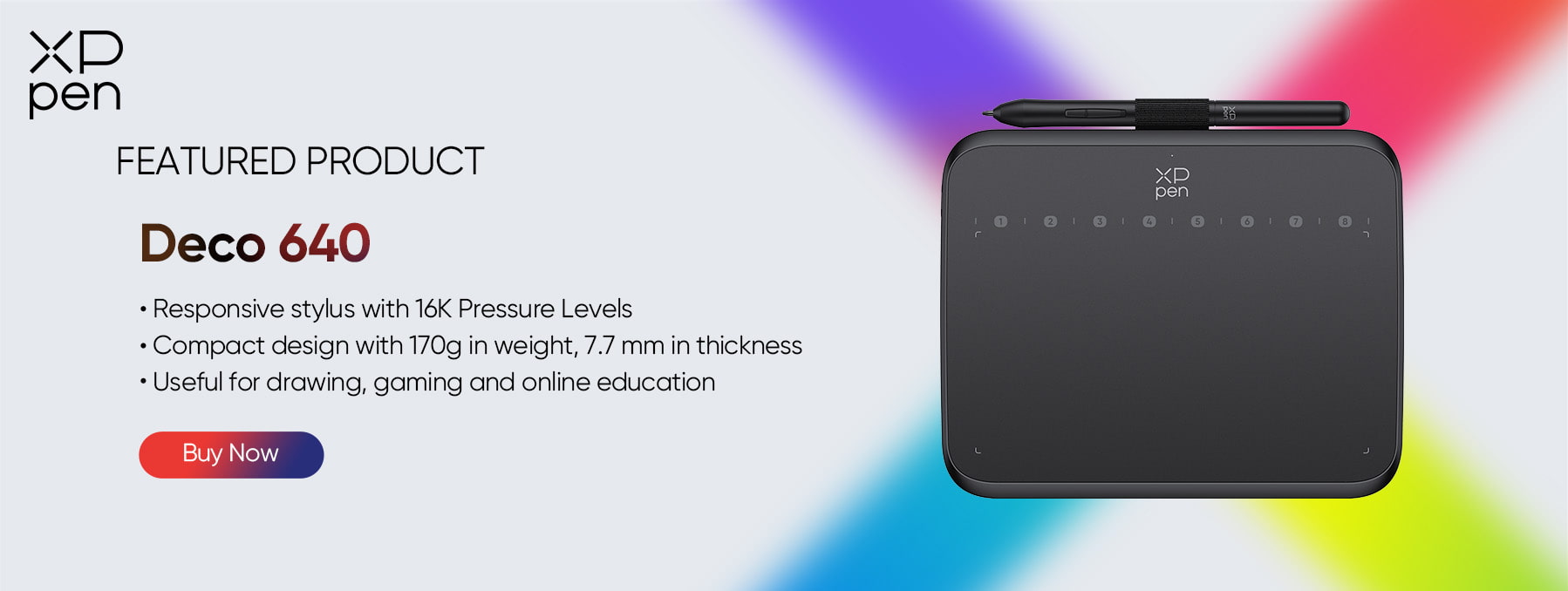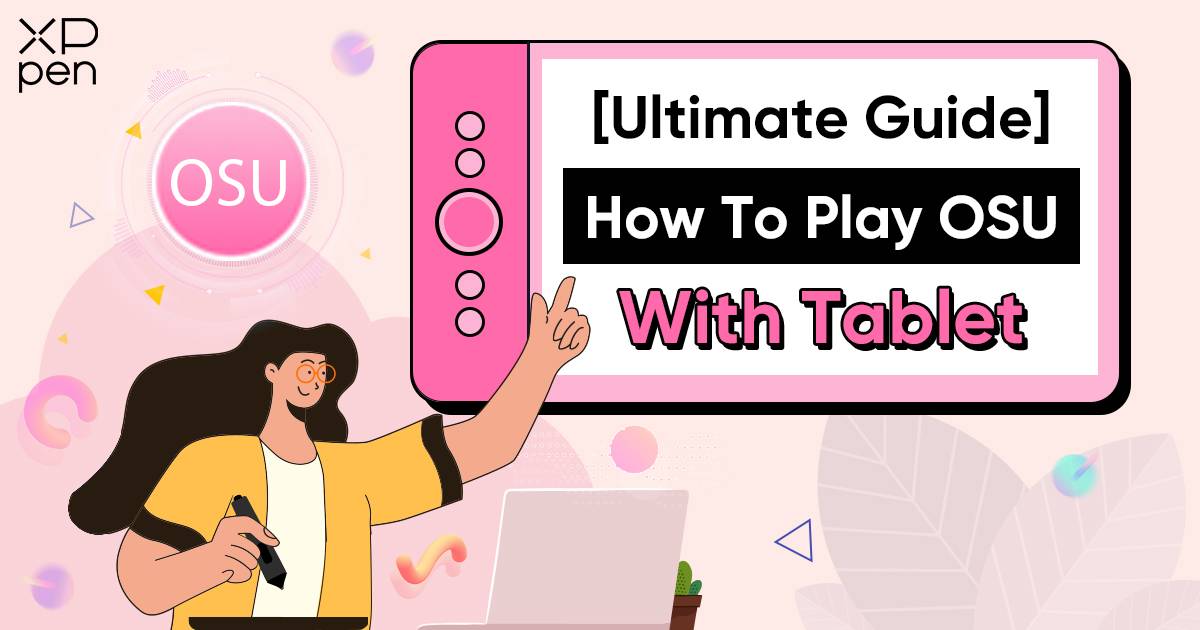
How To Play OSU with Tablet 2025[Ultimate Guide]
KNOWLEDGEAs a popular rhythm game, OSU challenges its players with its fast-paced gameplay and intricate beat maps. To stand out in the fierce competition among senior players, many use a drawing tablet with a pen to maximize OSU performance rather than a traditional mouse.
But how to use a tablet on OSU? If you find yourself asking that question, you are in the right place! This guide covers everything you need to know, from selecting the right tablet to configuring the best driver settings, optimizing grip, and mastering gameplay techniques.
Get ready to tap into your rhythm and embark on a thrilling OSU journey like never before!
What is OSU and How Popular is it?
"OSU!" is a free-to-play rhythm game developed by Australian developer Dean "Peppy" Herbert. It is a one-of-a-kind gameplay experience in which players must click, slide, and spin items that appear on the screen in time with the rhythm of various songs.
First released in 2007, OSU! steadily gained tremendous popularity in the gaming community. It has a committed player base from around the world who compete in rated matches, design and share custom beat maps and compete in online tournaments.
Why Should You Use a Tablet for Playing OSU?
Although a mouse and keyboard are enough for most circumstances, you can enhance your gameplay and reach your full potential with a graphic tablet. Here are the reasons why:
Increased Precision: The pen-like stylus provides better control and enables more precise tapping, sliding, and rotating of game elements. This precision can lead to greater accuracy and higher scores.
Seamless Movements: Compared to using a mouse, tablets allow for more fluid and natural movements with a stylus.
Customization Options: Many tablets include programmable buttons and configurable settings, allowing you to personalize your setup to your tastes.
More Comfortable Experience: Compared to a mouse and keyboard arrangement, a tablet with a stylus can be more ergonomic and comfortable.
How to Choose the Best Tablet for OSU?
How do you choose the right graphic tablet for OSU Gameplay? We’ll walk you through essential features to consider and tablet recommendations.
Tablet Size
The size of the tablet is an essential consideration. Smaller tablets offer portability and convenience. It allows you to move the cursor more swiftly when playing OSU but might compromise the accuracy of your aim and hold you back.
Larger tablets, however, offer more active areas for you to hover or drag the stylus, and enable wide utility possibilities besides OSU! gameplay, for example, drawing anime characters, making mind maps, etc.
The area preference is more of a personal choice. Some players are more comfortable with a small area of 60x40mm, while others enjoy a full area of 240x150mm. Luckily, active areas are customizable in the XPPen driver settings, opening up flexible choices for you to experiment with.
Stylus
There are many tips and tricks on choosing a stylus pen for a tablet generally, but when it comes to enhancing your OSU! gameplay experience, here are a few key points you would not miss out:
Stylus type: Use a stylus with a tip or a disc rather than a bubble for better aim control
Pressure Sensitivity Levels: Choose a stylus with high levels of pressure sensitivity and accurate angle snapping to ensure swift and responsive cursor movement
Weight: A lightweight stylus helps reduce the strain and pain on your fingers and wrist after long hours of playing the game.
Texture and Grip: Choose a stylus with a rubbery texture or compatible with a glove for a firm and comfortable grip (Optional)
X3 Smart Chip Styluses, available with many well-sold XPPen drawing tablets, are one of the best budget stylus choices for OSU! The 8,192 pressure levels of sensitivity ensure smooth gameplay and the battery-free design makes them lightweight to hold and drag.
For those seeking an even more enhanced experience, embrace the upgraded X3 Pro Smart Chip Stylus. Powered by the world‘s first applied 16K pressure levels, it is meant to bring you the best experience for OSU! gameplay!
Best OSU Tablets Recommdations
1. XPPen Deco 640
In the realm of affordable yet high-performing drawing tablets tailored for osu! gameplay, the XPPen Deco 640 stands out as a shining star. Boasting a blend of precision, responsiveness, and unbeatable value, this tablet is a game-changer for players seeking to elevate their osu! skills without breaking the bank.
Dual USB-C Connectors: With two USB-C ports, the XPPen Deco 640 optimizes connectivity and offers gamers and budding artists outstanding versatility. This unique feature makes it possible to connect directly to PCs and mobile devices, giving an effortless plug-and-play experience between your devices.
Precision: With its 16,384 levels of pressure sensitivity, the Deco 640 offers better accuracy, making it possible to tap, slide, and spin game elements with greater precision.
Compact size: The Deco 640 is small and light, taking up little desk space with its 16cm x 9cm active surface and 7mm thickness.
Battery-free stylus: There is never a need to charge the P01 passive stylus, so you can play without interruptions.
OSU! Assistant: The tablet is intended exclusively for osu! players and do not need the installation of any driver software.
XPPen Star G640 - The most popular XPPen OSU Tablet
You can find many user testimonials and reviews online about using the Star G640 for playing OSU. It has been and
continues to be one of the most popular and highly praised OSU tablets from XPPen.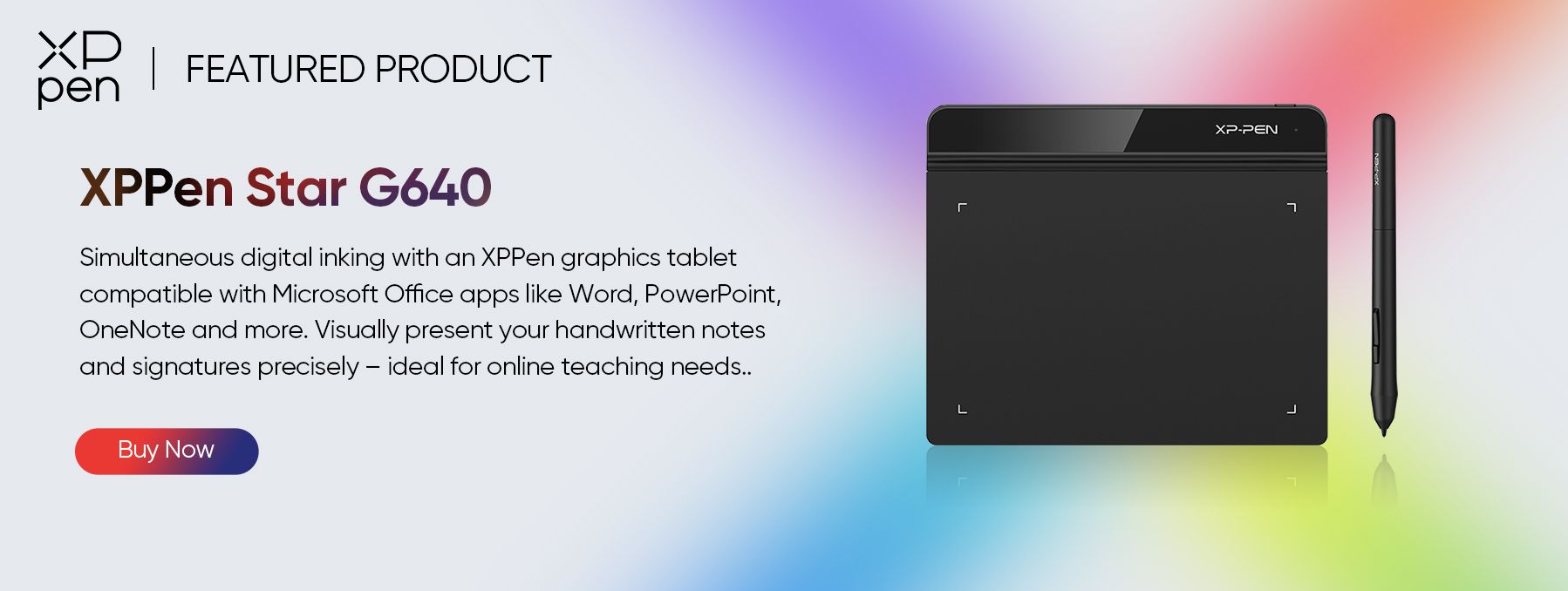
XPPen Star G430S - The first XPPen OSU Tablet
The Star G430S is designed for osu. It’s the
very first popular model of the XPPen OSU drawing tablet. A 4x3” active area, only 2mm thick, the G430S is
so slim that is perfect for playing OSU or carrying it on the go.
If you prefer looking at the tablet display while playing OSU or drawing at the same time for faster response, drawing tablets with screens from XPPen Artist Series and XPPen Artist Pro Series are available in various sizes.
Why Choose XPPen Drawing Tablets?
Since 2005, XPPen has been at the forefront of the global drawing tablet industry, producing top-notch and reliable drawing tablets and offering efficient services.
Because of its superb pen sensitivity, a wide range of models, excellent build quality and durability, production capabilities, as well as competitive pricing, XPPen has become a popular choice among users.
How to set up your graphic tablet for OSU?
Now that you've chosen the ideal tablet for your OSU, it's time to move on to the following step: configuring your graphic tablet for OSU. Configuring your tablet settings correctly is critical to achieving the best performance and responsiveness when playing the game. Prepare to unleash your full potential as we dive into the details of configuring your graphic tablet specifically for OSU gameplay. Let's get started!
Install tablet drivers and software
Windows
Step 1: Go to www.xp-pen.com/download
Step 2: Search your tablet model
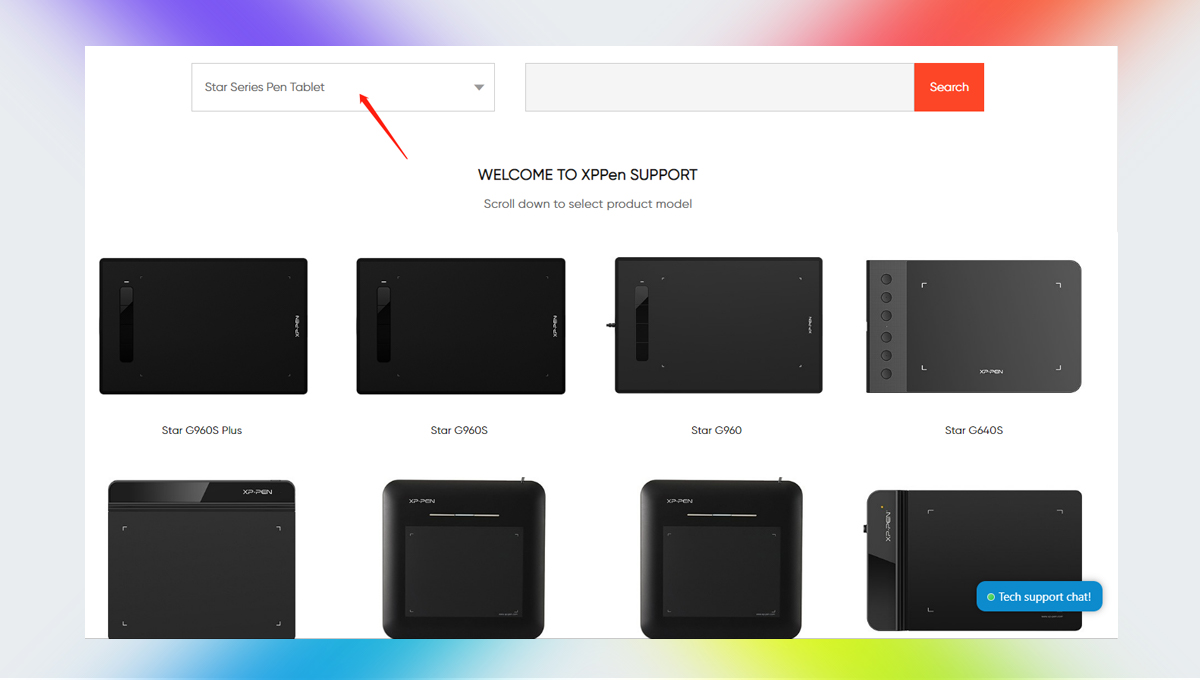
XPPen Sar Series Drawing Tablet as an Example
Step 3: Select your tablet
Step 4: Click Download that is matched to your computer systems
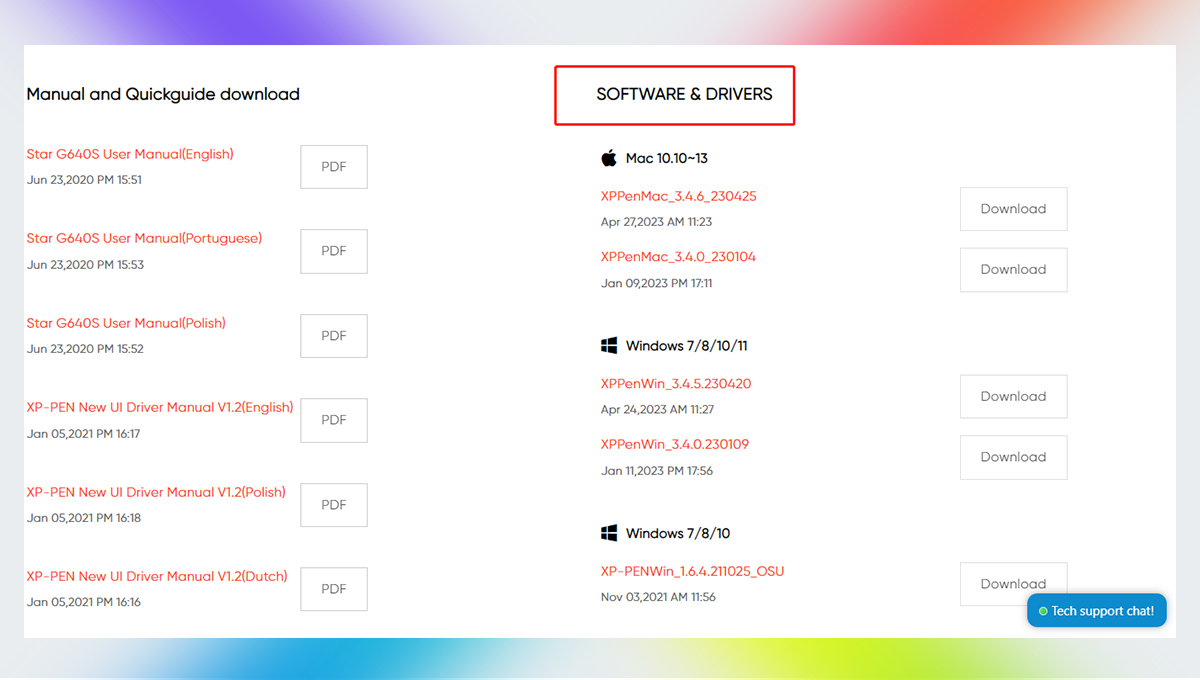
Step 5: Open the downloaded zip file and run the application that ends with .exe to install the driver
Step 6: Follow the installation system until it is finished
Step 7: Run the Pentablet app we just installed
Mac OS
If you use your XPPen graphic tablet with Mac OS, you can follow this video guide to install the OSU tablet driver on a Mac system:
Configure tablet settings
To enhance your OSU gameplay experience, it is important to adjust tablet settings according to your preferences and gameplay style. You want to improve accuracy, responsiveness, and overall control to win the game!
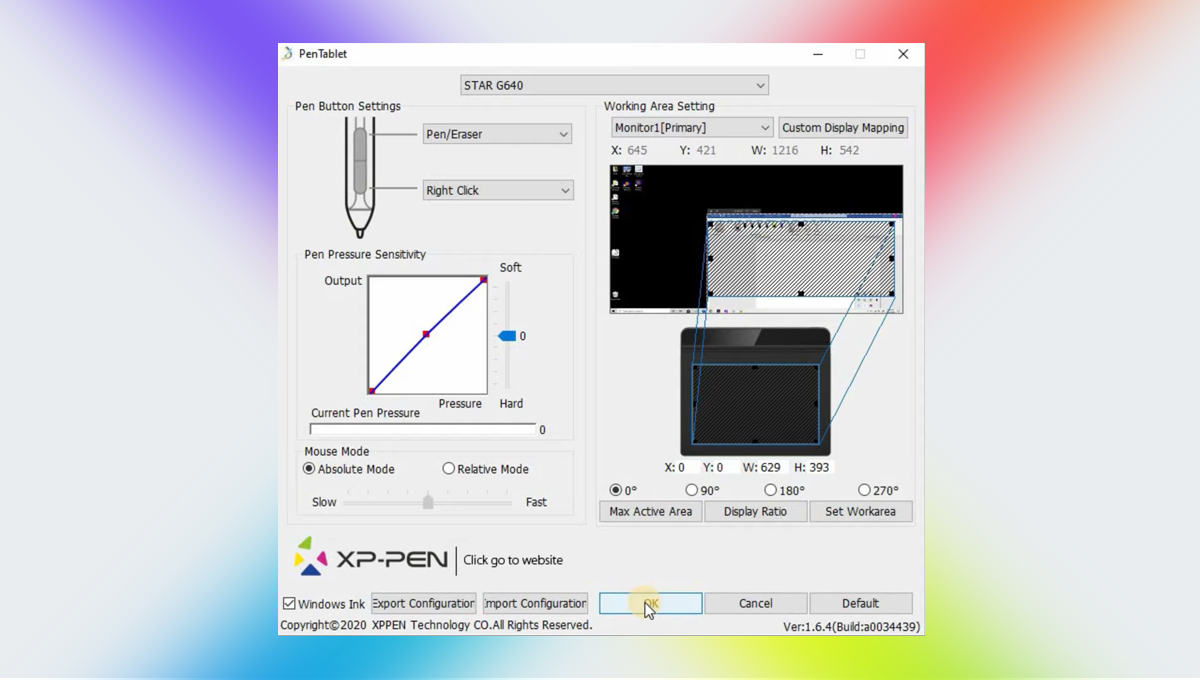
Adjust the tablet's active area for improved accuracy and speed in OSU gameplay
The overall principle is: The smaller your graphic tablet is mapped to, the less distance you have to move your pen, so the faster you can react to the rhythm. Experiment with different mapping settings by dragging and resizing the mapping area. Find the mapping area that you are most comfortable with for OSU.
Adjust the tablet's hover distance/stylus sensitivity for improved speed and responsiveness in OSU gamepla
In OSU, configuring the hover distance refers to adjusting the sensitivity of the tablet pen when it is not in direct contact with the tablet's surface. By configuring the hover distance, you can control how close the pen needs to be to the tablet before it registers as a hover input.
Open the PenTablet App and customize the pen pressure sensitivity. Experiment with different pen sensitivities to find a setting that feels natural to you by playing a few songs. Pay attention to how the cursor responds when the pen hovers above the tablet. You want to avoid accidental inputs but move seamlessly.
Test tablet input and make adjustments
There is no best mapping area or pen sensitivity. The most important thing though is consistency. Experiment with your settings when playing the first few songs and find the best settings that are comfortable for you. Keep practicing and get used to your settings and you’ll perform well.
How to improve tablet performance in OSU?

To improve tablet performance in OSU, the first thing is to reduce tablet input latency for better responsiveness. To reduce input latency, ensure that you have installed the latest drivers for your tablet. These drivers often come with optimizations and improvements that help minimize input lag. This is not only for gameplay but also crucial for graphic design.
Additionally, check for any software settings that allow you to adjust the report rate or polling rate of the tablet, as higher rates can result in quicker response times.
The other thing is to fine-tune tablet and pen sensitivity for precise movement and consistent gameplay, which we’ve talked about in the previous section.
Bonus Tips: Best OSU settings
If you are looking for the best in-game settings that can help you enhance your game experience to the next level, you can check the following video out. This video covers possibly everything you want to know, from in-game settings, and GPU settings to proper solutions for common issues.
Tips and tricks for OSU players using a drawing tablet
Use drawing tablet shortcut buttons for quick access to game features
Using the shortcut buttons on your XPPen drawing tablet can greatly enhance your game experience in OSU by providing quick access to game features. Here's how you can utilize the shortcut buttons effectively:
You can customize the button functions to have quicker access to game features. For example, you can assign a button to toggle the game's fullscreen mode, change the pen's sensitivity, or activate a specific gameplay function.
OSU also has its own set of features and functions that can be assigned to the tablet's shortcut buttons. For example, you can assign a button to switch between gameplay modes (such as Standard, Taiko, Catch the Beat or Mania), adjust the background dim, or toggle the hit error display. Identify the features you frequently use during gameplay and assign corresponding shortcuts to the tablet buttons.
Familiarity with the button positions will enable you to execute actions quickly and effortlessly during intense gameplay sessions. The ability to access game features and functions with a simple button press can enhance your speed, efficiency, and overall performance while playing OSU.
Explore tablet-specific mods and tools for OSU
In the OSU community, there are several tablet-specific mods and tools that players often utilize to enhance their gameplay experience. These mods and tools are designed to optimize tablet input and provide additional features. Here are some popular tablet-specific mods and tools for OSU:
Hawku Driver: The Hawku Driver is a customized tablet driver offering advanced settings and enhancements for various tablets. It seeks to give a more consistent OSU game experience while also lowering input latency and enhancing responsiveness.
Tablet Area Calculator: The tablet area calculator is a tool that aids users in calculating and visualizing the ideal tablet area for gaming. It enables you to enter the dimensions of your tablet's active area and compute the appropriate in-game sensitivity levels, ensuring precise cursor movement.
Tablet-Specific Skins: OSU allows users to use custom skins to change the way the gaming interface looks. Some skins feature wider hit circles or updated gameplay.
These tablet-specific mods and tools can help you improve your game experience. However, it's important to note that using mods or tools may require additional installation steps or adjustments to your OSU configuration. To ensure compatibility and appropriate usage, always make sure you download and use these mods from reliable sources.
Conclusion
To sum it up, playing OSU with a tablet can help you maximize your performance in that you choose the right tablet, customize its settings, and even utilize mods and tools designed specifically for tablets. Embrace the world of tablet gaming in OSU and enjoy the thrill of precise gameplay now!
Have you used a tablet in playing OSU? Share your experience in the comments!
About Us
Originated from 2005, XPPen is now one of the top brands under HANVON UGEE, integrated with digital drawing products, content and service as a globally notable digital brand of digital art innovation.
Learn moreRecommended Articles
KNOWLEDGE How to Download and Install osu! Beatmaps: 3 Methods ROUNDUPS 5 Best Cheap Drawing Tablets for osu! Gameplay TIPS OSU! Skins: Where to Get Them & How to Download