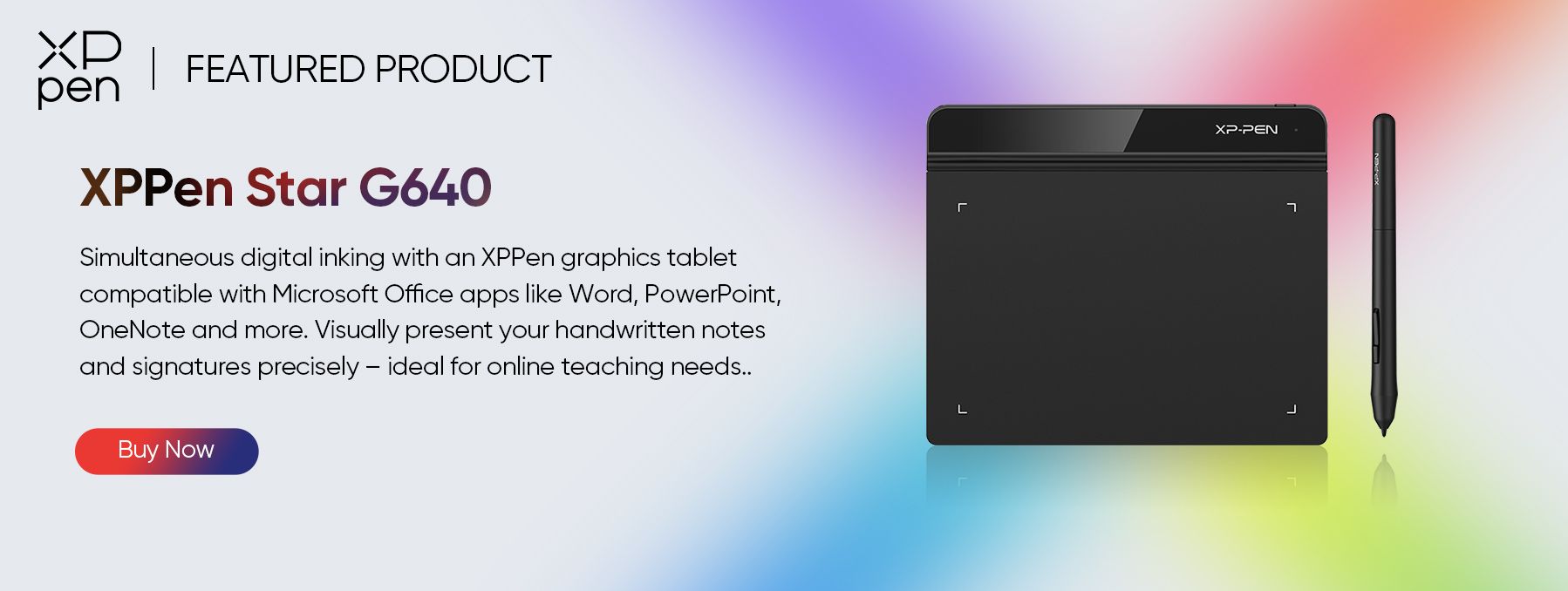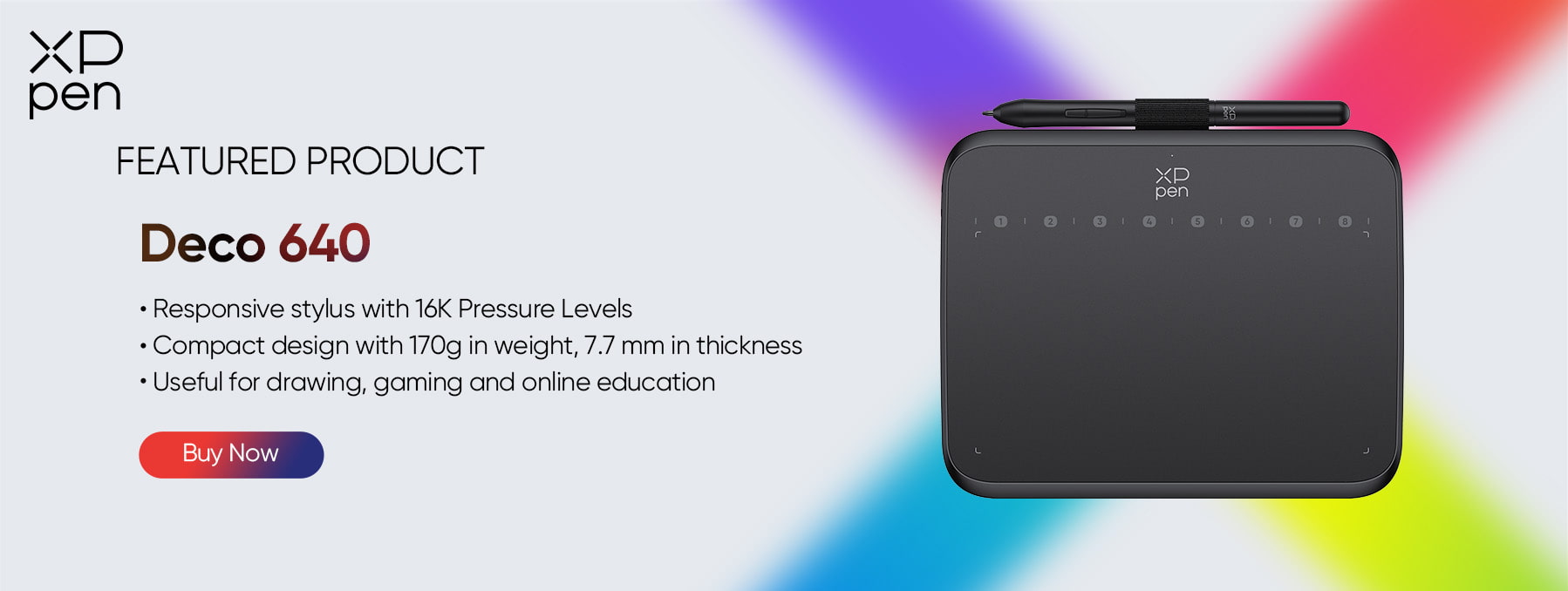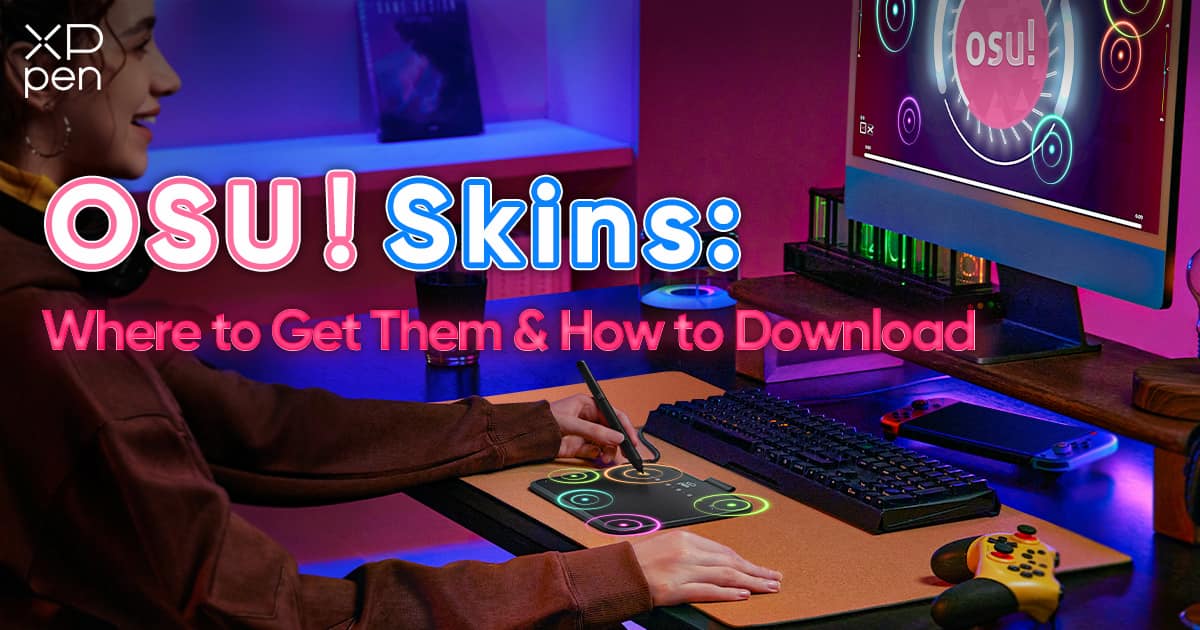
OSU! Skins: Where to Get Them & How to Download
TIPSAre you looking to personalize your OSU! gameplay with unique skins? Look no further, OSU! enthusiasts, because in this guide, we’ll walk through everything you need to know about good OSU! skins. From how to download OSU! skins to how to add OSU! skins and use them effectively; we’ve got you covered.
What is OSU! skins?
OSU! is a rhythm game widely celebrated due to its fast gameplay and vibrant community. OSU! skins are custom themes that allow players to modify the game interface. These skins alter not only visual elements but sometimes also sound effects, offering players a way to tailor their gaming experience to their preferences.
What are the most popular OSU! skins?
The most popular OSU! skins have a wide range of styles or themes for the players in the game and its interface. From simple OSU! skins and clean OSU! skins with minimalist designs to elaborate anime-inspired themes there's a skin out there for every player. Some of the most popular OSU! skins include:
dokidokilolixx
YUGEN
Varvalian
New Retro Wave
clearblack
Where to Get OSU! Skins?
The answer to how to get OSU! skins is pretty straightforward and you can get them on dedicated online platforms and communities. Specialized skin repositories such as osuskins.net and Reddit's r/osuskins have extensive collections of user-created skins characterized by players, style, and popularity making it easier for users to find exactly what they are looking for.
How to Download and Install OSU! skins?
Downloading and installing OSU! skins is a simple process. Just follow the instructions below, and you will have your favorite skins in no time.
1. Visit osuskins.net. Here, you can browse and select from various skins created by the community.
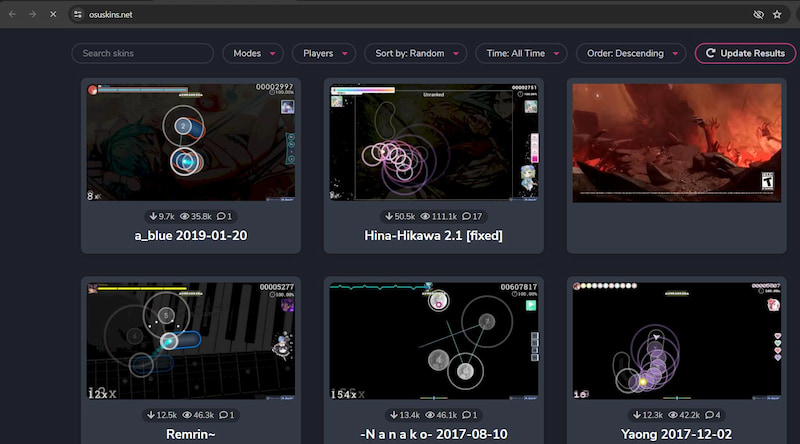
2. Next, select the installation that fits your preference. You can either search for skin or apply filters like “Modes and Players.”You can choose from four modes: Standard, Mania, Taiko, and Catch. You can also filter the “Players” as per your preference.
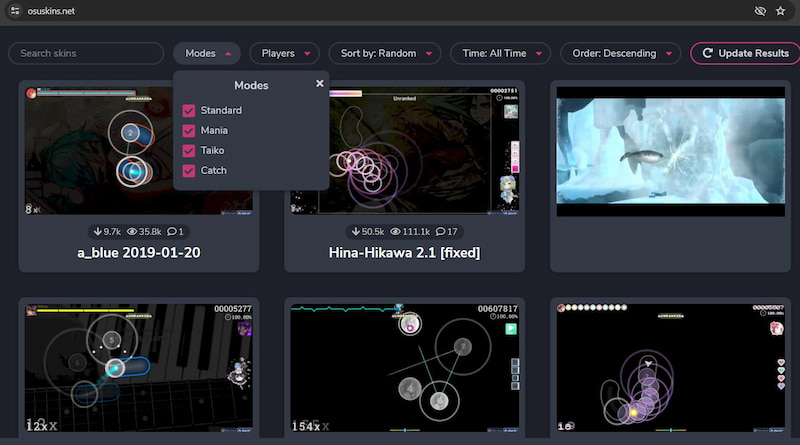
3. Once you've found a skin you like, click on it to view its details and download options. You will see all the stats modes, players, views, and downloads. You can start by clicking the “Download” button in the top right corner. Make sure the skin file is in a .osk format. This is the standard file type for OSU! Skins.
4. Once you have downloaded the skin, you need to install it. To do this, go to the OSU! game folder on your device. Here, you’ll find a subfolder named “Skins.” If such a folder doesn’t exist you can easily create a new one by that name. After that, just drag and drop the download skin into that folder.
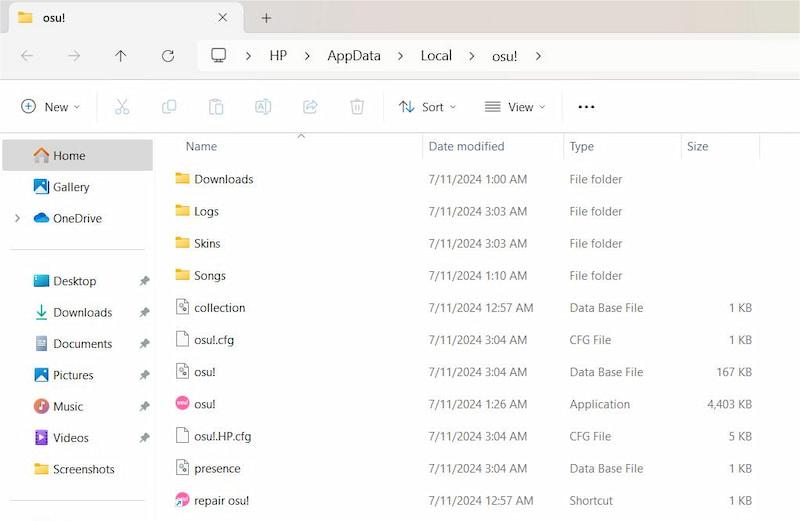
How to use OSU! skins?
Now that you know how you can download OSU! skins, let’s look at how to add skins to OSU!:
1. First, you need to launch OSU! and open the “Options”.
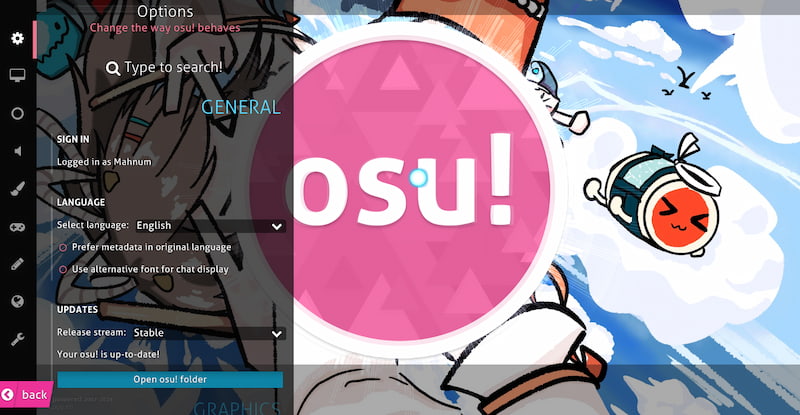
2. Then, navigate to the “Skin” panel where you will find a list of all installed skins.
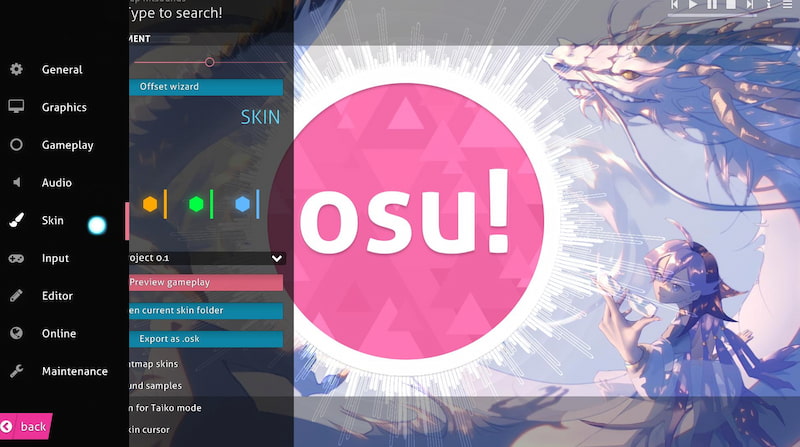
3. You can also preview the gameplay for the skin by simply clicking on this option. After the preview, if you do not like the skin, you can delete it by clicking the“Delete…”.
4. Select your newly added skin from the “Open current skin folder” option to apply it to your gameplay sessions.
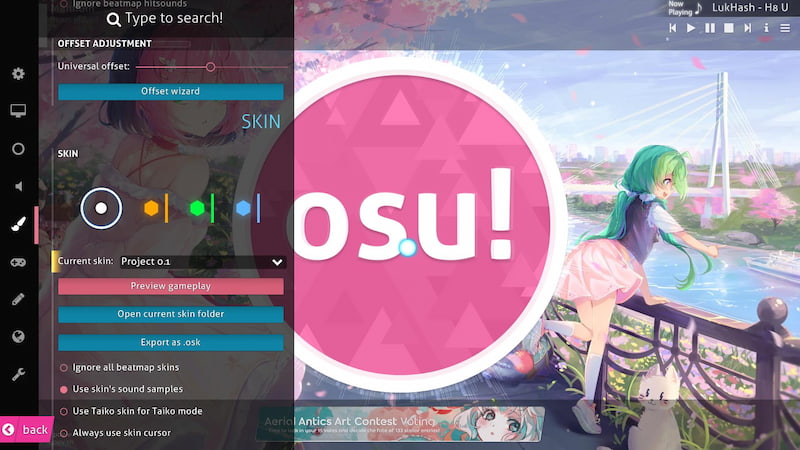
Once installed, OSU! skins will immediately alter the visual presentation of the game interface. You can experiment with different skins to find one that not only looks appealing but also enhances your performance and experience of the game.
How to use skins on OSU! tablets?
Professional players and amateur enthusiasts often opt for the best tablets for OSU! gameplay to optimize their experience. With a drawing pad and a pen, you can hit the target accurately and effortlessly and enjoy a more vibrant display of your favorite OSU! skins. XPPen's Star G640, and Deco 640, are tailored to enhance your gameplay.
The Star G640 is favored by OSU! enthusiasts for its responsive and accurate performance. This tablet offers an active area of 6 to 4 inches, providing ample space for precise movements and quick reflexes required in OSU!. Its high-quality stylus with 8192 pressure sensitivity levels ensures a precise aim in gameplay.
The Deco 640, a new model after the Star G640, comes with a more compact figure. Its ultra-light and slim design makes it comfortable to hold in hand for long gaming sessions. It also boasts industry-leading pressure sensitivity levels of 16384, enhancing the accuracy of the moves. As it's compatible with Android phones, you can carry it to play OSU! on a long trip.
Drawing pads allow you to design your own OSU! skins easily and then use them in your gameplay, which takes a few simple steps to prepare. All you need to do is set up your graphic tablet for optimal performance in OSU!.
Download and install the necessary driver and software specific to your tablet model so it can be connected to your PC or phone. Make sure the corresponding driver package matches your operating system.
Run the software to install the driver and follow the on-screen prompts.
Launch the tablet’s configuration utility, then open OSU! to navigate its “Setting” menu, where you will find the option to enable tablet mode and tablet-specific settings.
Lastly, enable tablet mode and adjust any additional settings within OSU!
Still have questions on what to do? Here we have an in-depth guide with everything you need to know about using a tablet for OSU!. Feel free to dive in!
Frequently Asked Questions
Can you create your own OSU! skins?
Yes, as OSU allows players to create custom skins using image-developing software and following specific guidelines provided by the game developers.
What is the best simple OSU! skins for beginners?
The simple skin [STD][CTB][MANIA][TAIKO] is best for beginners. It focuses primarily on game enhancement with minimal distractions. It also includes all game modes, versions, videos, and downloads.
How to change OSU! skin?
Changing your OSU! skin is straightforward. Simply navigate to the options menu within the game, select the skins tab, and choose a different skin from the list. The change will take effect immediately upon selection.
Conclusion
Customizing OSU! gameplay with skins is easier than you think, and it significantly enhances your overall gaming experience. Whether you prefer minimalistic or vibrant thematic designs, there is a wide variety of OSU! skins to choose from based on your preference for style and sound.
Dive into the world of OSU! skins today and make your gaming sessions even more fun.
About Us
Originated from 2005, XPPen is now one of the top brands under HANVON UGEE, integrated with digital drawing products, content and service as a globally notable digital brand of digital art innovation.
Learn moreRecommended Articles
KNOWLEDGE How to Download and Install osu! Beatmaps: 3 Methods KNOWLEDGE How to Download and Install osu! Beatmaps: 3 Methods ROUNDUPS 5 Best Cheap Drawing Tablets for osu! Gameplay