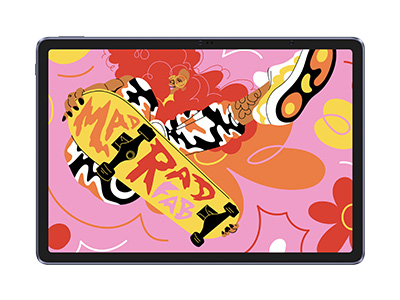How to Create Genshin Environment Art with Blender&Unity?
TIPSHave you ever wondered how Genshin gaming environment is created?
Like many other gamers, you may have gasped briefly at the sight of a tropical island beneath your character's feet, a silent path drenched in a golden sunset with enormous exotic flowers beside it, and many more breathtaking sights. The idea of creating such a world may have crossed your mind.
Today, you are not going to be just a tourist in the Genshin gaming environment. Prepare for a deep dive into the game's art style and learn how to craft your own Genshin-Impact-inspired wonderland from scratch!
Never given it a shot before? Don't worry. XPPen is here to help. With a tutorial video, you will learn how to create Genshin gaming environment with Blender and Unity in simplified steps novices can understand. Now, let’s embark on this wonderful journey without further ado.
Art Style of Genshin Impact Environment
Genshin Impact’s art style resonates with almost everyone. The art style combines cel-shading techniques with vibrant anime aesthetics. Thus, the Genshin Impact environment concept art creates a world that feels familiar and whimsical.
We have mountains, forests, anime-style crafted characters, and clear blue skies. It builds a sense of adventure in the player who sits to play the Genshin Impact game.
The Genshin Impact environment design can be compared with an open-world classic RPG like The Legend of Zelda: Breath of the Wild, however only the visual design takes care of that. Genshin Impact has a more distinct anime flair to it.
Genshin Impact characters have bold features that complement, its environment, hence it looks like features are exaggerated but in reality, they blend into it.
Tools for Creating Genshin Gaming Environment
Design Software
To create a game with an environment like Teyvat, you need to get the swing of at least one or two design software for game and animation. Though it might take some time to familiarize yourself with their basic concepts and best practices, choosing design software with a steeper learning curve can help you go a longer way.
Blender
Blender is a 3D modeling software that is used to create product prototypes and ojbects in 3D environments. It's free, open-source, and comprehensive with relatively simplified concepts and extensive tutorials to help you create and optimize an intricate gaming environment.
3D Modeling: The basic function of Blender is 3D modelling. From mountains to forests to houses, and all the way to the sky, you can create realistic and delicate objects in Blender.
Modular Design Powerhouse: Genshin gaming environment relies on one thing, modular assets. In Blender, you can easily and efficiently build landscapes similar to Genshin Impact’s environment.
Industry-standard renderers: Blender comes with Eevee and Cycles to create a realistic and vivid gaming environment.
ZBrush
Another 3D modelling program animators and game designers prefer is ZBrush, a professional digital sculpting software to create 3D models. If you want to imagine what ZBrush is, think of molding a clay into whatever you want it to be, you can push, pull, and smoothen it out however you want.
Advanced Sculpting & Detailing: For minute details and more intense texturing, it is widely believed that ZBrush has more options and can cater to exactly advanced design needs.
Animation & Rigging: To make moving trees, or just to simply bring life to your creations you can easily animate them through ZBrush.
Unity
For game designers Unity is a dream tool. You can bring your ideas to life by using Unity. In Unity, your characters, sculptures, and the environment that you create in Blender and ZBrush come together to make a real game.
Game Design: Unity allows you to code in it and also bring your characters to life. It helps you put everything together, make it interactive, add special effects, and then publish it as well.
Beginner Friendly: Unity is popular amongst the community for its beginner-friendly UI. For many, it is like a giant box that has many things in it to help you create your dream game.
Explore more options: 10 Best Free 3D Modeling Software
Explore more options: best 2D animation software for beginners
Drawing Tablets
To capture that creative spark when it strikes, you need the ideal canvas. Drawing tablets can help with that. Tablets, as opposed to conventional pen and paper, provide a plethora of options for realizing your ideas.
XPPen Artist 22 Plus unlocks an infinite creative potential. Drawing tablets are an appealing option for creators looking for a smooth combination of familiarity and endless possibilities.
Digital canvases offer an expansive, pressure-sensitive surface that emulates the texture of traditional sketching mediums. This means that for an unrestrained artistic experience, every creative nuance—from the smallest detail to the strongest stroke—must be captured.
How to create Genshin Impact Environment with Blender?
Rome was not built in a day. Neither is a vastly open gaming space such as Genshin Impact. Here is a simplified breakdown of that process to help you get direction into your steps. Our goal here is to create basic elements in the gaming environment using Blender. To learn the full workflow, there is also a video tutorial for you at the end of this section.
Step 1. Build the Foundation and Grass
The first thing you need to do is set up your Blender workspace for the project. Yes, it may seem simple but it is how you get started. Afterward, you need to lay out the plan from the bottom up, literally.
Start with laying the grass in the entire field, you can use techniques like particle systems and hand-painted textures. Once you’ve laid down the grass, make the grass blend in with your terrain.
Your ground will not be straight there will be mountains, terrains, hills, etc. so you need to add layers to the grass.
Step 2. Craft Stylized Trees
Once the grass and layers are done. 2nd step is to build shapes for your trees. All trees are not the same but you can make 10-20 iterations of trees and mix them up all around where you plan to plant your forest.
This will make it look like every single tree has a different geometry. To give your trees a stylized look make sure to give them shades according to the sun placement. You can use cel-shading or hand-painted effects for this. Now you’re done with grass, terrains, and trees.
Step 3. Finalize the Scene
Start working on the little details like rocks, flowers, a few small huts, statues, and other decorative elements. Now your ‘ground’ per se looks more complete.
After all the elements are in place, you need to work on creating camera angles, lighting, fog effects for the night, add the sounds of birds chirping, etc.
How to Make Genshin Gaming Environment with Unity?
If you’re a passionate person looking to develop his first game on Unity, check out this 3-step guide for creating a Genshin Impact-inspired environment to get your passion project started.
Step 1. Create Landscapes and Structures
Create the basic terrain shapes or import any required assets to complete the setup of your Unity project. Concentrate on producing hand-painted, styled textures for the surroundings that resemble Genshin Impact.
This could entail painting natively within Unity or utilizing third-party applications like Photoshop. Use strategies such as particle systems or clever placement of textured planes to implement your styled grass.
Try to go for a bright, straightforward style that accentuates your textures.
Step 2. Building Trees
Use Unity's basic primitives to build the foundational forms for your trees. To get the required stylistic effect, create shaders for the trees. Unity provides tools such as Shader Graph for producing hand-painted or cel-shaded images with bright colors and crisp lines.
Step 3. Adding Details and Ambiance
Use things such as flowers, rocks, and other decorative components to add details to your picture. Make use of prefabs or produce your own styled materials.
Optimize Unity's lighting and fog effects to produce a surreal, Genshin-Impact-esque ambiance. In order to get the right composition for your scene, adjust the camera angles.
FAQs about Genshin Gaming Environment?
How is Genshin Impact made?
The Shanghai studio of MiHoYo took years to create Genshin Impact using Unity and other animation design programs. With the painstaking work of a group of programmers, designers, and artists, Teyvat became the international sensation that it is today.
Are there any stylized games like Genshin Impact?
After Genshin Impact, two fascinating games were released that are stylized like Genshin Impact. The same development team (miHoYo) brings you on a space adventure in Honkai Star Rail, which features a turn-based combat system, oddball characters, and a gorgeously designed universe.
On the other hand, Noah's Heart opens up a huge realm for discovery. With its distinct blend of realistic and cartoon-shaded graphics, this action role-playing game delivers a new visual experience without sacrificing the open-world adventure that made Genshin Impact so enjoyable.
Conclusion
The Genshin gaming environment beckons creators from all over the world to create their own magical environments. Genshin Impact environment is not easy to replicate but once learned how to do that it will be fruitful for the creators.
It is one of the most complex makings of a game environment design. Once you learn the Genshin Impact environment design and delve deep into it, you will get a different art style than most people.
You must be wanting to create an environment that steals people's breath right out of their mouth and you can do that. There is no question about that. You can copy Teyvat’s charm and place it onto your own design.
Create your own journey. Create your own characters. The possibilities are endless. With dedication and these helpful tips, you can soon be traversing your very own Genshin Impact-inspired environment!
About Us
Originated from 2005, XPPen is now one of the top brands under HANVON UGEE, integrated with digital drawing products, content and service as a globally notable digital brand of digital art innovation.
Learn moreRecommended Articles
BEGINNER How to Make 3D Models for Games [Step-by-Step Guide] TIPS Genshin Character Design: Overview & How to Create OTHERS How to Draw Genshin Impact Characters - Xianyun OTHERS Genshin Impact Fanart Ideas: 4 Ways to Ignite Your Inspiration OTHERS Genshin Impact Outfit Ideas- Ganyu in Dune era