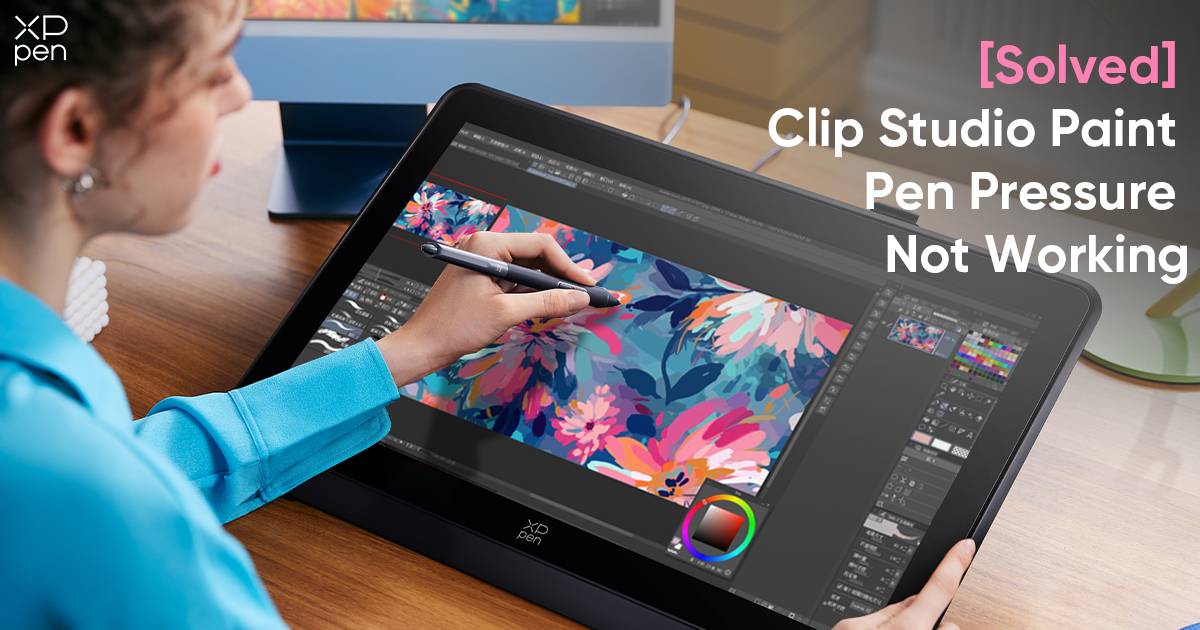
[Solved] Clip Studio Paint Pen Pressure Not Working
TIPSStruggling with pen pressure in Clip Studio Paint? Discovering that your strokes lack depth or sensitivity can be frustrating. Fear not! This guide is here to demystify and solve this common hiccup.
Pen pressure matters: it controls stroke thickness and opacity, vital for digital artists. When it malfunctions, your art may lose its finesse. But fret not! In this concise guide, we'll unravel the reasons behind this glitch and provide simple, step-by-step fixes.
Whether you're a seasoned pro or just starting, navigating pen pressure problems need not be daunting. Let's explore easy solutions, ensuring your Clip Studio Paint experience remains a canvas for boundless creativity!
What is Clip Studio Paint?
Clip Studio Paint, originally known as Manga Studio 5, is versatile photo editing software that excels in digital painting and illustration, making it particularly ideal for manga and comic creation. This software is renowned for its intuitive drawing experience and an abundance of features. With Clip Studio Paint, you can craft comics, manga, illustrations, backgrounds, and digital portraits, engage in graphic design, and perform photo retouching with ease.
Popular among anime, manga, and comic creators, Clip Studio Paint caters to both novices and industry professionals. Moreover, it offers an array of advanced tools, exclusive brushes, and features tailored to give anime artists a competitive edge in their creative endeavors.
How to Solve Clip Studio Paint Pen Pressure Not Working Issue
Clip Studio Paint offers compatibility with the WinTab tablet driver API on Windows OS. Therefore, to enable pen pressure in CSP, you need to make a specific adjustment in your settings.
"WinTab" is designed for pen tablets and pen displays that connect to a computer. "Tablet PC" is intended for Windows tablets and touchscreen 2-in-1 laptops. However, sometimes Windows may select the wrong driver due to confusion.
To access the relevant settings in Clip Studio Paint, follow these steps: Click on the "File" menu, then select "Preferences" (you can also use the shortcut Ctrl+K). In the Preferences dialog box, choose the "Tablet" option from the list of tabs.
In the "Using tablet service" section, you can switch between two options: "WinTab" and "Tablet PC." After making your selection, test the pen pressure to ensure it's functioning as expected.
If you've followed these steps and the pen pressure still isn't working, there's usually no need to adjust other settings.
If pen pressure is still not functioning after changing the WinTab vs. Tablet PC preferences, you can try toggling the "Windows Ink" feature on or off.
Depending on your driver for pen tablets and pen displays, you should find the option for "Windows Ink" under the Pen Settings. This is particularly relevant for drivers from XPPen.
Related Reading
Bonus Tip 1: Comparison: Clip Studio Paint VS Photoshop
Photoshop
Pros
Cons
Clip Studio Paint
Pros
Cons
Bonus Tip 2 : The Best Drawing Tablet for Clip Studio Paint
Some people may choose to use Clip Studio Paint with a computer mouse, but I wouldn't recommend it. A mouse falls short when it comes to replicating the natural feel and results of drawing with a pencil on paper.
Instead, drawing tablets are a great choice for working with CSP. When you use a wireless digital pen, you can create intricate drawings with ease, thanks to features like tilt and pressure sensitivity, allowing you to handle it just like a real pen.
Drawing tablets are not only more comfortable to hold than a mouse but also offer an exceptional level of precision in your creative work. When you draw on a graphic tablet, it feels like you're working with real paint and brushes. You can even resize your brush and apply paint in a way that closely resembles a lifelike experience.
Best tablet for Clip Studio Paint
For beginners in digital drawing, consider an affordable option like XPPen Deco 01 V2, priced at under $60. It features a spacious 10 x 6.25-inch drawing area, making it compatible with large screens up to 27 or 32 inches. On the left side, you'll find eight customizable keys for your preferred Clip Studio Paint shortcuts.
The P05 stylus included is battery-free and offers 8192 levels of pressure sensitivity and a 60-degree tilt function. This sensitive stylus is versatile, and suitable for doodling, sketching, or writing, allowing you to experiment with various tones and strokes.
When transitioning to drawing on a tablet while viewing your computer screen, there's an adjustment period. Spend time getting accustomed to the tablet and its feel. Use it for a while before deciding whether to upgrade to a display-type device or a larger tablet.
Best drawing tablet with screen for Clip Studio Paint
In your artistic journey, tool limitations may hinder progress. Consider the XPPen Artist, enabling direct creation viewing on the tablet screen. It mirrors your laptop or PC screen, converting it into a workstation for software like Clip Studio Paint, Illustrator, or Photoshop.
For newcomers, the XPPen Artist 12 (2nd Gen) with the X3 Elite stylus is recommended. This tablet offers FullHD resolution and a 94% Adobe RGB gamut for precise color reproduction, with a bright, comfortable screen.
The laminated display eliminates parallax, enhancing appearance, drawing, and cursor tracking, without pen tip wobble. XPPen adds etched glass for texture and control, simulating paper.
Furthermore, the tablet provides 8192 pressure sensitivity levels, tilt response, and a 3g activation force, ensuring recognition of even the lightest pen strokes and intelligent response to your actions.
Conclusion
Clip Studio Paint, a versatile digital art software, demands optimal pen pressure sensitivity for nuanced strokes. Troubleshoot by checking drivers, resetting preferences, or reinstalling the software. Additionally, compare Clip Studio Paint vs. Photoshop for your needs. For an enhanced experience, choose a compatible drawing tablet.
Now armed with solutions, dive into your artistic journey! Let creativity flow limitlessly in Clip Studio Paint. Comment below and let us know your thoughts!
About Us
Originated from 2005, XPPen is now one of the top brands under HANVON UGEE, integrated with digital drawing products, content and service as a globally notable digital brand of digital art innovation.
Learn moreRecommended Articles
TIPS Digital Artists' Top 11 Drawing Programs for PC: Free & Paid BEGINNER How to Draw on a Computer – Step-by-Step Guide ROUNDUPS Best Drawing Tablet for Paint Tool SAI




