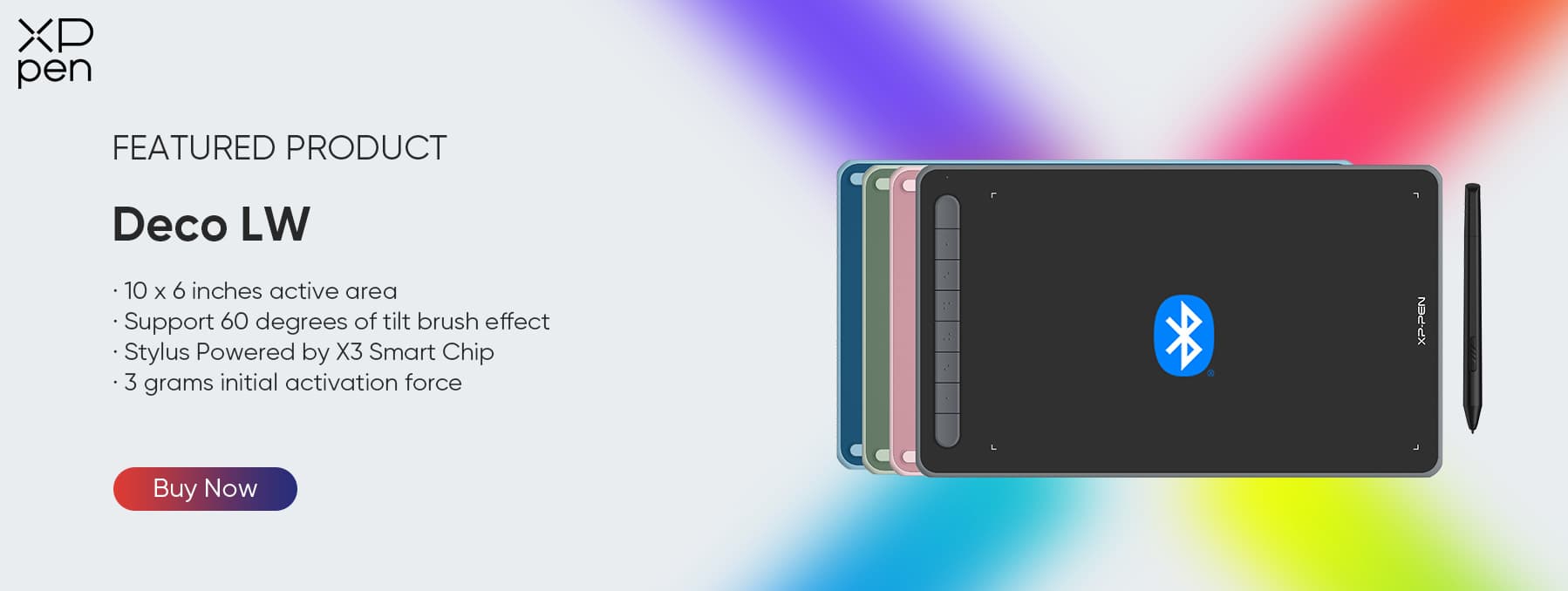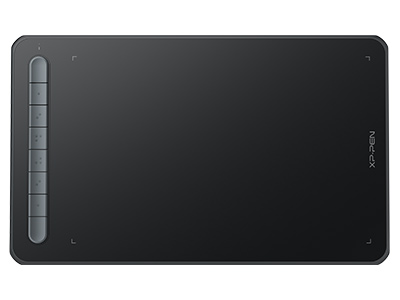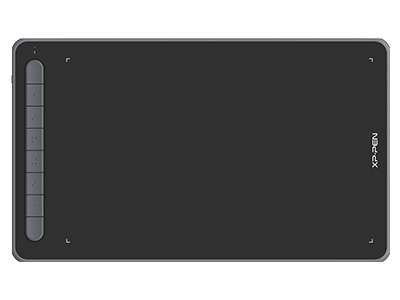Drawing Tablets for iPhone: Capture Your Creativity Anywhere
FOCUSEDCreativity can strike anywhere, and a Bluetooth drawing tablet for iPhone lets you act on that inspiration anywhere, too. Digital art no longer means being tethered to a desktop computer. Instead, easily carried devices, even in our pockets, can take your creative workflows to a busy café, on a train, or the middle of a quiet park.
iPhones are the perfect partner for artists; combining a crisp and vivid screen, computer-level processing power, and a robust operating system, your iPhone is waiting to help you create. But how can you best unleash their potential?
The Appeal of Creating with iPhone and a Drawing Tablet
Apple always boasts quality design, but they haven’t quite solved the problem of how to draw on the iPhone. When you are creating art or editing photos, detail and precision matter, so using a graphic drawing tablet for iPhone is essential.
1. Sketch everywhere
iPhones are portable and you probably always have one with you. With an iPhone, you can have creativity on the go, drawing with precision on a connected tablet. A drawing tablet and a stylus pen help you capture ideas and make small adjustments.
2. Capture notes and inspiration
Anyone in a creative role will know how important it is to capture ideas and inspiration. Always having a device to hand means you need never lose even the most fleeting thought. And say goodbye to the constraints of note-taking apps. Like writing on paper, you can jot down even the wildest ideas in seconds, whether a tree diagram or a timeline.
3. Edit photos and videos on your iPhone
iPhones have some of the best cameras of any device, but how do you enhance the photos and videos you capture? A graphic drawing tablet for iPhone makes retouching photos or editing video a dream.
4. Seamless data synchronization across Apple devices
The tight integration of the iPhone’s operating system with other Apple products, and features like iCloud and AirDrop, make saving or transferring files effortless. It also gives you the confidence your data is safe and secure.
Is It Possible to Connect a Drawing Tablet to iPhone?
Connecting a graphic drawing tablet for iPhone is possible. There are some compatibility issues. While a Bluetooth drawing tablet for iPhone should connect, wired connections on older iPhones with a Lightning connector will require an adaptor. And even USB-C and Bluetooth connections may be difficult with Apple’s security restrictions.
The iPhone is a very secure device, which sometimes means software and devices cannot interact in the way you might like. You may need a dedicated drawing tablet app for iPhone to take full advantage of your connected tablet.
XPPen has been a pioneer in developing fully compatible drawing tablets, and developers have released software like Procreate Pocket or ibisPaint X, which work with a connected tablet to benefit from both their software and the best drawing tablet for iPhone.
What are the Best Drawing Tablet Apps for iPhone? Which Ones are Free?
A benefit of using your graphic drawing tablet for iPhone is the huge range of apps in the App Store. But it can be difficult to know where to start, so these are some of the best apps to try.
1. Best for beginners and social sharing: ibisPaint/ibisPaint X
A free app with in-app purchases to unlock more features, it’s a great way to get started, giving you the chance to learn how to work with different devices while you develop your style.
It is particularly notable for its social tools. The whole app emphasizes sharing art, and it has a vibrant community of artists whose work can inspire you.
2. Best for photographers: Adobe Lightroom
Another free app, Lightroom is ideal for editing photos, offering precision tools. While it’s a good standalone app, it really shines when used with a wired or Bluetooth drawing tablet for iPhone, enabling precision editing.
3. Best for comic artists: Medibang Paint
Medibang Paint is a superb choice for those whose work is largely, or only, comics or cartoon-style illustration. A real benefit is that, rather than an app, it is a platform, and even the free account includes cloud storage and access to their apps on any platform.
4. Best for professionals: Procreate Pocket
Procreate’s range of apps is highly regarded, and Procreate Pocket is no exception. A paid-for app, but packed with features, including animation, combining Procreate with a graphic drawing tablet for iPhone will help you get the most out of a professional level app.
Best Graphic Tablets for iPhone: Deco Pro (Gen 2)
The Deco Pro (Gen 2) is a world-leading tablet, offering 16,384 levels of pressure, and in a range of sizes, including the highly portable MW which measures just 283 × 227.1 mm, making it a fantastic Bluetooth drawing tablet for iPhone.
A professional-level device, its ergonomic design makes it a joy to use. The paper-like surface, combined with the X3 Pro stylus gives you unparalleled control. Used with an XPPen Wireless Shortcut Remote (the largest Deco Pro, the A3-equivalent XLW comes with a remote included), you get customizable control at the press of a button or turn of the dial.
It’s easy to connect with integrated Bluetooth but it also includes USB-C if you prefer a wired connection.
The Deco Pro range are among the best tablets you can buy for any use, meaning they are also the best drawing tablet for iPhone you can buy.
Best Affordable Drawing Tablets for iPhone: Deco LW/MW
With the Deco MW and LW you get all the functionality you want, in an affordable and compact tablet. They share the same features, so you just need to decide which size is best for your needs, and which color matches your style. Both can serve as either a Bluetooth drawing tablet for iPhone, or can be connected via USB if you prefer.
Their compact design makes them ideal for travel but still packs in all the high-quality features you would expect of an XPPen tablet, with 8,192 levels of pressure sensitivity. Compatible with popular iOS drawing apps like ibisPaint and Medibang Paint, these tablets are ideal for beginners or anyone who needs to work on the move.
How to Connect XP-Pen Graphic Tablets with iPhone
Connecting your XPPen tablet to your iPhone is simple, and takes just a few steps.
Ensure that your devices are ready and have enough charge, and that your phone has the necessary apps.
Make sure Bluetooth is enabled, place your Bluetooth tablet for iPhone in discovery mode, then pair it through your iPhone’s Bluetooth settings.
Open your preferred drawing app, and, if needed, configure settings like pen pressure and mapping to match how you use your graphic drawing tablet for iPhone.
Start drawing.
Connecting your XPPen tablet and iPhone is normally a simple process. But if you experience any problems, ensure that the firmware on your tablet is up-to-date and try restarting your iPhone to resolve connection issues.
FAQs
How do wireless drawing tablets work?
Wireless drawing tablets work like any other wireless control device, such as a mouse or a touchpad. They maintain a low-power Bluetooth connection, providing real-time control so you can use a natural drawing technique.
However, the fine control they offer means you will need a dedicated drawing tablet app for iPhone that can interpret and use its many degrees of pressure and high resolution.
Which drawing apps are compatible with Deco Pro?
A benefit of using a graphic drawing tablet for iPhone is that there are countless app options available, including several high-quality free apps, and commercial apps that offer free versions.
Some of the more popular options are ibisPaint and ibisPaint X, Medibang Paint, and Procreate Pocket, which are all excellent for art. If you need to edit or draw on a photo with iPhone, then Adobe Lightroom is one of the better photo editing options available.
Many applications offer free versions, or free trials, so it’s worth experimenting to find the app that’s just right for your work.
Can I use a drawing tablet without a computer or phone?
Yes. Many tablets include a screen, giving you the option of using them as a traditional drawing tablet, or drawing directly on them as a standalone device.
These offer many benefits and have screens that are designed for the color spaces artists use. The XPPen range includes several options for those that prefer standalone devices, like the Magic Drawing Pad, which combines an industry-leading 16,384 levels of pressure on its high-resolution X-Paper display with an Android-powered tablet so it might be the only device you need.
Conclusion
Although they are great devices, if you have tried to draw with your finger on iPhone, you’ll know how hard it can be. Pairing with a graphic drawing tablet for iPhone allows you to use the power of your phone with the precision of your tablet.
And the iOS platform means you’ll always be able to find new apps and ways to unleash your creativity. Whether you’re a beginner, or an experienced artist, designer, or photographer, choosing the right tablet will empower you to capture your artistic vision anywhere.
About Us
Originated from 2005, XPPen is now one of the top brands under HANVON UGEE, integrated with digital drawing products, content and service as a globally notable digital brand of digital art innovation.
Learn moreRecommended Articles
ROUNDUPS 6 Best Standalone Portable Drawing Tablets Without Computer TIPS How to Use iPad as Drawing Tablet for Mac (2025 Update) ROUNDUPS Best External Monitors for MacBook Pro in 2025: Various Price Ranges