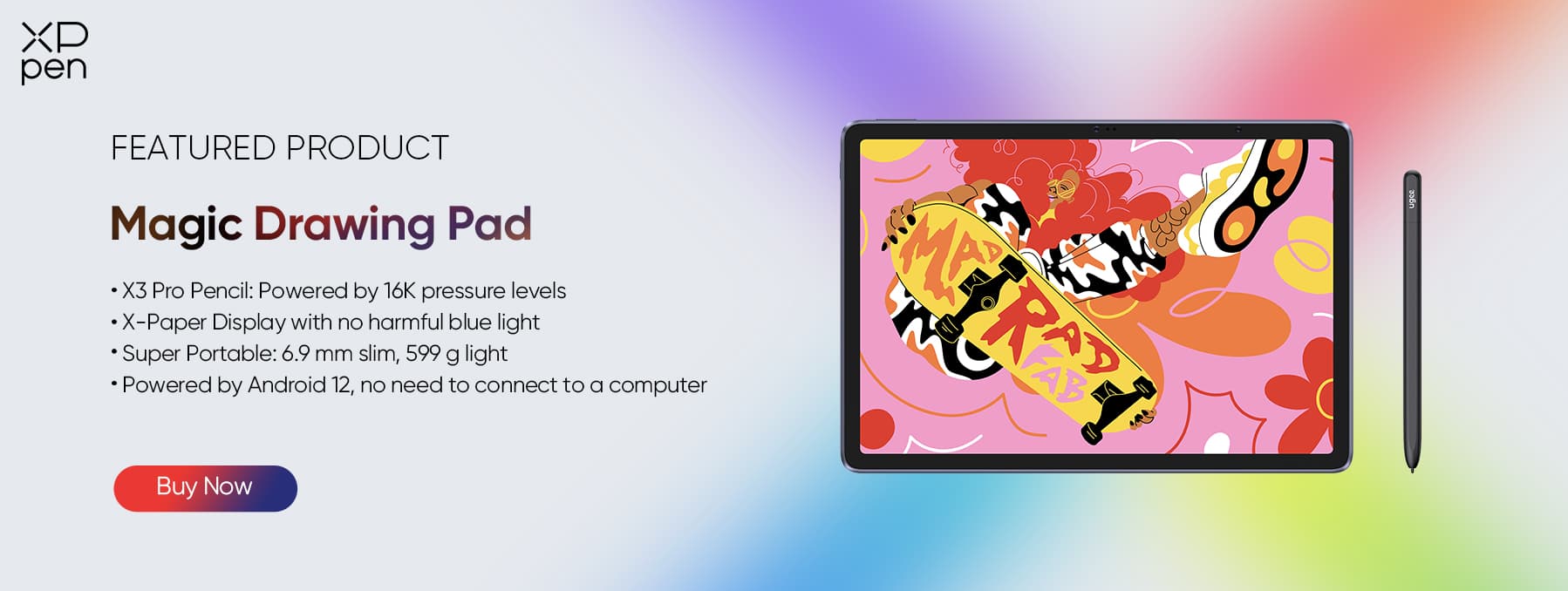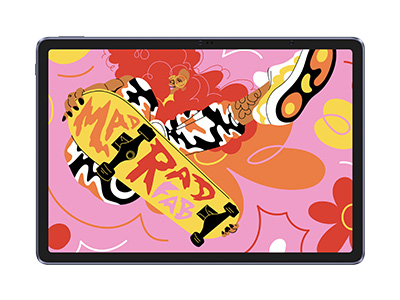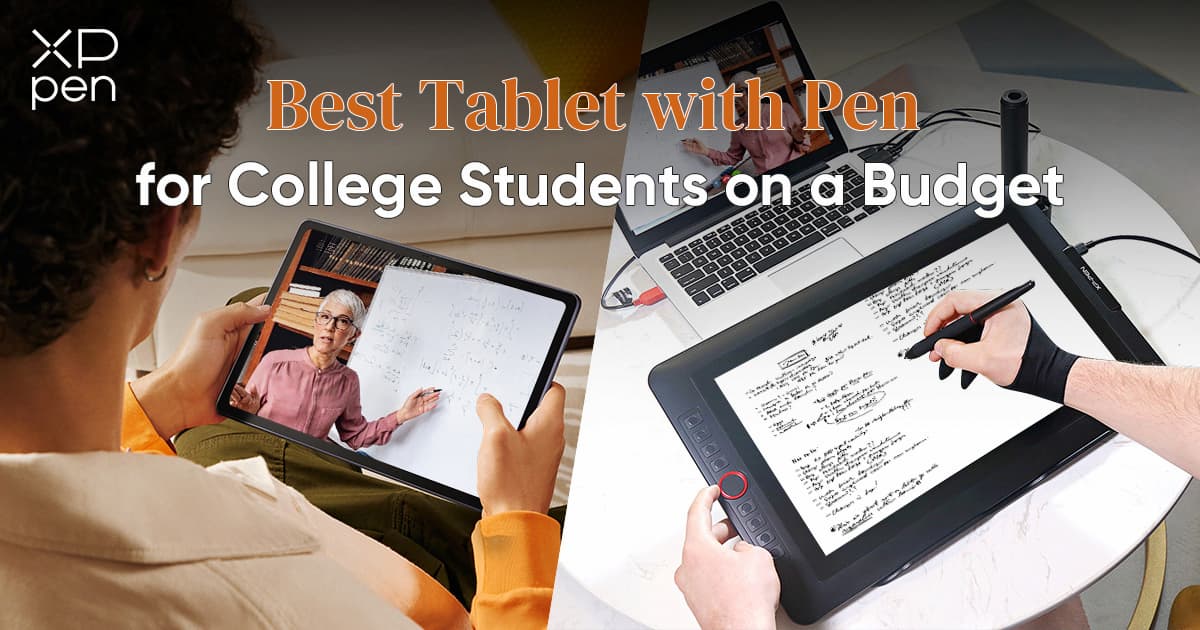
What is Best Affordable Tablet for College & My Major?
ROUNDUPSCollege is tough, and if there’s anything that can make your studies easier, it’s having a good tablet. That said, many of the most popular tablets on the market are expensive.
So, what are your options?
While you want to find a good deal, the last thing you need is to run into technology problems as you’re taking notes in class or studying for that big exam.
We’ve decided to do some research. We compiled a list of the best tablets for college students on a budget. Each tablet was chosen for its practicality for specific subjects.
Let’s get started!
Best Tablets for Students with Pen
We broke the tablets down into three categories, and the first one is tablets with pens. Why with pens, you ask? Well, If you’ve ever tried to take notes on a tablet without one, you’d know that the lack of a pen slows you down quite a bit.
Best Budget Tablet for College Students Overall
Amazon Fire HD 8 Plus
Cost: $149.99
When it comes to budget tablets for college students, the Amazon Fire HD is simply the best of the best.
At its price point, it provides you with just about anything you would want in a tablet. It’s affordable, compact, and perfect for general study use. You can hold it in your hands without it feeling too clunky, and yet it’s still big enough to be functional.
One user praises the Fire because the tablet made it easy to attend their online classes while still being able to jot down notes. That said, a student who tends to favor Google’s products might find the lack of the Google Play store to be an inconvenience.
So if you use Microsoft Word, it’s great. But Google Docs? You’ll be confined to the browser version.
Pros:
Great for reading books and annotating PDFs, like on a Kindle
Very budget-friendly.
Supports wireless charging. perfect for when you’re on the go
Includes Alexa hands-free and other Amazon products
Cons:
Mixed reviews on performance, doesn’t work well with apps that require high performance
Limited app store compared to Android and iOS.
Do not leave the tablet plugged in all the time or it will destroy the battery.
Display resolution is a bit lower than the average tablet.
Compatibility:
Compatible with basic study apps including Kindle and Audible.
Integrates well with Amazon Echo devices.
You can use it with apps like Google Meet and Zoom
Best Samsung Tablet with Pen for Students
Samsung Galaxy Tab S6 Lite with S Pen
Cost: $269
Samsung is known for being on the pricey side. But the Samsung Galaxy Tab S6 allows you to benefit from the quality of a Samsung at an affordable price.
With a 10.4-inch screen size, the S6 is just big enough for you to write all your notes down, just like if you were taking them with a pen and paper.
Not to mention, this tablet gives you a whopping 13 hours of battery life on a single charge. Imagine, you could study on the S6 on the bus, head to 3 different classes to take notes with it, study during your lunch break, head to 3 more classes, and then study on the bus ride home. And the whole time, you won’t need to worry about losing charge.
Pros:
You get the S Pen at no extra cost.
Quite lightweight and fits into your backpack
Excellent battery life for a long school day
Cons:
Many users complain that this edition of the GalaxyTab lags due to limited RAM
No keyboard dock option.
The lags make it bad for multitasking
Compatibility:
Seamless with Samsung services like Samsung Notes.
Compatible with Android apps available on Google Play, including Google Docs
Has Bluetooth, so you can connect with headphones during online classes, or a mouse while you’re researching.
Best Windows Tablet for Students to Take Notes in Classes
Microsoft Surface Go 3
Cost: $399 + $25 for stylus
The Surface Go is probably the most dynamic option of the set. Students, particularly those specializing in technical subjects, love the Surface Go because of how easy it is to multitask. You can switch between academic texts and browsing the internet without issues.
There is one major caveat. Unfortunately, it seems that you will have to buy a separate stylus for the Surface Go at a cost of around $25. That brings your total costs to over $400
Pros
Lightweight and quite easy to use
Get all the benefits of working with the Windows OS.
11 hours of battery life
Cons
The pen and keyboard are sold separately, which is an extra cost.
Not great for longevity.
Compatibility
Works with Microsoft Office apps and many other tools.
You can connect it with other Windows devices easily.
Syncs with OneDrive, OneNote, and many other Microsoft services.
Budget Tablets with Stylus for 4 App-intensive Majors
One of the things you might notice with budget tablets is that their performance and display leave much to be desired. If you’re in a hands-on major, you need a tablet that can handle intense activity, supporting all of the requisite apps.
Best Tablets for Graphic Design Students (with Pen and Keyboard)
XPPen Magic Drawing Pad
Cost: $424.99+$79.99Keyboard
Graphic designers use apps at a higher rate than just about anyone. In most cases, a budget tablet for general use might not have sufficient RAM for you to use multiple resource-intense design apps at once. Evidently, this prevents you from getting work done efficiently.
That’s why we created the XPPen Magic Drawing Pad. We understand that you have advanced needs for precision. And that’s why it comes with a stylus, the X3 Pro Pencil, that has over 16,000 pressure sensitivity levels.
As a result, you can sketch, color, and shade with the type of accuracy you would normally only get with a paper and pencil. In fact, with our X-paper display, you get exactly the same drawing experience that you would have with paper. It’s completely free of blue light or glare. Your eyes won’t be sore after a long day of drawing and iterating through different designs.
So, if you want a way to fulfill your design assignments at the library or on the go, our tablet is an ideal choice. You can also connect it to an adjustable smart keyboard to boost your productivity during a semester's crunch time!
Pros:
Created specifically with graphic designers in mind
16K pressure sensitivity levels
Design as if you were using paper, save files, and upload them to the cloud
Lightweight and compact, so you can take it anywhere.
Comes with stylus
Cons:
The keyboard is sold separately, which is an extra cost.
Compatibility:
Compatible with most graphic design software, such as Adobe Photoshop and Illustrator.
Connect to PC and Mac with a USB
Best Tablets for Architecture Students
XPPen Artist 15.6 Pro
Cost: $277.49
Architecture requires attention to detail. If you want to maximize detail in your digital sketches and projections, then the XPPen Artist 15.6 Pro is a terrific choice – particularly for architects.
When you use the Artist 15.6 Pro, you won’t ever feel like you’re holding anything back. The precision of the pen, along with the vivid display, allows your architectural ideas to flow freely from your fingers straight onto the screen. Having this precision in your arsenal also makes it easy for you to do sculpting when you’re getting into the most complex architectural designs.
Of course, the piece de resistance has to be the red dial. It’s the perfect tool to smoothen your workflow as it allows you to zoom in, zoom out, and scroll through the canvas to navigate your designs. It all combines to create the most user-friendly interface we can imagine.
Pros:
Vivid, color-accurate display with a 1920X1080 resolution
Extremely sensitive, recognizes gestures, and has extraordinary pressure sensitivity.
The 11mm pen has over 8k levels of pressure sensitivity, which is great for sculpting.
Cons:
Slightly heavier than other drawing tablets
Requires to connect with a PC or Mac to upload designs
Compatibility:
Compatibility with major design apps, like Adobe’s suite of tools.
Connects directly with the most popular CAD and 3D modeling software.
Compatible with Windows and macOS systems via USB or HDMI connection.
Best Budget Tablet for Engineering Students
Samsung Galaxy Tab S9 FE
Cost: $349.59
Allowing you to visualize your work with exceptional clarity, the S9 has a high refresh rate. Whether you’re in mechanical engineering or civil engineering, this tablet supports CAD software making it easy for you to model mechanical components or structural designs.
At 128GB, the S9 also has substantial storage capacity. That means that you don’t have to worry about all the data and design review files that you have to keep accessible on your tablet. You can see why this is one of the best tablets for engineering students.
While some might consider the small size a drawback, the S9 is very portable, making it easy for you to carry and handle from class to class. It’s also still big enough for study tasks like annotating PDFs.
Pros:
Comes with the S Pen in the box
Up to 18 hours of battery life, great for working long hours in the library.
Helps you visualize your work with a vivid display.
Handles intense design and modeling activities
Cons:
Limited desktop mode capabilities.
High demand may affect availability.
Compatibility:
Supports CAD and structural analysis software
Compatible with Android apps for productivity and creativity.
Works with Bluetooth keyboards and other accessories.
Best Budget Tablet for Programming Students
Lenovo Tab P11
Cost: $287.03
If you want a tablet that can handle coding, you want to have an Android. And if you’re on a budget, the Lenovo Tab P11 is a great option. Since it comes with a stylus and pen, you won’t feel like you’re missing out on any functionality.
The keyboard is especially important for those hours-long coding sessions. Plus, if you don’t have anywhere to charge your tablet, the battery life is about 10 hours – more than enough for a coding marathon.
Pros:
Comes with a keyboard and stylus.
Its 2K display is crystal-clear, making it easy for you to review code.
10-hour battery life.
Cons:
Limited RAM, which causes trouble during complex projects.
Only supports Android-based tools – you can’t use it to code in Swift for instance.
Compatibility:
Supports Android-based coding environments and IDEs.
You can add a mouse to the keyboard and stylus to get a similar experience to a laptop
Also integrates with Google’s services for cloud-based development environments.
Best Budget Tablet for Students with Pen and Keyboard
For more involved majors, such as medicine, you might need the tablet for two reasons. One could be to draw diagrams, and the other could be to take notes. When you have this combo of visual and informational input, you need a tablet with a pen and a keyboard.
In that category, here are our top 2 picks:
Best Budget Tablet with a Keyboard for Online Courses
Apple iPad (10th-generation)
Cost: $330.66, plus Apple Pencil, $20-30, plus Magic Folio Keyboard, $89.98
When it comes to online courses, we like the iPad the best. After all, what tablet gives you the ability to switch between apps as fluidly as the iPad? That’s what makes it great for multitasking.
The best part is you get to benefit from the performance quality that iPads tend to provide. For example, since the iPad 10 has an 8-core GPU, it tends to perform faster than Androids, and 50% faster than previous iPad models.
So yes, you can join your Zoom class and annotate PDFs or lecture slides simultaneously. Moreover, the 11-inch screen is just big enough for you to be able to read and interpret everything if your professor shares their screen.
Now, keep in mind that you will still need to purchase the Apple Pencil along with it if you want to write notes, so that will add about $20 to $30 to this tablet’s price tag. Then, allocate about $90 to your budget towards the Magic Folio keyboard.
The beauty of the Magic Folio keyboard is that it has a kickstand that allows you to adjust the keyboard at whatever angle you want. The fact that it is ergonomic makes it perfect for long hours in the library.
Pros:
Attractive price for students.
USB-C for universal connectivity.
Supports Apple Pencil and keyboard.
Cons:
Apple Pencil comes separately from the tablet.
Lacking Face ID and many other modern Apple features you might expect.
All tablets are limited for online courses compared to a laptop.
Compatibility:
Use any app in the app store
Connects with USB-C-enabled devices, like keyboards.
Best Android tablet for College Students (for Multitasking)
Samsung Galaxy Tab A9+ Plus
Cost: $223.33, plus pen $15.99, plus keyboard $36.99+
The Samsung Galaxy Tab is one of the best tablets on the market for students who like to multitask. Thanks to its elegant display and sufficient RAM, the tablet is great for several uses. Students of all majors, from economics to biology, find that this tablet integrates well with their study flows.
While the tablet itself does not come with a keyboard, it has a USB-C port that allows you to connect with the most popular keyboard options. That said, you will need to pay about $50 extra for the keyboard and the stylus. That’s not a bad tradeoff, considering that it’s still cheaper than the iPad.
By the way, we’ve reviewed some more budget Android tablets if you’re curious about buying one.
Pros:
Has a good enough processor that you can switch between apps.
Good audio if you’re taking online classes
Cons
After a while, you will find that the battery drains quite quickly.
Must buy the keyboard and stylus separately.
Compatibility:
Cannot connect to an external display, for instance, to show videos
You can use it with Google Play store apps.
Compatible with other Samsung devices.
Has a USB-C port you can connect with a keyboard
How to Pick the Best Tablets on a Student Budget
Not sure which tablet to pick? Here are our best practices for picking a good college tablet on a budget.
Start with your budget
On the lower end, a tablet will cost you between $100 and $400. The more money you have to spend, the better performance you usually get.
Define your needs
Different majors need different features. We’ve discussed the best tablets for graphic design students, and those have great screen resolution. However, a psychology student might care more about the best tablets for note-taking.
Processor & RAM
Try to select a tablet with a RAM of 4GB. Plus, you need to have a good processor to get your work done efficiently. Since the processor depends on the tablet’s operating system, make sure to look up some reviews beforehand to get a sense of how it performs. For instance, the best processor for budget Windows tablets is the Celeron or Pentium processor from Intel.
Battery Life
How long is your longest school day? For most students, that’s at least 6 hours. Make sure you buy a tablet that can last at least as long as your longest school day.
Storage Capacity
Do you typically need to handle large documents in your major? A programming student might, so capacity can become an issue.
Read Reviews
Before you make a purchase, check out what others have to say. You should prioritize reading reviews of students with a similar major to yours.
Conclusion
We just discussed 9 of the best options for budget tablets on the market. But keep in mind: the less you spend, the more you sacrifice on quality and performance.
Each of the tablets we discussed offers different features. While the Amazon Fire HD 8 is the best tablet overall if you’re working on a budget, it won’t serve everyone’s specific needs. For example, engineers might benefit from paying a little more for the Samsung Galaxy Tab S9 FE to get better overall performance, especially with the resource-intensive apps that they tend to use.
For our part, we believe that if your major is more design-focused, then two of our tablets could be of great use. Those were the XP Pen Magic Drawing Pad, which is best for graphic design students, and the Artist 15.6 Pro for architectural students. Both of these tools give you the type of design precision that you need to fully unleash your creativity in the world.
If you want to see an example of how graphic designers use our tools, check out our tutorial on drawing glossy anime eyes. We hope you benefit from our tips and tricks!
About Us
Originated from 2005, XPPen is now one of the top brands under HANVON UGEE, integrated with digital drawing products, content and service as a globally notable digital brand of digital art innovation.
Learn moreRecommended Articles
ROUNDUPS Top 6 Best Budget Android Tablets in 2025: Affordable Options for Every Need ROUNDUPS 5 Best Note-taking Tablets in 2025: Expert Review and Buying Guide TIPS Best Free & Paid Game Engines for 2D Games [Beginner-friendly] ROUNDUPS Top Drawing Tablets under $100 with Uncompromised Quality ROUNDUPS Best Tablet for Kids/Toddlers in 2025 (Meets All Your Needs)