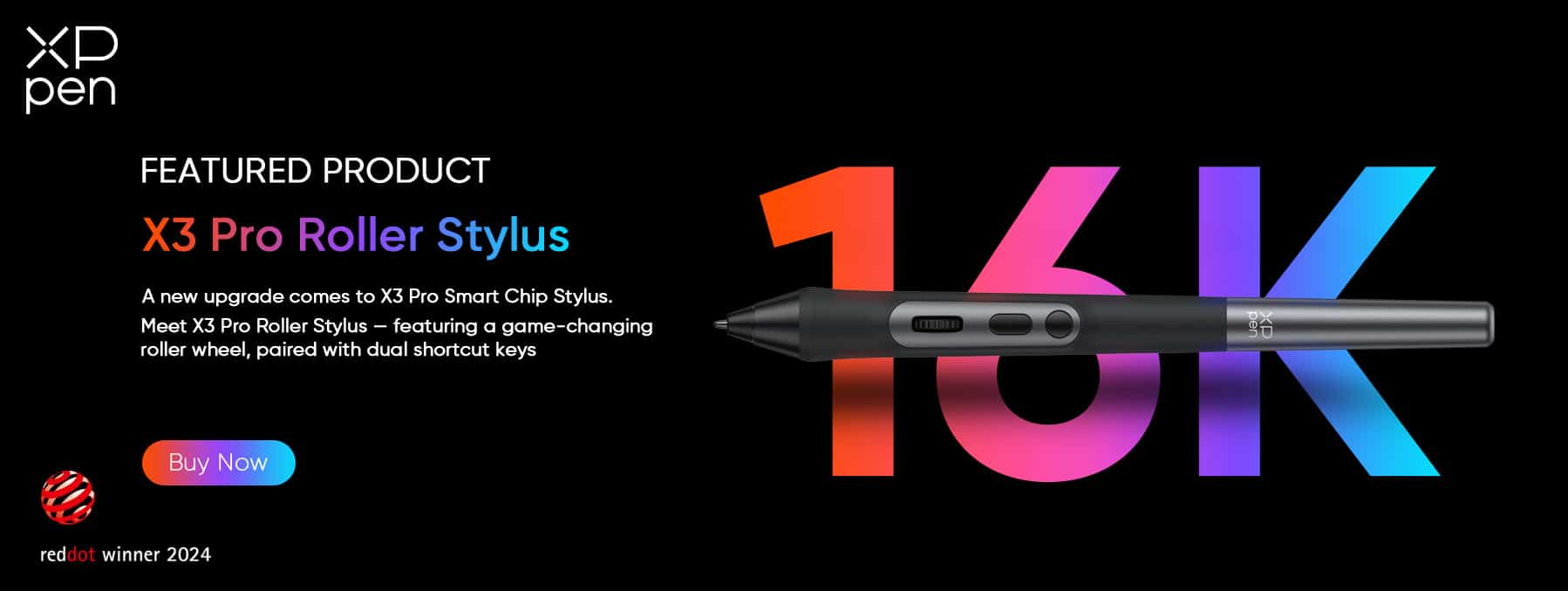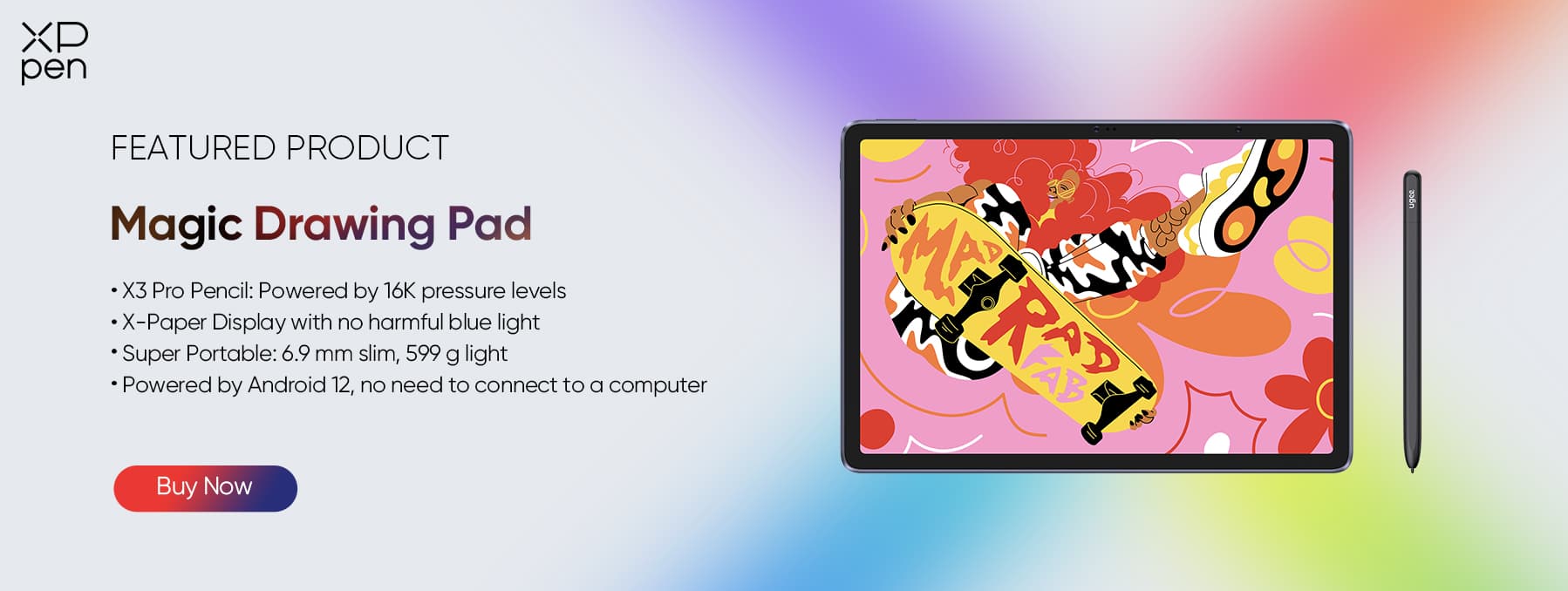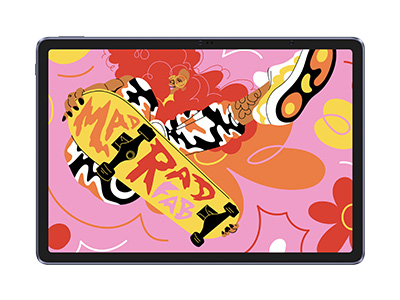Finding The Best Stylus for Drawing: A Complete Guide
ROUNDUPSFrom the earliest pencils and pastels to felt-tipped pens and the world’s finest brushes, artists, designers, and creators are on a never-ending quest to find their most important tool. And while canvas, paper, and traditional surfaces are already matched with the best drawing, sketching, and painting tools, finding the best stylus for drawing tablets is proving the next frontier for creatives.
With so many choices of drawing tablets out there, knowing which stylus is best for drawing can be difficult. Whether it's comfort or tilt angle, connectivity or pressure sensitivity, ERM tech, or compatibility that matters most to you, locating the best drawing stylus is critical to unlocking your talent on the screen.
How to pick the best stylus for drawing
Transitioning from the rough-textured surfaces of canvas or paper to the perfect flatness of a drawing tablet screen can be a challenge, unless you have the right stylus. The feeling is different, adapting to the digital medium is complex and any artist will tell you that using the wrong stylus will leave your art looking like something created by a kindergartener. That’s why finding a stylus that meets your standards and is compatible with the artist is as important as the drawing tablet itself.
Types of styluses
There are various types of styluses available on the market. These include traditional, basic pens and others using various technologies and offering an array of features and capabilities. However, the overwhelming majority of stylus pens fall into the following mainstream stylus categories.
Capacitive or passive styluses – The basic styluses, these are used for capacitive touchscreens (screens you can use any object on). These styluses usually don’t require a battery and are simply there to replace your finger.
EMR – Highly advanced styluses with their own onboard computers and electromagnetic resonance (EMR) styluses possess a technology that allow these pens to work without the need to charge them.
Active Electrostatic (AES) technology – Another common genre of active stylusthat requires an onboard battery to operate. These styluses possess advanced capabilities, perfect for high-accuracy drawing and design work, adding features like pressure sensitivity, palm rejection, and high-tech disc nibs allow for precision.
Stylus technology
Let's discuss some of the tech that matters most in stylus pens.
Bluetooth – Some styluses are wired, but most connect with Bluetooth or similar wireless tech. Styluses that don’t offer Bluetooth technology usually require a cable to connect to the drawing tablet, and they need their own power supply. Of course, EMR technology is fast replacing the need for Bluetooth in the best stylus for digital art devices.
Nib type – Most styluses use a traditional rubber or silicone point. These replicate the tip of your finger but on a much smaller scale. This allows the stylus to have a much smaller point (in some cases less than 1mm), providing far more precision and accuracy than a standard rounded tip.
Battery – Thanks to EMR technology, most of the best stylus for drawing don’t need their own power source or cable to work anymore. Styluses that employ other technology, like Apple Pencil’s AES, must have their onboard batteries charged to work.
Stylus factors
Here are some of the most important aspects of picking a stylus to suit your particular needs.
Comfort– A stylus’ specs, including length, width, and weight, are crucial. While studies have found 13cm stylus pens to be efficient, some prefer smaller, more sleek designs. Most stylus pens also tip the scales anywhere from 8 to over 20 grams, with lower weights allowing for comfort and higher masses delivering more control and feedback. Then there’s the design of the pen itself, from soft grips to textured or matte surfaces; being able to work comfortably with your tool is important.
Pressure sensitivity– A stylus’ sensitivity is measured by a factor called pressure sensitivity, which measures the number of levels of pressure you apply when using the pen. Pressure sensitivity functionality replicates how a traditional tool like a brush, pencil, or marker would behave, enabling the user to apply various opacities and line thicknesses. Some pens lack this important feature while most good drawing styluses can detect up to 4,000-plus different pressure levels and the best pens out there have an incredible 16,384 different levels!
Tilt angle – Like a conventional pen, styluses boasting tilt angle functionality behave differently when applied to the surface at different angles. This means that a pen moving across the screen at a vertical right angle will deliver an even line, while one being used at a 60-degree angle will draw a slanted one. Tilt angle is critical for users looking for the full artistic and design experience and top best stylus for digital art category pens should have it.
Initial activation force (IAF) – An often-overlooked, but very important element, initial activation force or IAF refers to the smallest amount of pressure needed for the stylus to activate on the screen. This factor is measured in grams of applied force, usually between 1 and 30 grams. This makes pens with adjustable IAF a valuable must-have for users looking to take control of their application sensitivity.
Did you know? Most professional drawing styluses, such as those from the XPPen X3 Pro Series, boast a small IAF value of 3g. This means it’s incredibly smooth and easy to create a stroke.
Compatibility & connectivity – These mutually exclusive stylus factors relate to which tablets and operating systems the stylus will work on (compatibility) and how capable the pen is when connecting to various wireless technologies (connectivity). Check out this articlefor more on stylus compatibility.
Features & pen accessories– Buttons and shortcut keys play an important role in leveling up a stylus’s performance capabilities. Many pens have a single shortcut button, but other, more premier styluses are adding useful technology, allowing users to scroll between tools and flip between drawing and an eraser. Some pens also come with handy clips, magnetic attachments, and charging options.
Stylus performance– Just like you think about the quality of the hairs on a paintbrush or the standard of the graphite in a sketching pencil, a stylus’ performance depends on how well it can detect the minuscule movements and gestures of the user’s hand. The best stylus for drawing possess smart technology like built-in chips, gyroscopes and of course, EMR, transforming the device into a high-performance multitool.
Durability & longevity – Wear and tear is an important factor to consider when choosing a stylus pen, especially when it comes to those nibs. Over time, nibs can wear down, crack and degrade, affecting the effectiveness and performance of the stylus.
Having replacement nibs included with the pen, as XPPen offers, means you won’t have to go searching for new ones when the time comes to swap them out.
Price– Some styluses are cheap; others can cost a small fortune. Some styluses come included with the drawing tablet, while others can be purchased separately and then paired for use with the tablet. As with most things, the higher-priced styluses often drastically outperform their budget competitors. But that’s not to say that cheaper options aren’t any good. It all boils down to affordability versus performance.
Next, we look at which stylus is best for drawing tablets and what they can offer users.
Best Stylus for Drawing: iPad picks
Apple Pencil 1st Generation
Weight: 20.7 grams | Pressure sensitivity: 4,096 | Tilt Sensitivity? Yes | Type: AES | Price: High
When Apple’s original Pencil arrived in 2015, many touted it as the best stylus pen for drawing out there - featuring a magnetically attachable cap and Apple’s typical quality. However, this early version of a top drawing stylus lacks some features today’s styluses boast.
The 1st Generation Apple Pencil is compatible with all 6th to 10th Generation iPads and the iPad Pro, Air, and Mini. The pencil connects via Bluetooth but also uses Apple’s lightning connector to charge its battery. A good entry-level best stylus for drawing on iPad Pro for users getting to grips with the tablet.
Pros – Great starter pencil for iPad users, slick design, and good quality
Cons – No EMR tech, so the stylus must be charged to use.
Apple Pencil 2nd Generation
Weight: 18.2 grams | Pressure sensitivity: 4,096 | Tilt Sensitivity? Yes | Type: AES | Price: High
Apple’s follow-up to the 1st Generation Pencil took the stylus to a whole new level. Designed for use on the Pro, Air, and mini iPads, the Apple Pencil 2nd Generation differs from its older sibling in design, capability, and overall appeal making it one of the best styluses for digital art around.
The Pencil’s magnetic charging snap-on attachment setup is a big draw for iPad users. At the same time, the double-tap tool changer is a neat feature that allows users to easily switch between tools, like swapping between drawing and erasing with a single touch.
Pros– Improved design and top-shelf accuracy.
Cons – Not compatible with the standard iPad. Expensive.
Apple Pencil Pro
Weight: 19.15 grams | Pressure sensitivity: 4,096 | Tilt Sensitivity? Yes | Type: AES | Price: High
Apple’s premier stylus, the Apple Pencil Pro, is designed to meet the demands of serious artists and designers and is one of the best stylus pens for drawing around. Lighter and boasting a more ergonomic cylindrical feel than its 1stand 2nd Generation predecessors, the Pencil Pro is loaded with features.
State-of-the-art features on this best drawing stylus for iPads like hepatic feedback, a unique squeeze function and Apple’s Find My capability top the list of highlights, while winning elements from the 2nd Gen Pencil like the snap-on magnetic charging keep it top of the pile for many drawing styluses.
Pros– Customizable Squeeze function and superb accuracy. Lightweight:<20 grams.
Cons – Only compatible with the iPad Pro and 2024 iPad Air tablets.
Best Stylus for Drawing: Android Picks
Samsung S9 Series S Pen
Weight: 8.75 grams | Pressure sensitivity: 4,096 | Tilt Sensitivity? Yes | Type: EMR | Pricing: Mid-range
Samsung’s standard S Pen is an all-in-one tool that works for both creators and everyday users of the Galaxy Tab series and a best stylus for drawing on Android pick. This S Pen is compatible with other Samsung Galaxy devices, and creators can also take advantage of the stylus’s powerful remote features and capabilities.
The super-lightweight S Pen combines an Air button with Samsung’s classic Air actions, allowing users to fully customize their experience, while the S Pen to Text feature is still revered as the best stylus for drawing on Samsung Galaxy Tab.
Pros – Exceptional writing feel and customizable Samsung Air actions.
Cons – Non-drawing features may get in the way of drawing activities.
Lamy AL-Star EMR
Weight: 19.15 grams | Pressure sensitivity: 4,000+ | Tilt Sensitivity? Yes | Type: EMR | Pricing: Mid-range
While the Lamy AL-Star EMR is a stylus marketed for writing, it’s a surprising contender for a drawing stylus too. This stylus is a top choice for users looking for comfort. The ergonomic grip is a big draw for this pen, making using it about as pleasant as it gets.
The aluminum body lends a classy feel, while the single button activates the eraser function which goes back to the writing feature when released - a nice touch. Although not designed for drawing, the Lamy AL-Star still holds its own.
Pros – Comes with interchangeable nibs made of different materials that offer a varied writing feel and experience.
Cons – Thicker diameter may compromise design precision.
Adonit Pro 4
Weight: 22 grams | Pressure sensitivity: No | Tilt Sensitivity? No | Type: Capacitive | Pricing: Budget-friendly
The Adonit Pro 4 is a budget stylus that brings style and elegance to the table but pays a price on the features and performance front. The stylus incorporates a few select features you’d find on premier pens, like a PET precision disk and aluminum body, but lacks some essentials that creators may find frustrating.
On the performance front, the Adonit Pro 4 drops the ball, lacking the necessary precision of an artist-level stylus. With it not having EMR capabilities the stylus operates as a basic passive pen that, well, looks really nice.
Pros – Looks great. Compatible with iOS, Android, and Windows touch screens.
Cons – No palm rejection or pressure sensitivity features.
Best Stylus for Drawing: Pro Picks
PA2 Battery-Free Stylus
Weight: 13.5 grams | Pressure sensitivity: 8,192 | Tilt Sensitivity? Yes - 60° | Type: EMR | Pricing: Budget-friendly

Introducing the mighty PA2 battery-free stylus, XPPen’s high-precision no-charge stylus that works across the premium brand’s Artist Pro tablet range. Offering super-fine nibs that take drawing accuracy to another level and more than double the pressure sensitivity level of competing best stylus for digital art contenders like the Apple Pencil, this sleek digital pen is efficient and functional.
The PA2 Battery-free Stylus does not require charging, thanks to its EMR technology, and allows users to enjoy long hours of uninterrupted drawing. With an impressive up-to 60 degrees of tilt function, artists can simply tilt the pen to add elements like advanced shading with perfect smoothness. Compatible with the Artist Pro series drawing tablets, including 12”, 13.3”, 15.6”, 22R, and 24” drawing tablets, the PA2 Battery-free stylus is a must-have.
Pros – One-click toggle button shortcut key with right-click function.
Cons – Non-slip, high-grip comfort rubber design may take some getting used to.
X3 Pro Roller Stylus
Weight: 16 grams | Pressure sensitivity: 16,000 | Tilt Sensitivity? Yes - 60° | Type: EMR | Pricing: Budget-friendly
The X3 Pro Roller Stylus is a real game changer in the best stylus for drawing category. Packed with a long list of incredible features, this top-of-the-line stylus pen is hard to beat. As with other X3 series styluses, the X3 Pro Roller Stylus uses EMR technology, eliminating the need for a battery or to charge the pen. But this Red Dot 2024 winner is on a whole new level, especially for artists and creatives looking for a premium stylus that offers an industry-high 0.4mm center recognition accuracy range.
Powered by the X3 Pro smart chip, this boasts unmatched accuracy and responsiveness, with 3g IAF, a 60-degree tilt capacity, and stunning 0.6mm retraction distance. The pen also incorporates smart ID recognition, sets the benchmark for smoothness accuracy, and adds dual shortcut keys paired with a groundbreaking scroll wheel.
Recommended for use with the powerful Artist Pro 16 (Generation 2) Drawing Display, as the perfect partner tool for this exceptional tablet. Together, the high-performance stylus brings out the best on the 16” Good Design Award 2023 winning tablet, leveraging both devices’ industry-leading features and capabilities. XPPen’s flagship products are perfectly matched.
Pros – Revolutionary scroll wheel can scroll, zoom, rotate, and adjust brush selection, with clicking left or right, up or down on dual shortcut keys.
Cons – A little heavy at 16 grams, but still lighter than the Apple Pencil.
X3 Pro Slim Stylus
Weight: 10 grams | Pressure sensitivity: 16,384 | Tilt Sensitivity? Yes - 60° | Type: EMR | Pricing: Budget-friendly
The super-lightweight, beautifully slick X3 Pro Slim Stylus combines the power of the X3 Pro smart chip with a neat, ergonomic pen body that gives up none of the performance or features of the X3 Pro series. Designed for comfort, the X3 Pro Slim Stylus’s thinner end allows for less sight obstruction. The pen’s 0.6 - 0.2mm retraction distance and up to 0.4mm recognition accuracy also makes it perfect for drawing in ultra-fine detail. Take smooth strokes and incredible brush action to another level with the X3 Pro Slim Stylus.
The stylus’s two customizable shortcut keys can be covered with a plate when in use, providing more practical freedom and choice. The pen’s skin-like surface feel boosts comfort while providing the necessary grip for the slim design.
The X3 Pro Slim Stylus is ideal for using with the 2nd Generation Artist Pro 14, 16, and 19 tablets and also pairs with the immersive Deco Pro (Gen 2) Series. Look no further than this in the hunt for the best stylus for digital art available.
Pros – End cap for extra nib storage allowing user to transport different size nibs.
Cons – Swapping out the small nibs can be tricky.
Bonus: Best Stylus Pen for Standalone Drawing Tablet
X3 Pro Pencil x Magic Drawing Pad
Weight: 10 grams | Pressure sensitivity: 16,384 | Tilt Sensitivity? No | Type: EMR | Pricing: Budget-friendly
XPPen’s standalone drawing tablet – the Magic Drawing Pad – comes bundled with the X3 Pro Pencil stylus. The perfect match for the popular drawing tablet, the X3 Pro Pencil holds up well within the X3 Pro stylus series. The tablet’s famous X-Paper display translates through the stylus, amazing users with how much using it feels like drawing on the traditional medium.
Since the XPPen Magic Drawing Pad has been designed for portability, the protective case it comes with includes a slot for the EMR-capable Pencil, which, by the way, doesn’t need to be charged.
Pros – Customizable button function with over eight different settings in the app.
Cons – No tilt sensitivity.
Conclusion
Knowing which best stylus for drawing is right for getting the most out of your creative efforts on a drawing tablet is as important as picking the right drawing tablet in the first place. Artists, designers, and creatives should carefully consider what they’re looking for in a stylus, whether it’s accuracy, compatibility, design, or functionality. While some styluses offer a practical, efficient experience, others allow for a full-spectrum artistic best stylus for digital art tool that levels up creative potential and transforms how drawing and designing are done on the tablets everybody seems to be turning to.
FAQs
How does tilt sensitivity work?
Tilt sensitivity is a feature that allows users to change the angle of their pen on the tablet’s surface, replicating the action a normal pen, pencil, brush or marker would on paper or other traditional mediums. The technology works by sensing the amount of tilt or the angle between the stylus and the tablet.
Do all XPPenstyluses support tilt?
While most of XPPen’s styluses support tilt functionality, not all are tilt-capable. This is because some of the lower-spec styluses simply don’t require tilt sensitivity (like those only intended for writing), while the higher-spec pens, like most of the X3 Pro series, are built for art and design work, some do not offer tilt angles – like the X3 Pro Pencil.
What is EMR on a stylus?
EMR stands for “electromagnetic resonance”. This technology allows a stylus pen to work without a cord or battery, receiving its power directly from the screen of the tablet. EMR works by utilizing a wire gird built into the tablet's surface, which generates an electromagnetic field, powering the stylus.
Is stylus pressure sensitivity compatible with all software?
Unfortunately, not always. Not all software incorporates pressure sensitivity into its programming. Most top design software, however, like Adobe Photoshop, ibis Paint X, and openCanvas recognize pressure sensitivity, though users will find pressure sensitivity not working on Krita.
Can I change the tilt sensitivity on a stylus?
Yes. Users can adjust their stylus’ pressure and tilt sensitivity settings by using the PenTablet app.
About Us
Originated from 2005, XPPen is now one of the top brands under HANVON UGEE, integrated with digital drawing products, content and service as a globally notable digital brand of digital art innovation.
Learn more