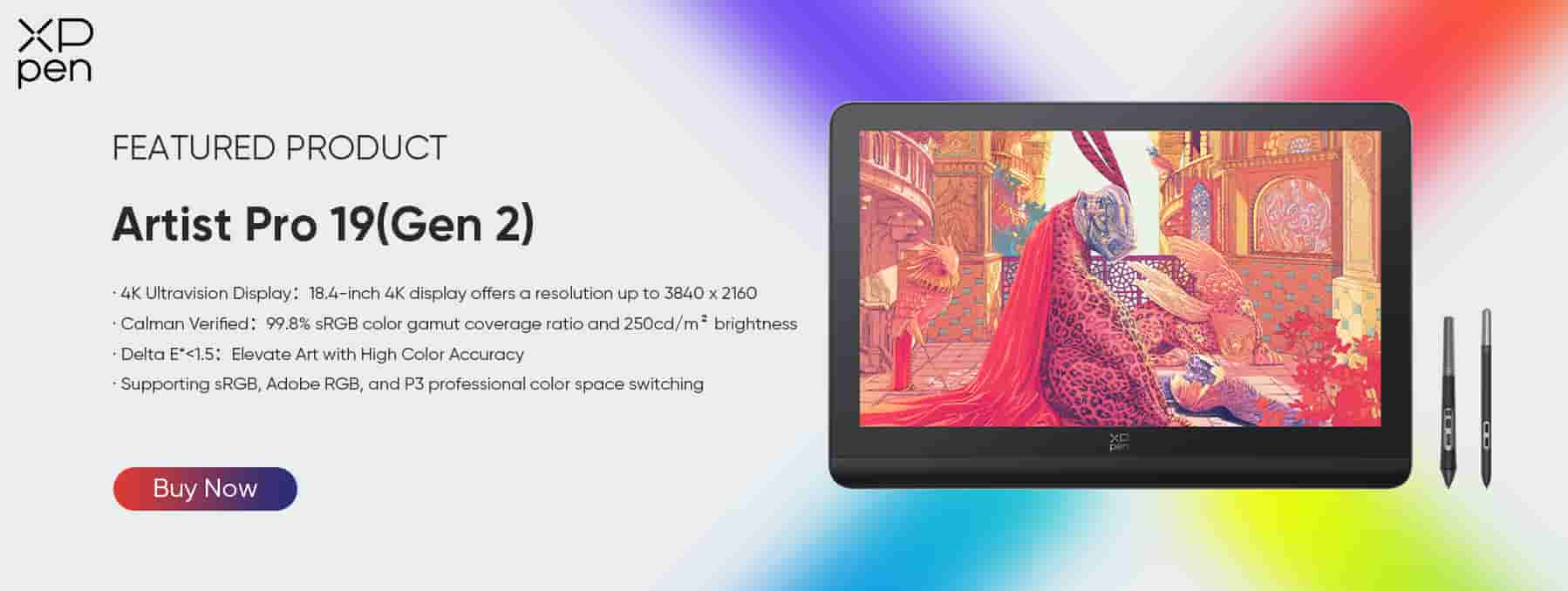Best iPad and Apps for Graphic Design in 2025
FOCUSEDOver the years, tablets have significantly improved in technology, but that’s not the only change! Nowadays, tablets have dramatically shifted their purpose. From being used only for entertainment like watching movies, looking at recipes, and reading, it is now far more versatile than ever.
Tablets have become powerful tools that professionals use in different cases like graphic design, digital illustration, video editing, and even 3D modeling. With the help of new hardware and applications, tablets have become an essential part of any digital artist's life as they offer flexibility and portability without compromising performance.
Through this article, you can learn the best iPad for graphic design in 2025. Whether you’re a professional in digital art or a beginner looking for new devices, this guide will cover everything to get you started from must-have apps and tips to improve your skills.
Best iPad for Graphic Design: iPad Pro M4 (2024)
The iPad Pro M4 from Apple is their most powerful device up-to-date. Having a large and high-quality screen, integration of the new and updated Apple Pencil, portability, and capabilities of handling demanding tasks, and a wide range of supported apps like Procreate, make it the best option for any graphic designer. This is true for both beginners and advanced users.
Key Reasons to Choose the iPad Pro M4 as the Best iPad for Graphic Design in 2024
Apple Pencil Compatibility: The Apple Pencil Pro which provides a natural feeling when it comes to drawing with the iPad. The newer version of the Apple Pencil offers more pixel-perfect precision and lower latency compared to the Apple Pencil (1st Generation) and The Apple Pencil (2nd Generation). The Apple Pencil Pro comes with unique features like Barrel Roll, Haptic Feedback, Hover, and Double Tap, making it one of the most intuitive pens for creatives.
Ultra Retina XDR Display: Having a screen that is both accurate and high-quality is important to all graphic designers. The iPad Pro M4 features a display that can reproduce the most accurate colors thanks to its Ultra Retina XDR Display. Not only that, it also supports the P3 wide color gamut, ProMotion technology, and an anti-reflective coating.
Dedicated Design Apps: A creative can’t work without the right tools, right? And a creative can't create the best work without the right application! Some of the best graphic design apps for iPad are ProCreate, Illustrator for iPad, and more. These apps take advantage of the hardware and Apple operating system to help creatives produce the best work.
Tips to Improve Your Painting Skills
Use a Professional Drawing Tablet
Whether you’re new to graphics design or have been doing it for years, investing in a high-quality drawing tablet is the best choice. Not only that, it can also improve your output because of the precision and features.
A drawing tablet like the XPPen Artist Pro 19 (Gen2) 4K offers the best pressure sensitivity with its capabilities of 16K Pressure Levels with the X3 Pro Roller Stylus and the X3 Pro Slim Stylus. At the same time, having a great screen is also important.
With the XPPen Artist Pro 19 (Gen2) 4K, you get the best of the best. With a 99.8% color gamut coverage ratio, the Calman-verified display produces the most accurate colors. Another factor that most creatives consider is the size of the screen.
Moreover, the 18.4-inch size screen is used. And it is perfect to be used as a second display too! Maybe for watching movies and gaming while you are on break from creating the best artwork.
Whether you are looking to create more intricate illustrations and large-scale digital works, the XP-Pen Artist Pro 19 (Gen2) 4K makes the process easier, faster, and enjoyable.
Master Your Techniques and Workflow
Whether you are using a professional drawing tablet like the XPPen Artist Pro 19 (Gen2) 4K or the best iPad for graphic design, understanding your device, software, and techniques is important.
A good way to familiarize yourself with the app you use is to practice how layering and shading work, and using the right brushes. Furthermore, knowing keyboard shortcuts when using a desktop or shortcuts through the stylus or pen you use, can also speed up your progress.
The right combination of skill and technology can speed up and improve your work to new levels.
Best Graphic Design Apps for iPad
Free Apps
Looking for the best free graphic design apps for iPad can be a difficult choice for a lot of people. So here are some of the best choices:
Adobe Fresco
Fresco from Adobe offers a vast choice of brushes including those that can mimic the behavior of watercolor and oil paints live. It’s a great app for those who need to work with the flexibility of brushes and layers.
Pros
Cons
Linearity Curve by Vectornator
A powerful vector-based design app that is perfect for graphic designers working with scalable images. For exporting, it supports SVG, AI, and PDF files, making it the best app for logo design, UI designs, and illustrations.
Pros
Cons
Sketchbook by Autodesk
A drawing app with an intuitive interface and a wide range of brushes and tools. It is the perfect app for sketching, painting, and quick graphic design projects.Pros
Cons
Paid Apps
Some of the best apps may be through paid versions, but they offer the best features and flexibility. Here’s a list of the best-paid apps for the best graphic design apps for iPad.
Procreate
Procreate is a one-time purchase app that has been popularized by many digital artists because of its brush engine, intuitive interface, and the best layer system for the apps available in this category. It’s used by many hobbyists and professionals for illustration, painting, graphic design, and even house designs.
Pros
Cons
Affinity Designer 2
Known as the best alternative for Adobe Illustrator, it is the perfect graphic design app for creating everything from illustrations to icons, branding, and UI design. It offers a full desktop-level vector tool for the iPad.
Pros
Cons
Adobe Illustrator for iPad
With advanced drawing tools, precision curves, and typography features, it is the best vector-based tool and app for iPad. It is also considered the industry-standard tool for professionals.Pros
Cons
Frequently Asked Questions
Which iPad is best for graphic design?
The iPad Pro M4 (2024) is considered the best iPad for graphic design due to its great display that provides the most color-accurate image, thanks to the Ultra Retina XDR Display. Compatibility with the Apple Pencil (2nd Generation) is also another reason why many graphic designers choose The iPad Pro.
Its processing power also allows for smooth multitasking in graphic design apps. It is powered by the M4 chip which is why it can push through many tasks with not a single problem in sight. The iPad Pro is the go-to device for both digital artists and graphic designers. But if you are looking for Android alternatives, you can check this out.
Which is the best budget iPad or graphic design?
Alternatively, the iPad Air (5th Gen) is an excellent budget-friendly option for graphic designers who are still starting. It can still compete with the M1 chip, similar to the older iPad Pros, and is compatible with the Apple Pencil 2 for more precise drawings.
Its Liquid Retina display still provides accurate colors and supports the latest professional design apps available on the App Store. While not as packed with features like the iPad Pro, the iPad Air still offers great value for those who need performance and color accuracy on a tighter budget.
Is there any free graphic design software that works on the iPad?
The answer is yes! Many graphic design apps like Adobe Fresco, Linearity Curve by Vectornator, and Autodesk Sketchbook are free. While both apps may have their differences, they are still the perfect choice for those looking for apps free. Adobe Fresco is a popular choice for illustrators and designers as it offers a wide range of brushes and tools.
While Linearity Curve by Vectornator is a great vector-based design app—making it perfect for logos and illustrations. Autodesk Sketchbook on the other hand is perfect for digital sketching and simple graphic designs. It also offers a more user-friendly interface. Apparently, there are a lot of choices—all with their own style, purpose, and features.
Summary
In short, iPad Pro M4 is the best iPad for graphic design in 2024. In addition, we have introduced some useful apps and tips, hoping to be helpful to you.
About Us
Originated from 2005, XPPen is now one of the top brands under HANVON UGEE, integrated with digital drawing products, content and service as a globally notable digital brand of digital art innovation.
Learn moreRecommended Articles
TIPS iPad vs. Android Tablet: Which One You Should Buy in 2025 TIPS Drawing Tablet vs. iPad / iPad Pro? Which One is Better for Artists? ROUNDUPS Best 5 iPad Alternatives in 2025