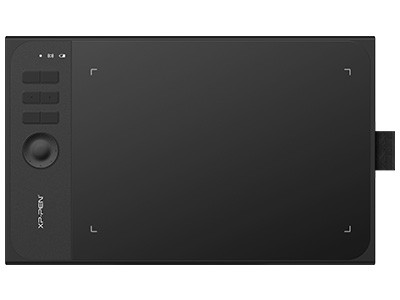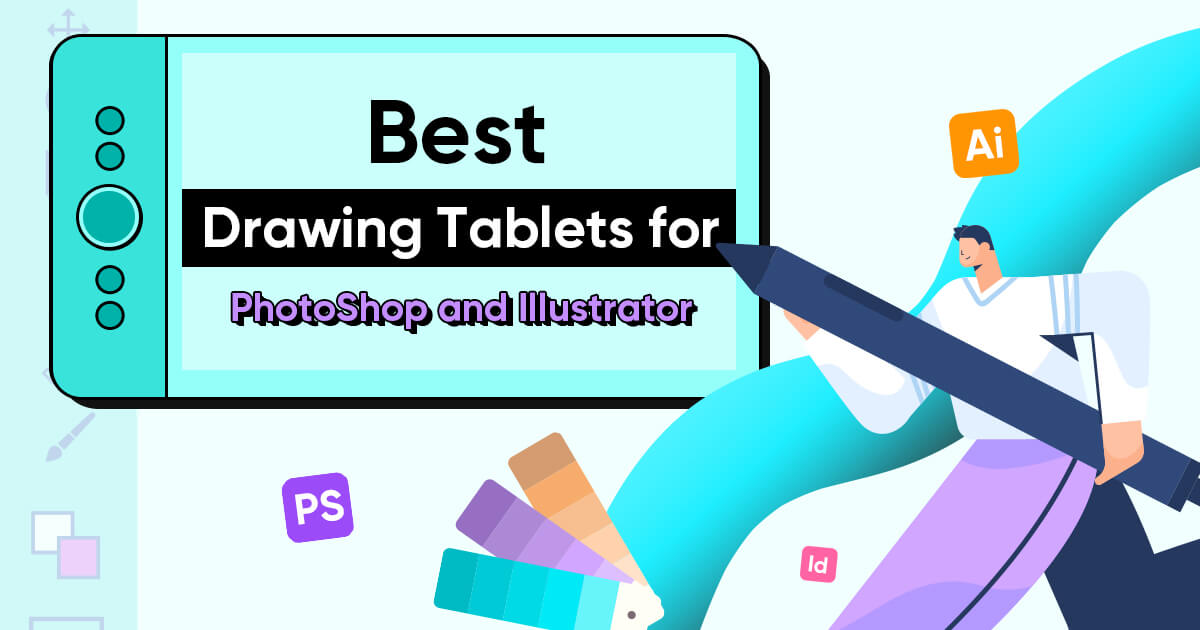
The Best Drawing Tablets for Adobe Photoshop and Illustrator
ROUNDUPSIf you're thinking about getting a drawing tablet to use with Adobe Photoshop or Illustrator, it's important to do some research on what's available. Should you go for a large display area or a medium-sized display? Do you need a specific number of shortcut keys to improve your productivity? Are you looking for a tablet with a screen or do you use an external screen and just want the tablet as an interface device? The best drawing tablets will depend on your specific requirements.
In this article we are focussed on tablets that will connect to your PC or Mac for use with Photoshop or Illustrator. We share our picks for the best tablets and provide guidance on how you can make the right choice for your specific needs.
The 6 Best Drawing Tablets for working with Photoshop & Illustrator
There are a ton of drawing tablets on the market. However, here are some that stand out, whether you're a graphic designer, sketcher, cartoonist, or illustrator.
Key feature comparison of the 6 best drawing tablets
| Product Name | Drawing Area | Resolution | Battery-Free Stylus | Pressure Sensitivity | Tilt | Express Keys | Compatibility | Price |
|---|---|---|---|---|---|---|---|---|
| Artist 15.6 Pro | 15.6" | 1920x1080 | Yes | 8,192 levels | Up to 60 degrees | 8 customizable | Windows/Mac | $295.99 |
| Artist Display 24 | 23.8" | 2560 x 1440 | Yes | 8,192 levels | Up to 60 degrees | 20 customizable | Windows/Mac | $899.99 |
| Artist Pro 16 | 15.4" | 1920 x 1080 | Yes | 8,192 levels | Up to 60 degrees | 8 customizable | Windows/Mac | $449.99 |
| Star 06 Wireless | 10" x 6" | N/A | Yes | 8,192 levels | N/A | 6 customizable | Windows/Mac | $85.99 |
| Deco 03 Wireless | 10" x 5.62" | N/A | Yes | 8,192 levels | N/A | 6 customizable | Windows/Mac | $99.99 |
| Deco 02 | 10" x 5.63" | N/A | Yes | 8,192 levels | N/A | 6 customizable | Windows/Mac | $79.99 |
The Artist 15.6 Pro
The Artist 15.6 Pro stands out because it has a large screen, but it's still small enough for you to carry around.
A Large Display: The tablet has a 15.6-inch Full HD display, and it comes with a resolution of 1920x1080 pixels.
A Battery-Free Stylus: A battery-free stylus means you don't have to worry about charging the pen.
Pressure Sensitivity: The stylus provides 8,192 levels of pressure sensitivity, giving you full control over the thickness and opacity of your lines.
Tilt: You'll get a tilt sensitivity of up to 60 degrees, which is helpful when you're shading or creating textures.
Express Keys: You'll get eight customizable express keys and a red dial wheel. This gives you quick access to all the frequently used functions.
Compatibility: The Artist 15.6 Pro is compatible with both Windows and Mac operating systems, and you can use it with Photoshop, Illustrator, and Corel Painter.
Budget-Friendly: This drawing tablet gives great features for an affordable price of about $400.

Artist 24 Pro
TheArtist 24 Prostands out because of its powerful functions.
A Large Display: The tablet has a 23.8-inch Full HD display. It has a resolution of 2560 x 1440 pixels.
A Battery-Free Stylus: You won't have to worry about charging the pen with a battery-free stylus.
Pressure Sensitivity: The stylus offers 8,192 levels of pressure sensitivity, giving you better control over the thickness and opacity of the lines.
Tilt: You'll get tilt sensitivity of up to 60 degrees.
Express Keys: There are a whopping 20 customizable express keys and a red dial wheel. This helps speed up projects, especially if you're working on a deadline.
Compatibility: The Artist 24 Pro is compatible with Windows and Mac operating systems. You can use it with Photoshop, Illustrator, and Corel Painter.
Adjustable Stand: The tablet comes with an adjustable stand that you can adjust to your preferred working position.
Artist Pro 16
Artist Pro 16 is very popular due to its high quality.
X3 Elite Plus Stylus: The stylus has steady performance and precise positioning.
Tilt: Tilt sensitivity of up to 60 degrees is possible.
Compatibility: The Artist Pro 16 is compatible with both Windows and Mac computers. It provides great convenience for you.
Express Keys: There are a whopping 8 customizable express keys, which will improve your work efficiency.
Pressure Sensitivity: The stylus offers 8192 levels of pressure sensitivity. Lag isn't an issue even with fast strokes.
Drawing Area: The display offers a medium-sized drawing area of 15.4 inches.
Star 06 Wireless
The Star 06 Wireless has the same features as the wired Star 06C. The only difference, however, is that this tablet is wireless. This means you can use the tablet wirelessly via a USB receiver, which provides more flexibility and freedom of movement when you're illustrating.
Deco 03 Wireless
The Deco 03 Wireless is a great entry-level tablet. Here are some of its key features:
Wireless Connectivity: The tablet can be used wirelessly via a USB receiver.
Drawing Area: The tablet offers a medium-sized drawing area of 10 x 5.62 inches.
Battery-Free Stylus: The battery-free stylus lets you work for long hours without having to charge your pen.
Pressure Sensitivity: The stylus has 8,192 levels of pressure sensitivity, is responsive, and doesn't have any discernible lag. Even with quick strokes, lag isn't an issue.
Shortcut Keys: The tablet offers six customizable shortcut keys.
Red Dial: You can program the touch ring and use it for zooming, scrolling, and adjusting the brush size.
Compatibility: The tablet is compatible with Windows and Mac operating systems. You can use it with Photoshop, Illustrator, and Corel Painter.
Deco 02
The Deco 02 is the best budget drawing tablet. Key features of the Deco 02 include:
Drawing Area: The tablet features a medium-sized drawing area of 10 x 5.63 inches with the feel of a natural drawing surface.
Battery-Free Stylus: The battery-free stylus means you don't have to charge your pen.
Pencil-Shaped Pen: The pen is shaped like a pencil, with six sides. This design prevents the pen from rolling over the surface. It also comes with an eraser.
Pressure Sensitivity: The stylus has 8,192 levels of pressure sensitivity.
Shortcut Keys: The tablet offers six customizable shortcut keys.
Compatibility: The Deco 02 is compatible with Windows and Mac operating systems. You can use it with Photoshop, Illustrator, and Corel Painter.
Dial: The dial can be used to scroll, zoom, and change the brush size.
Key Features to Consider When Buying a Drawing Tablet for Photoshop or Illustrator
Once you've been drawing or illustrating digitally for a while, you'll start to get a feel for the features that are most important to you. Here are some key features that should be a priority when you're searching for the best tablet for photoshop or Illustrator.
Display Vs. No Display
If you are a professional artist or graphic designer who works with digital art frequently, you might want to invest in a display tablet. Display tablets provide a more natural drawing experience, simply because they tend to mimic traditional pen and paper better. You can also see your work as you create it, which will help you make adjustments faster. Doing artwork that requires a high degree of precision? If so, a display tablet may be a better choice.
On the other hand, if you are a beginner or someone who does digital art as a hobby, consider a non-display tablet. Non-display tablets are typically more affordable than display tablets, and you can still get many of the same features you'd find in their more expensive counterparts. Non-display tablets can also be a good choice if you already have a high-quality monitor or laptop.
Compatibility
Compatibility with the Adobe suite is important because you want your drawing tablet to work seamlessly with the software you will be using it with. Most drawing tablets on the market today are compatible with Adobe Photoshop and Illustrator, but it's always best to double-check before making a purchase.
Compatibility with your computer's connection types and ports is another factor you'll need to consider before making a purchase. Most modern drawing tablets connect to your computer via USB or USB-C, but there are some models that use wireless or Bluetooth connections.
Check your computer's ports and connection types before buying a drawing tablet and ensure the tablet will be compatible. You may need to buy an adapter. Another compatibility factor to think about is the operating system of your computer. Some drawing tablets may only be compatible with certain operating systems.
Display Size
The size of the working area can have a pretty big impact on your drawing experience, as it can affect your level of comfort, precision, and overall control. A large display area makes most, if not all, of the Photoshop and Illustrator applications visible. You can see everything at once, which means you don't have to keep scrolling down to access some of the drawing/painting tools you need.
Also, consider the type of work you will be doing and the size of the files you will be working on. If you work on large files, you may want a larger working area to accommodate the size of your canvas. On the other hand, if you work on smaller files or need to travel with your tablet, a compact drawing tablet with a medium-size display may be more practical.
Finally, if your artwork involves a lot of details, like drawing the details of someone's eye for example, then you will want a large display so that you don't have to strain your eyes while drawing.
Stylus Types
There are two main types of EMR (Electro-Magnetic Resonance) stylus pen that you can choose from, passive EMR stylus and digital chip EMR stylus. The important difference between the two is in how they process signals.
Passive Electro-magnetic Resonance (EMR) Stylus: The analog signals generated by the stylus are continuous in nature, representing various pressure levels, tilt angles, and other parameters using a range of voltage levels. The tablet then converts these continuous signals into digital values to be processed by the computer.
Digital Chip EMR Stylus:The signals generated by the stylus are already in a digital format, representing the parameters using binary values (0s and 1s). There's no need for additional conversion before being processed by the computer.
XPPen offers both types. Our passive EMR styluses use analog circuits offering excellent pressure sensitivity at very reasonable prices. These EMR styluses don't require batteries or charging. Instead, they work by interacting with the electromagnetic field created by the tablet itself. They are more accurate and have better pressure sensitivity than other styluses, making them a favorite.
More recently XPPen also launched the new state of the art X3 Smart Chip stylus which has 10x the IAF sensitivity of a regular stylus allowing for a much more natural feel when drawing. It really is the next level and offers a range of benefits including more stability and accuracy, greater pressure sensitivity, and handy shortcut keys.
The X3 Smart Chip stylus is compatible with the Deco L, Deco LW, Deco M, Deco MW and Artist 10/12/13/16 (2nd Generation) tablets.
Sensitivity and Accuracy
The higher the pressure levels, the more sensitive the stylus will be to changes in pressure. This is especially important if you need to create detailed work. Most modern drawing tablets offer up to 8,192 levels of pressure sensitivity. With a sensitive pen, you can go light or heavy-handed when drawing.
Look for a stylus that also offers a high level of stroke accuracy, with no lag, so that you get smooth and precise lines. Another feature you want to look for is the tilt and rotation sensitivity of the pen. This is important if you do a lot of brush strokes and shading.
Customizable controls
Programmable buttons and keys are physical buttons on the tablet that can be assigned specific commands. You can customize these buttons to suit your specific preferences, making it easier to access the tools you use the most. The number of programmable buttons and keys varies depending on the model. Some tablets offer just six; others offer 16 or more.
Many drawing tablets come with software that lets you create custom shortcuts, making it easier and faster to access the commands you use a lot. If working fast is a priority for you, choose a drawing tablet with many customizable controls.
Software integration is important if you're working with programs, such as Photoshop and Illustrator. Most of the modern drawing tablets can be used with Photoshop, Illustrator, and Corel Painter. If you're using other software, however, make sure to check that the drawing tablet is compatible.
Price: Brand and Quality
Research the brand and the quality you'll be getting for your budget. A drawing tablet with a ton of features may be out of your price range, but it doesn't mean you have to settle. You can do loads of research and find a budget-friendly drawing tablet that still fits your needs.
Warranty
If you're worried that you may have issues with your drawing tablet, you may want to purchase a one-year warranty. If you feel relatively confident with your selection, it's fine to go without it.

The Benefits of Using a Drawing Tablet With Photoshop and Illustrator
After years of using your mouse and keypad to create artwork with Photoshop and Illustrator, you may find yourself frustrated over your lack of control and your wrist fatigue. Switching to a drawing tablet can make a huge difference in the way that you work. Here are some benefits.
Precision and Control
You'll get greater precision with a drawing tablet compared to when you use a mouse or trackpad. With a drawing tablet, you have better control over the cursor, making it easier to draw precise lines and shapes.
Drawing tablets give you better control over your brushstrokes, too. Plus, with a pressure-sensitive stylus, you can adjust the size, opacity, and flow of your brushstrokes.
Drawing tablets are also very sensitive to the touch of the stylus or pen. This makes it easier to create highly detailed artwork. You'll also get much greater accuracy when creating strokes. This is because the stylus registers your movements more accurately than a mouse or trackpad.
Speed and Efficiency
Drawing tablets lets you work quickly and efficiently. With a stylus, you can move around the canvas faster than a mouse. You can also navigate your software faster. This is helpful if you're working on a large, complex art project.
The shortcut keys are a huge benefit, too. They can be programmed to perform specific functions in Photoshop and Illustrator. This is a great way to save time, especially if your art project has a quick turn-around time. What's more, you can better streamline your workflow by using one hand to draw and the other to switch tools or use the shortcut keys.
Creativity and Flexibility
You can create a wide range of brush strokes with a stylus, giving you more control over the texture and style of your artwork. There are also a variety of brush styles that you can customize to suit your needs. Many drawing tablets come with a variety of brush sizes, shapes, and textures.
You'll also get a wide color spectrum, giving you access to a vast range of colors to work with. Plus, you have the ability to better edit and manipulate your artwork, making it easier to refine your images.
Comfort
Drawing tablets are designed for comfort. You can place the tablet on a flat surface, which lets you work in a more natural position. And you can hold the pen as you would a pencil, reducing wrist strain.
Drawing tablets come in a range of sizes and designs so that you can choose one that suits your physical needs. They also come with tilt and rotation sensitivity, which lets you control the angle and direction of how you work.
The Problem With Using a Standalone Tablet Like an iPad
Drawing directly on an iPad is incredibly convenient as you don't have to shift your eyes from the drawing tablet to your computer screen. However, a standalone tablet isn't perfect.
Small screen size
When it comes to drawing or illustrating, you need a large screen to see your work in detail. Drawing detailed work on a small screen can be challenging, especially when it comes to fixing details.
Additionally, the small size of the screen can lead to issues with hand-eye coordination, as your hand may cover some of the drawing while you work.
Working with large files or files that have a lot of Photoshop layers can be difficult, too, since the iPad has limited processing power. This can lead to lag and other performance issues that can slow down your process.
Not the full version of Photoshop
Many professional artists rely on features like curves, liquify, content-aware fill, warp tools, filters, layer masks, the healing tool, the clone stamp, and more. These features may be missing or limited in tablet drawing apps, which can make it challenging to achieve the same level of detail and quality in your work.
Frequently Asked Questions
What is the minimum size of the drawing tablet suitable for use with Photoshop or Illustrator?
Although 13 inches is the ideal size for Photoshop or Illustrator projects, you can use one that is 10 inches and still draw relatively comfortably. For professional artwork, though, you should consider purchasing 13 inches and larger.
What is the ideal resolution for a drawing tablet when photo editing in Photoshop or Illustrator?
A higher resolution means that the drawing tablet can detect smaller movements. This is important for tasks such as selecting small areas of an image, making fine adjustments to a design, or creating highly detailed illustrations. Most professional-grade drawing tablets offer a resolution of 5080 lines per inch (LPI) or higher.
What is the ideal pressure sensitivity level required for a drawing tablet to work with Photoshop or Illustrator?
Pressure sensitivity lets you control the thickness and opacity of your brush strokes. A higher-pressure sensitivity range means that you can make more subtle changes to your artwork and achieve more natural-looking results. There have been exponential advances in the technology of drawing tablets. Now, you can find an affordable drawing tablet for under $100 that offers 8,192 levels.
How much are drawing tablets for use with Photoshop or Illustrator?
The price of a drawing tablet that can be used with Photoshop or Illustrator varies depending on several factors, such as the display size, resolution, pressure sensitivity, shortcut keys, and other features. Some of the best tablets for Photoshop and Illustrator can cost as low as $100. More advanced models - with larger sizes and higher specifications - can cost $500 or more. While higher-end models offer more features, they may not necessarily be suitable for everyone.
Can I use a drawing tablet with both Adobe Photoshop and Adobe Illustrator?
Yes. Drawing tablets are designed to work with various software applications, including Photoshop and Illustrator.
How do I set up my drawing tablet to work with Photoshop or Illustrator?
When you connect a drawing tablet to your computer, it should automatically detect and install the necessary drivers. You can then open up Photoshop or Illustrator and start using your tablet to draw, paint, or make selections just as you would with a mouse or a keyboard.
How do I adjust the pressure sensitivity of my drawing tablet when using it with Photoshop or Illustrator?
Adjusting the pressure sensitivity of your drawing tablet may vary depending on the brand and model of your tablet. However, in general, you can follow these steps:
1. Open the software that came with your drawing tablet.
2. Look for the "Pressure Sensitivity" option or something similar. Depending on the software, it may be under a specific tab or menu.
3. Adjust the pressure sensitivity to your liking by moving the slider or selecting a preset option. You should test the sensitivity by drawing on the tablet to see how the brush strokes respond.
4. Save your settings.
5. Open Photoshop or Illustrator and test your pressure sensitivity by drawing or painting. If you're not happy with the sensitivity, you can go back and adjust the settings in the drawing tablet software.
Can I use a drawing tablet for photo retouching in Photoshop?
Yes, in fact, many digital artists and photographers prefer using a drawing tablet for photo retouching because they can get more precise edits.
With a drawing tablet, you can use the pen to make fine adjustments to the photo, such as removing blemishes, adjusting colors, cloning pores on someone's skin, or enhancing details. The pressure sensitivity of the pen can also help you control the opacity and flow of the brush strokes. This can be useful when you need to create smooth, seamless edits.
What are the benefits of using a drawing tablet with Photoshop or Illustrator compared to a mouse or trackpad?
A drawing tablet offers several benefits compared to using a mouse or trackpad:
Pressure sensitivity: Drawing tablets are designed to detect the pressure of the pen, which lets you create strokes that vary in thickness and opacity based on how hard or soft you press. This sensitivity can help with the details in your artwork.
Precision and control: Drawing tablets offer better precision and control compared to a mouse or trackpad. Because the pen feels more natural than a mouse or trackpad, it will be easier to create more detailed and accurate drawings.
Comfort: Drawing tablets and a stylus pen are designed to mimic a canvas and a pencil, so you can work more comfortably and for longer periods of time. You can hold the pen like a traditional drawing tool, reducing strain on your hand and wrist. And you can position the tablet at an angle that feels natural for you.
Customization: Many drawing tablets come with software that allows you to customize the settings and preferences. You can adjust the pressure sensitivity and other features to better suit your needs.
About Us
Originated from 2005, XPPen is now one of the top brands under HANVON UGEE, integrated with digital drawing products, content and service as a globally notable digital brand of digital art innovation.
Learn moreRecommended Articles
ROUNDUPS 6 Best Drawing Tablets for 3D Modeling and Sculpting in Blender and Zbrush in 2025 FOCUSED How To Draw In Adobe Illustrator With An XPPen Tablet ROUNDUPS 6 Best Drawing Tablets for Graphic Design, Digital Art 2025 ROUNDUPS Best 7 Drawing Tablets for Adobe Illustrator in 2025 ROUNDUPS 7 Best Drawing Tablets with Screen for Beginners in 2025